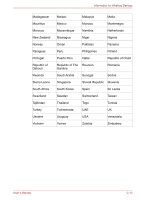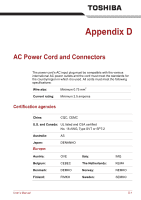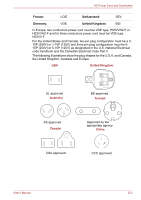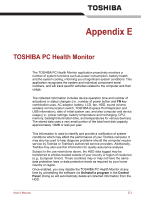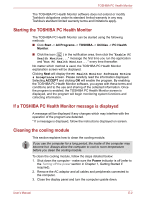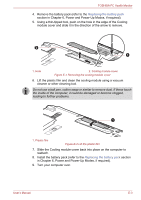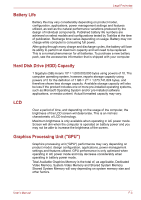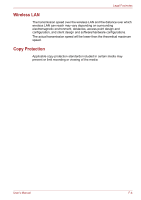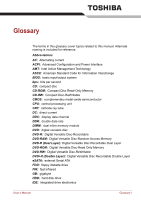Toshiba Satellite Pro S750 PSSERC-005004 Users Manual Canada; English - Page 194
Slide the Cooling module cover back into place on the computer
 |
View all Toshiba Satellite Pro S750 PSSERC-005004 manuals
Add to My Manuals
Save this manual to your list of manuals |
Page 194 highlights
TOSHIBA PC Health Monitor 4. Remove the battery pack (refer to the Replacing the battery pack section in Chapter 6, Power and Power-Up Modes, if required). 5. Using a thin-tipped tool, push on the hole in the edge of the Cooling module cover and slide it in the direction of the arrow to remove. 2 1 1. Hole 2. Cooling module cover Figure E-1 Removing the cooling module cover 6. Lift the plastic film and clean the cooling module using a vacuum cleaner or other cleaning tool. Do not use a ball pen, cotton swap or similar to remove dust. If these touch the inside of the computer, it could be damaged or become clogged, leading to further problems. 1 1. Plastic film Figure E-2 Lift the plastic film 7. Slide the Cooling module cover back into place on the computer to reattach. 8. Install the battery pack (refer to the Replacing the battery pack section in Chapter 6, Power and Power-Up Modes, if required). 9. Turn your computer over. User's Manual E-3