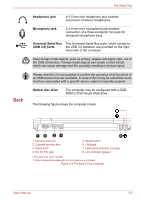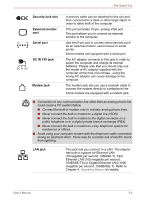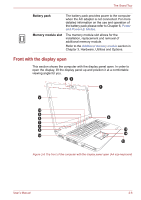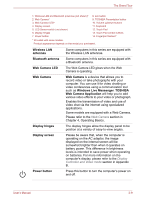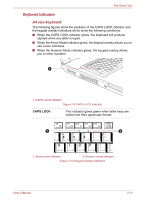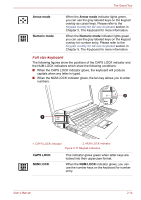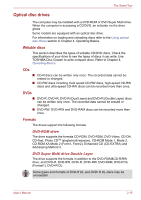Toshiba Satellite Pro S750 PSSERC-005004 Users Manual Canada; English - Page 51
eco button, TOSHIBA, Presentation button, volume down button, Keyboard, Touch Pad, Touch Pad control
 |
View all Toshiba Satellite Pro S750 PSSERC-005004 manuals
Add to My Manuals
Save this manual to your list of manuals |
Page 51 highlights
The Grand Tour eco button Press this button to launch the TOSHBIA eco Utility. This button changes "On" and "Off" of eco Mode. When eco Mode is "On", the icon turns green. When eco Mode is "Off", the icon turns gray. The TOSHIBA eco Utility is not supported by Windows® XP operating system. TOSHIBA Presentation button The TOSHIBA Presentation button has the same functionality as the Connect display button in the Mobility Center. Some models are equipped with a TOSHIBA Presentation button. volume down button Press this button to decrease the volume. volume up button Press this button to increase the volume. Keyboard Touch Pad Touch Pad control buttons Your computer may intergrated with two kinds of keyboards: A4 size keyboard which provides the embedded numeric overlay keys, dedicated cursor control overlay keys, and and Keys; full size keyboard which provides dedicated numeric keys, dedicated cursor control keys, and and Keys. Refer to Chapter 5, The Keyboard, for details. The Touch Pad located in the palm rest is used to control the movement of the on-screen pointer. For more information, please refer to the Using the Touch Pad section in Chapter 4, Operating Basics. The control buttons located below the Touch Pad allow you to select menu items or manipulate text and graphics as designated by the on-screen pointer. User's Manual 2-10