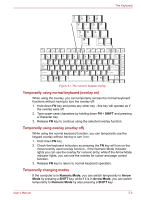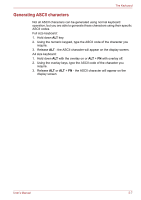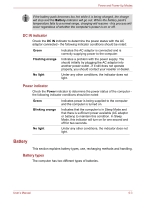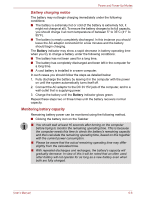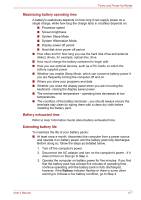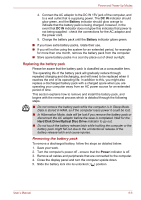Toshiba Satellite Pro S750 PSSERC-005004 Users Manual Canada; English - Page 136
Battery, DC IN indicator, Power indicator, Battery types
 |
View all Toshiba Satellite Pro S750 PSSERC-005004 manuals
Add to My Manuals
Save this manual to your list of manuals |
Page 136 highlights
Power and Power-Up Modes If the battery pack becomes too hot while it is being charged, the charge will stop and the Battery indicator will go out. When the battery pack's temperature falls to a normal range, charging will resume - this process will occur regardless of whether the computer's power is on or off. DC IN indicator Check the DC IN indicator to determine the power status with the AC adaptor connected - the following indicator conditions should be noted: Green Indicates the AC adaptor is connected and is correctly supplying power to the computer. Flashing orange Indicates a problem with the power supply. You should initially try plugging the AC adaptor into another power outlet - if it still does not operate properly, you should contact your reseller or dealer. No light Under any other conditions, the indicator does not light. Power indicator Check the Power indicator to determine the power status of the computer the following indicator conditions should be noted: Green Blinking orange Indicates power is being supplied to the computer and the computer is turned on. Indicates that the computer is in Sleep Mode and that there is sufficient power available (AC adaptor or battery) to maintain this condition. In Sleep Mode, this indicator will turn on for one second and off for two seconds. No light Under any other conditions, the indicator does not light. Battery This section explains battery types, use, recharging methods and handling. Battery types The computer has two different types of batteries. User's Manual 6-3