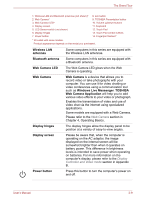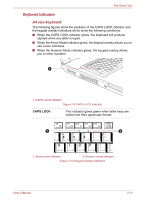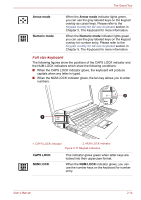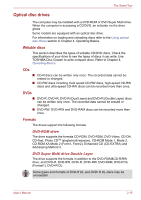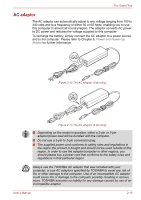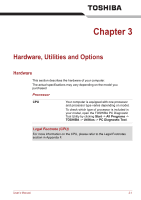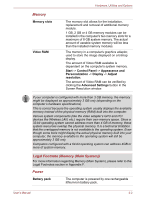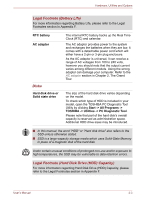Toshiba Satellite Pro S750 PSSERC-005004 Users Manual Canada; English - Page 55
Full size keyboard, Arrow mode, Numeric mode, CAPS LOCK, NUM LOCK
 |
View all Toshiba Satellite Pro S750 PSSERC-005004 manuals
Add to My Manuals
Save this manual to your list of manuals |
Page 55 highlights
The Grand Tour Arrow mode Numeric mode When the Arrow mode indicator lights green, you can use the gray labeled keys on the keypad overlay as cursor keys. Please refer to the Keypad overlay for A4 size keyboard section in Chapter 5, The Keyboard for more information. When the Numeric mode indicator lights green, you can use the gray labeled keys on the keypad overlay for number entry. Please refer to the Keypad overlay for A4 size keyboard section in Chapter 5, The Keyboard for more information. Full size keyboard The following figures show the positions of the CAPS LOCK indicator and the NUM LOCK indicators which show the following conditions: ■ When the CAPS LOCK indicator glows, the keyboard will produce capitals when any letter is typed. ■ When the NUM LOCK indicator glows, the ten key allows you to enter numbers. 2 1 1. CAPS LOCK indicator 2. NUM LOCK indicator Figure 2-11 Keypad indicators CAPS LOCK NUM LOCK This indicator glows green when letter keys are locked into their uppercase format. When the NUM LOCK indicator glows, you can use the number keys on the keyboard for number entry. User's Manual 2-14