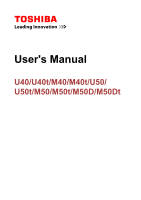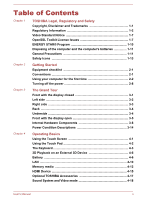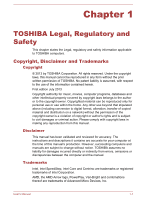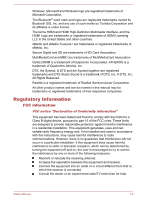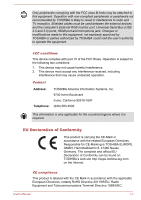Toshiba Satellite U40t User Manual
Toshiba Satellite U40t Manual
 |
View all Toshiba Satellite U40t manuals
Add to My Manuals
Save this manual to your list of manuals |
Toshiba Satellite U40t manual content summary:
- Toshiba Satellite U40t | User Manual - Page 1
User's Manual U40/U40t/M40/M40t/U50/ U50t/M50/M50t/M50D/M50Dt - Toshiba Satellite U40t | User Manual - Page 2
3-14 Chapter 4 Operating Basics Using the Touch Screen 4-1 Using the Touch Pad 4-2 The Keyboard 4-3 3D Playback on an External 3D Device 4-6 Battery ...4-6 LAN ...4-10 Memory media 4-12 HDMI Device 4-15 Optional TOSHIBA Accessories 4-17 Sound System and Video mode 4-18 User's Manual ii - Toshiba Satellite U40t | User Manual - Page 3
TOSHIBA PC Health Monitor 5-14 System Recovery 5-15 Troubleshooting Problem solving process 6-1 Hardware and system checklist 6-4 TOSHIBA support 6-14 Appendix Specifications 7-1 AC Power Cord and Connectors 7-2 Information for Wireless Devices 7-3 Legal Footnotes 7-13 Index User's Manual - Toshiba Satellite U40t | User Manual - Page 4
from this manual. Disclaimer This manual has been validated and reviewed for accuracy. The instructions and descriptions it contains are accurate for your computer at the time of this manual's production. However, succeeding computers and manuals are subject to change without notice. TOSHIBA assumes - Toshiba Satellite U40t | User Manual - Page 5
Windows logo are registered trademarks of Microsoft Corporation. The Bluetooth® word mark and logos are registered trademarks owned by Bluetooth SIG, Inc. and any use of such marks by Toshiba names and service names in this manual may be in accordance with the instructions, may cause harmful - Toshiba Satellite U40t | User Manual - Page 6
peripherals not recommended by TOSHIBA is likely to result not expressly approved by TOSHIBA or parties authorized by TOSHIBA could void the user Telephone: TOSHIBA America Information CE-Marking is TOSHIBA EUROPE GMBH, Hammfelddamm 8, found on TOSHIBA's web site http://epps.toshiba-teg.com - Toshiba Satellite U40t | User Manual - Page 7
/cables) still fulfils the required standards. To avoid general EMC problems, the following guidance should be noted: Only CE marked options should and light industry environments". TOSHIBA do not approve the use of this product in working environments other than the not permitted. User's Manual 1-4 - Toshiba Satellite U40t | User Manual - Page 8
waste. Integrated batteries and accumulators can be disposed of with the product. They will be separated at the recycling centres. The black bar indicates that (http://eu.computers.toshiba-europe.com) or contact your local city office or the shop where you purchased the product. User's Manual 1-5 - Toshiba Satellite U40t | User Manual - Page 9
lead (Pb), mercury (Hg), and/or cadmium (Cd) defined in the Battery Directive (2006/66/ EC), then the chemical symbols for lead (Pb), a concentration above 0.1 % weight by weight. Following information is only for Turkey: Compliant with EEE Regulations: TOSHIBA meets all requirements of Turkish - Toshiba Satellite U40t | User Manual - Page 10
not be charged at all, then it is a defect or failure. The changes in battery time is not a defect or failure. Following information is only for India: The use of this symbol case of any license issues related to OpenSSL please contact [email protected]. OpenSSL License User's Manual 1-7 - Toshiba Satellite U40t | User Manual - Page 11
SPECIAL, EXEMPLARY, OR CONSEQUENTIAL DAMAGES (INCLUDING, BUT NOT LIMITED TO, PROCUREMENT OF SUBSTITUTE GOODS OR SERVICES; LOSS OF USE, DATA, OR PROFITS; OR BUSINESS INTERRUPTION) HOWEVER CAUSED AND ON ANY THEORY written by Tim Hudson ([email protected]). */ Original SSLeay License User's Manual 1-8 - Toshiba Satellite U40t | User Manual - Page 12
rouines from the library being used are not cryptographic related :-). 4. If you include any Windows specific code (or a derivative thereof) from the apps directory (application code) you must (INCLUDING, BUT NOT LIMITED TO, PROCUREMENT OF SUBSTITUTE GOODS OR SERVICES; LOSS OF User's Manual 1-9 - Toshiba Satellite U40t | User Manual - Page 13
and the following information applies. TOSHIBA is a partner in the ENERGY for both AC power and battery modes. To conserve energy, of inactivity in AC power mode. TOSHIBA recommends that you leave this and EPA, a computer meeting the new ENERGY STAR specifications will use between 20% and 50% less - Toshiba Satellite U40t | User Manual - Page 14
batteries Contact an authorized TOSHIBA service provider for details regarding how to dispose of the computer and the batteries. General Precautions TOSHIBA below and to note the cautions included in the text of the manual. Provide adequate ventilation Always make sure your computer and AC adaptor - Toshiba Satellite U40t | User Manual - Page 15
Instruction Manual for Safety and Comfort. It contains information on the prevention of stress injuries to your hands and wrists that can be caused by extensive keyboard use. It also includes information on work the metal plate supporting the various interface ensure long, trouble-free operation, - Toshiba Satellite U40t | User Manual - Page 16
exercise a few simple precautions when moving it in order to help ensure trouble-free operation. Make sure all disk/disc activity has ended before moving the the computer and a mobile phone that is in use. Instruction Manual for Safety and Comfort All important information on the safe and proper use - Toshiba Satellite U40t | User Manual - Page 17
a potentially hazardous situation, which could result in death or serious injury, if you do not follow instructions. A caution informs you that improper use of equipment or failure to follow instructions may cause data loss, equipment damage, or may result in minor or moderate injury. Please read - Toshiba Satellite U40t | User Manual - Page 18
manual may not function properly if you use an operating system that was not pre-installed by TOSHIBA TOSHIBA Portable Personal Computer AC adaptor and power cord (2-pin plug or 3-pin plug) Documentation Quickstart Instruction Manual of a hard disk drive. In this manual, the word "HDD" or "Hard disk - Toshiba Satellite U40t | User Manual - Page 19
Start charm. You can also use the Windows® logo key ( ) on your keyboard to go to Start screen. For detailed information, please refer to the Windows Help and Support. Using your computer for the first time Be sure to read the enclosed Instruction Manual for Safety and Comfort for information on - Toshiba Satellite U40t | User Manual - Page 20
because the battery pack will need to be charged before you can operate from battery power. The computer possibly resulting in serious injury. TOSHIBA assumes no liability for any damage caused by with the legal voltage and frequency specifications and requirements in the country of Manual 2-3 - Toshiba Satellite U40t | User Manual - Page 21
or AC adaptor on a flat and hard surface that is resistant to heat damage. Refer to the enclosed Instruction Manual for Safety and Comfort for detailed precautions and handling instructions. 1. Connect the power cord to the AC adaptor. Figure 2-1 Connecting the power cord to the AC adaptor (2-pin - Toshiba Satellite U40t | User Manual - Page 22
depends on the model you purchased. 3. Plug the power cord into a live wall outlet - the DC IN/Battery indicator should glow. Opening the display The display panel can be opened to a wide range of angles for optimal display panel. Do not lift the computer by the display panel. User's Manual 2-5 - Toshiba Satellite U40t | User Manual - Page 23
display panel and the keyboard. When opening or closing up the operating system. Volume cannot be adjusted during Windows Setup. 1. Open the display panel. 2. Press Windows 8 Startup Screen will be the first screen displayed when you turn on the power. Follow the on-screen instructions on each screen - Toshiba Satellite U40t | User Manual - Page 24
For detailed information on what is new and how to operate Windows 8, please refer to the Windows Help and Support. Start screen The Start screen is the launching pad for everything you can do in the Windows operating system, providing new and easy ways to access everything from your favorite - Toshiba Satellite U40t | User Manual - Page 25
) authentication to prevent from unauthorized access. You are allowed to select an option on the Windows login screen by clicking sign-in options if you have multiple sign-in methods set for a user account Shut down. 5. Turn off any peripheral devices connected to your computer. User's Manual 2-8 - Toshiba Satellite U40t | User Manual - Page 26
simultaneously (once) to display the menu window, and then select Restart by clicking the power icon ( ) in the lower-right corner. Sleep Mode If you have to interrupt your work, you are able to turn off the (in taskbar) -> Control Panel -> System and Security -> Power Options). User's Manual 2-9 - Toshiba Satellite U40t | User Manual - Page 27
keyboard for a short amount of time. Please note that keyboard keys can only be used if the Wakeup on Keyboard option is enabled within the TOSHIBA : Restores the previous working environment more rapidly than If you are operating the computer on battery power, you can lengthen the overall Manual 2-10 - Toshiba Satellite U40t | User Manual - Page 28
Disk Drive. However, for safety sake, it is best to save your data manually. Data will be lost if you disconnect the AC adaptor before the save computer automatically shuts down because of a low battery condition. You can return to your previous working environment immediately when you turn on the - Toshiba Satellite U40t | User Manual - Page 29
the power to any peripheral devices. Do not turn the computer or devices back on immediately. Wait a moment to let all capacitors fully discharge. User's Manual 2-12 - Toshiba Satellite U40t | User Manual - Page 30
indicator shows the condition of the DC IN and the battery's charge - white indicates the battery is fully charged while the power is being correctly supplied from the AC power adaptor. Please refer to the Power Condition Descriptions section for more information on this feature. User's Manual 3-1 - Toshiba Satellite U40t | User Manual - Page 31
AC adaptor connects to this jack in order to power the computer and charge its internal batteries. Please note that you should only use the model of AC adaptor supplied with the computer are available. Some functions associated with a specific device might not operate properly. User's Manual 3-2 - Toshiba Satellite U40t | User Manual - Page 32
enables connection of a monaural microphone or a stereo headphone. The integrated sound system provides support for the computer's internal speakers and microphone, as well as allowing an external microphone 2.0 devices. The port with the icon ( ) has Sleep and Charge function. User's Manual 3-3 - Toshiba Satellite U40t | User Manual - Page 33
work as USB 2.0 port(s) when operating in USB Legacy Emulation mode. HDMI out port HDMI out port can connect with Type A connector HDMI cable. LAN jack This jack lets you connect to a LAN. The adaptor has built-in support computer is turned over to avoid causing any damage. User's Manual 3-4 - Toshiba Satellite U40t | User Manual - Page 34
Cooling vents The speakers emit sound generated by your software as well as audio alarms, such as low battery condition, generated by the system. The cooling vents help the processor to avoid overheating. Do not panel up and position it at a comfortable viewing angle for you. User's Manual 3-5 - Toshiba Satellite U40t | User Manual - Page 35
shown)* 2. Microphone 3. Web Camera LED 4. Web Camera 5. Microphone* 6. Display screen 7. Display hinges 8. Keyboard 9. Power button 10. Touch Pad 11. Touch Pad control button 12. Touch Pad Some computers in this series are equipped with the Wireless LAN/Bluetooth antennas. User's Manual 3-6 - Toshiba Satellite U40t | User Manual - Page 36
if it becomes dirty. Display screen 35.6cm (14") or 39.6cm (15.6") LCD screen, configured with the following resolutions displayed on the internal screen will be somewhat brighter than when it operates on battery power. This difference save power when operating on batteries. Legal Footnote (LCD) - Toshiba Satellite U40t | User Manual - Page 37
of your computer. The actual specifications may vary depending on the model you purchased. Battery pack This computer includes a battery pack inside. However, please do not attempt to dismount or replace it by yourself. Please contact an authorized TOSHIBA service provider, if necessary. The - Toshiba Satellite U40t | User Manual - Page 38
SSD is included in your model, open the TOSHIBA PC Health Monitor utility by clicking Desktop -> Desktop Assist (in taskbar) -> Support & Recovery -> PC Health Monitor, and then the Legal Footnotes section. RTC battery The internal RTC battery backs up the Real Time Clock (RTC) and calendar. User - Toshiba Satellite U40t | User Manual - Page 39
in the Screen Resolution window. The memory notebook battery life. Switching is automatic and does not require the user to reboot the computer. In the Manage 3D Settings menu of NVIDIA Control Panel, you can change the global 3D settings and create overrides for specific programs. The User's Manual - Toshiba Satellite U40t | User Manual - Page 40
Driver". Intel® Display Power Saving Technology Intel GPU models may include the Display Power Saving Technology feature that can save the computer's power consumption by optimizing picture contrast on the internal LCD. This feature can be used if the computer is: running under battery Manual 3-11 - Toshiba Satellite U40t | User Manual - Page 41
Technology Some models may support Intel® Rapid Start Technology which enables the computer to change to Hibernation Mode from Sleep Mode after a specified period of time. With the Intel® Rapid Start Technology, the Windows can rapidly resume from Hibernation Mode and battery life will be longer - Toshiba Satellite U40t | User Manual - Page 42
Windows cannot be restored normally if the battery Windows 8. Intel® Rapid Start Technology Windows restore time from Hibernation Mode depends on the amount of system memory used in the computer. Intel® Smart Connect Technology Your computer may support Follow the on-screen instructions to complete the - Toshiba Satellite U40t | User Manual - Page 43
to the DC IN/Battery indicator. Power on AC adaptor connected Battery fully charged Battery partially charged or no charge • Operates • No charge • LED: white • Operates • Charge • LED: amber Power off (no operation) • No charge • LED: white • Quick charge • LED: amber User's Manual 3-14 - Toshiba Satellite U40t | User Manual - Page 44
flashes amber Computer shuts down Power off (no operation) DC IN/Battery indicator Check the DC IN/Battery indicator to determine the status of the battery pack and the power status with the AC adaptor connected. The supplied to the computer and the computer is turned on. User's Manual 3-15 - Toshiba Satellite U40t | User Manual - Page 45
Flashing white No light Indicates that the computer is in Sleep Mode and that there is sufficient power available (AC adaptor or battery) to maintain this condition. Under any other conditions, the indicator does not light. User's Manual 3-16 - Toshiba Satellite U40t | User Manual - Page 46
onscreen keyboard, and other items on the touch screen. Tap Simply tap your finger once on the touch screen to or will open a menu specific to what you are doing. Touch the screen or an item with two your finger on the touch screen to move through what's on the screen. Swipe to select Quickly - Toshiba Satellite U40t | User Manual - Page 47
screen gestures to interact with Windows 8, please refer to Help and Support. Do not press or push with excess force on the touch screen. Do not apply excess force when cleaning the touch screen. Never touch the screen Pad. This allows you to operate the scroll bars of a window. User's Manual 4-2 - Toshiba Satellite U40t | User Manual - Page 48
will depend on which country/region your computer is configured for, with keyboards being available for numerous languages. There are different types of keys, specifically typewriter keys, function keys, soft keys, Windows special keys and the keypad overlay. Never remove the key caps on your - Toshiba Satellite U40t | User Manual - Page 49
F12 mode" by clicking Desktop -> Desktop Assist (in taskbar) -> Tools & Utilities -> System Settings -> Keyboard. "Special function mode" allows you to use special functions without pressing the FN key. Special Standard F1- . F5 FN + F5 Enables or disables the Touch Pad. User's Manual 4-4 - Toshiba Satellite U40t | User Manual - Page 50
the Windows Start screen . This key has the same function as the secondary (right) mouse button. Generating ASCII characters Not all ASCII characters can be generated using normal keyboard operation, but you are able to generate these characters using their specific ASCII codes. User's Manual - Toshiba Satellite U40t | User Manual - Page 51
display. In order for 3D playback to work on external display/TV, you need a 3D enabled display/ TV that has an HDCP compliant HDMI port. 3D playback feature supports the following resolutions:1920x1080 24Hz and 1280x720 60Hz. Please change the Screen Resolution to one of the above before using - Toshiba Satellite U40t | User Manual - Page 52
properly. Refer to the enclosed Instruction Manual for Safety and Comfort for detailed precautions and handling instructions. The computer's RTC battery is a lithium ion battery and should be replaced only by your dealer or by a TOSHIBA service representative. The battery can explode if not properly - Toshiba Satellite U40t | User Manual - Page 53
the battery until the DC IN/Battery indicator glows white. Repeat these steps two or three times until the battery recovers normal capacity. Monitoring battery capacity Remaining battery power can be monitored using the following methods. Clicking the battery icon on the Taskbar User's Manual 4-8 - Toshiba Satellite U40t | User Manual - Page 54
how long the charge lasts in a battery depends on: Processor speed Screen brightness System Sleep Mode System Hibernation keyboard - closing the display saves power. The environmental temperature - operating time decreases at low temperatures. Whether you enable Sleep and Charge function. Batteries - Toshiba Satellite U40t | User Manual - Page 55
the AC adaptor and the power cord. 5. Charge the battery pack until the DC IN/Battery indicator glows white. LAN The computer has built-in support for Ethernet LAN (10 megabits per second, 10BASE-T), Fast the network conditions (connected device, cable or noise and so on). User's Manual 4-10 - Toshiba Satellite U40t | User Manual - Page 56
the cable into a LAN hub connector or router. Check with your LAN administrator and hardware or software vendor before using or configuring a network connection. User's Manual 4-11 - Toshiba Satellite U40t | User Manual - Page 57
as screws, staples and paper clips, to enter the computer or Keyboard. Foreign metal objects can create a short circuit, which can cause verified to work correctly. Therefore, it is not possible to guarantee that all memory media will operate properly. The slot does not support Magic Manual 4-12 - Toshiba Satellite U40t | User Manual - Page 58
New media cards are formatted according to specific standards. If you wish to reformat a are sold already formatted in conformity to specific standards. If you reformat a memory the format command provided within Windows. Should you need to format if the battery power is low. Low power could affect - Toshiba Satellite U40t | User Manual - Page 59
the lock position, if you do not want to record data. Inserting memory media The following instructions apply to all types of supported media devices. To insert memory media, follow the steps as detailed below: 1. Turn the being copied - doing so may cause data to be lost. User's Manual 4-14 - Toshiba Satellite U40t | User Manual - Page 60
instructions apply to all types of supported media devices. To remove memory media, follow the steps as detailed below: 1. Click the Desktop tile and open the Safely Remove Hardware and Eject Media icon on the Windows on your computer. 3. Turn the HDMI display device's power on. User's Manual 4-15 - Toshiba Satellite U40t | User Manual - Page 61
. In this case, in order to set the playback device to the same device as the display output device, please adjust the playback device manually by the following steps: 1. Click Desktop -> Desktop Assist (in taskbar) -> Control Panel -> Hardware and Sound -> Sound. 2. In the Playback tab, select the - Toshiba Satellite U40t | User Manual - Page 62
compatible external display with built-in support for Intel WiDi. An external display Type "Intel WiDi" from the Start screen and click Intel(R) WiDi. Intel WiDi manually manage how the external displays will work and change the display settings by pressing P while holding down the Windows - Toshiba Satellite U40t | User Manual - Page 63
that are available from your reseller or TOSHIBA dealer: Universal AC Adaptor If you you control the audio volume for playback of devices and applications under Windows. To launch the Volume Mixer utility, click Desktop and right click laptop / desktop speakers or headphones User's Manual 4-18 - Toshiba Satellite U40t | User Manual - Page 64
the Set Default Device button under the chosen device tab. Information Click the Information button to view hardware information, software information, and language setting. User's Manual 4-19 - Toshiba Satellite U40t | User Manual - Page 65
When audio power management is disabled, the button is black and concave. Speaker Configuration Click the Auto Test button settings are configured via the Screen Resolution dialog. To open the Screen Resolution dialog, click Desktop -> on your screen. If that occurs, adjust the resolution of - Toshiba Satellite U40t | User Manual - Page 66
information on their operation, you may refer to each utility's online manual, help files or README.TXT file (if applicable). All the utilities screen and desktop shortcut. TOSHIBA Desktop Assist TOSHIBA Desktop Assist is a graphical user interface that provides access to specific tools and TOSHIBA - Toshiba Satellite U40t | User Manual - Page 67
TOSHIBA Display Utility includes Desktop Text Size utility, Split Screen utility and Other Settings. Desktop Text Size allows you to make the text size bigger or smaller on the desktop according to your usage and favorite. You can change the text size on the display and on the title bar of windows - Toshiba Satellite U40t | User Manual - Page 68
video, music and photo. TOSHIBA Media Player can play back contents on a local library/home network/SkyDrive. To access it, click the Media Player icon on the Start screen. For details, please refer -> Function Key. For details, please refer to the Function Key section. User's Manual 5-3 - Toshiba Satellite U40t | User Manual - Page 69
files of the drivers/utilities, type Applications from the Start screen, and then click Applications and Drivers from the list that appears. TOSHIBA Media Player by sMedio TrueLink+ application is not included in the setup files above but can be downloaded from Windows Store. User's Manual 5-4 - Toshiba Satellite U40t | User Manual - Page 70
TOSHIBA panel when there is no keyboard input for a specified time, battery's charge, automatically calculates the remaining battery Battery save mode *1 Panel power on/off *1 This feature lets you configure the computer in order to save battery Options. Low battery When battery power is exhausted - Toshiba Satellite U40t | User Manual - Page 71
on the power, you can continue working right where you left off. Hibernation the power on again, you can continue working right where you left off. Refer keyboard is connected to a USB port, clicking the mouse button or pressing the keyboard TOSHIBA Password Utility The TOSHIBA Password Utility provides - Toshiba Satellite U40t | User Manual - Page 72
Passwords set by the TOSHIBA Password Utility function are different from the Windows password. User Password To start the . When entering the character string to register the password, enter from the keyboard character by character and do not enter as ASCII code or copy-and-paste User's Manual 5-7 - Toshiba Satellite U40t | User Manual - Page 73
TOSHIBA will NOT be able to assist you, and your HDD will be rendered COMPLETELY and PERMANENTLY INOPERABLE. TOSHIBA way to start the computer: Enter the password manually. The password is necessary only if the mode and Restart. To enter a password manually, follow the steps as detailed below: 1. - Toshiba Satellite U40t | User Manual - Page 74
The TOSHIBA System Settings window contains a number of tabs to allow specific functions TOSHIBA System Settings window. Some options shown in grey are possible to confirm their status. TOSHIBA System Settings screen operating system Keyboard-Allows you to access the wake-on keyboard function, or - Toshiba Satellite U40t | User Manual - Page 75
) supports the work with certain external devices even if they are compliant with the USB specification battery will discharge during hibernation or when the computer is turned off. It is recommended that you connect the AC adaptor to the computer while using Sleep and Charge function. User's Manual - Toshiba Satellite U40t | User Manual - Page 76
keyboard to it. If all USB ports have the Sleep and Charge function, change to disable Sleep and Charge function. The USB Wakeup function will now work, specifications of the external device thoroughly before use. Always use the USB cable that was included with your USB device. Function under Battery - Toshiba Satellite U40t | User Manual - Page 77
at maximum 1.5A while PC is powered On. Disabled Conventional USB battery charge while PC is powered On. The "System ON CDP Charge Mode" may not work with certain external devices even if they are compliant with the USB specifications. In those cases, use a USB port without "USB Sleep and Charge - Toshiba Satellite U40t | User Manual - Page 78
TOSHIBA Media Player is used with a battery power, set the Power Options to "Balance". The screen saver is disabled while TOSHIBA in computer performance. The above problems could be remedied by turning Resolution be properly completed. This app doesn't support to playback content protected by DRM. If - Toshiba Satellite U40t | User Manual - Page 79
of system conditions which may effect the performance of your TOSHIBA computer. It may also be used to help diagnose problems should the computer require service by TOSHIBA or TOSHIBA's authorized service providers. Additionally, TOSHIBA may also use this information for quality assurance analysis - Toshiba Satellite U40t | User Manual - Page 80
Support & Recovery -> PC Health Monitor. The TOSHIBA PC Health Monitor main screen will be displayed and on clicking Please click here to enable TOSHIBA the operation of the program are detected. Follow the instructions displayed on screen in the message. System Recovery There is a hidden partition - Toshiba Satellite U40t | User Manual - Page 81
to your computer. You should therefore verify the optical disc drive supports the blank media you have chosen before proceeding. USB Flash Memory proceeding. 2. Turn on your computer and allow it to load the Windows operating system from the Hard Disk Drive as normal. 3. Insert the Manual 5-16 - Toshiba Satellite U40t | User Manual - Page 82
When you reinstall the Windows operating system, the 5. A menu will be displayed from which you should follow the on-screen instructions. If you have previously chosen to remove the recovery partition and are created "Recovery Media", please contact TOSHIBA support for assistance. User's Manual 5-17 - Toshiba Satellite U40t | User Manual - Page 83
everything and reinstall Windows and click Get started. 4. Follow the on screen instructions to finish the recovery. Ordering Recovery Discs from TOSHIBA* You can order Product Recovery discs for your notebook from the TOSHIBA Europe Backup Media Online Shop. * Please note that this service is not - Toshiba Satellite U40t | User Manual - Page 84
a guide, they are not definitive problem solving techniques. In reality many problems can be solved simply, but a few may require help from TOSHIBA Support - if properly in the computer's setup program and that all required driver software has been loaded (please refer to the documentation included - Toshiba Satellite U40t | User Manual - Page 85
, is the computer making any unusual noises? Write down what you hear. Record your observations so you can describe them in detail to TOSHIBA Support. Software The problems may be caused by your software or disk. If you cannot load a software package, the media may be damaged or the program might - Toshiba Satellite U40t | User Manual - Page 86
problem TOSHIBA keyboard commands If an error occurs and the computer does not respond to your keyboard Windows Task Manager window appears. 2. Select the program you want to close, then click End Task. Closing the failed program should allow you to continue working to continue working. If it - Toshiba Satellite U40t | User Manual - Page 87
is power on. 3. Follow the on-screen instructions to proceed. Hardware and system checklist This section discusses problems caused by your computer's hardware or attached peripherals. Basic problems may occur in the following areas: Power Keyboard Internal display panel Hard Disk Drive Memory - Toshiba Satellite U40t | User Manual - Page 88
down quickly, contact TOSHIBA Support. AC power If you have trouble turning on the computer with the AC adaptor connected you should check the status of the DC IN/Battery indicator. Please refer to the Power Condition Descriptions section for further information. Problem Procedure AC adaptor - Toshiba Satellite U40t | User Manual - Page 89
to screen is garbled Please refer to your software's documentation to ensure that it is not remapping the keyboard in any way (remapping involves changing or reassigning the function of each key). If you are still unable to use the keyboard, you should contact TOSHIBA Support. User's Manual 6-6 - Toshiba Satellite U40t | User Manual - Page 90
you should always follow the instructions with the screen cleaner and always ensure you let the display panel dry properly before closing it. Hard Disk Drive Problem Procedure Computer does not Check the Boot Priority Options setting within the boot from Hard Disk TOSHIBA System Settings. Drive - Toshiba Satellite U40t | User Manual - Page 91
, contact TOSHIBA Support. Pointing device If you are using a USB mouse, you should also refer to both the USB mouse section and the documentation supplied with your mouse. Touch Pad Problem Procedure The Touch Pad does Check the Device Select settings. not work. Click Desktop -> Desktop - Toshiba Satellite U40t | User Manual - Page 92
unable to resolve the problem, contact TOSHIBA Support. USB mouse Problem On-screen pointer does not respond this instance, you should initially try changing not work the double-click speed setting within the Mouse Mouse. 2. Within the Mouse Properties window, click the Buttons tab. 3. Set the double - Toshiba Satellite U40t | User Manual - Page 93
for detecting movement might be dirty - please refer to the documentation supplied with the mouse for instructions on how to clean it. If you are still unable to resolve the problem, contact TOSHIBA Support. USB device In addition to the information in this section, please also refer to the - Toshiba Satellite U40t | User Manual - Page 94
Problem Procedure I cannot use the Sleep and Charge function. Sleep and Charge function may be disabled. Enable the Sleep and Charge function in the TOSHIBA battery depletes quickly even when battery work when connected to a compatible port. Some external devices may not work does not work, connect - Toshiba Satellite U40t | User Manual - Page 95
supplied with your audio device. Problem Procedure No sound is heard Press Windows Device Manager application to ensure the sound device is enabled and that the device is properly working Windows start up or shut down. If you are still unable to resolve the problem, contact TOSHIBA Support - Toshiba Satellite U40t | User Manual - Page 96
Problem Procedure Monitor does not turn on After confirming that the monitor's power switch is on, you should check the connections to make sure that the power cord/adaptor is firmly connected to the monitor and to a working resolve the problem, contact TOSHIBA Support. LAN Problem Cannot access - Toshiba Satellite U40t | User Manual - Page 97
If you are still unable to resolve the problem, contact TOSHIBA Support. TOSHIBA support If you require any additional help using your TOSHIBA, try the following: Review troubleshooting sections in the documentation supplied with your software and/or peripheral devices. User's Manual 6-14 - Toshiba Satellite U40t | User Manual - Page 98
your best resource for current information and support. TOSHIBA technical support If you are still unable to solve the problem and suspect that it is hardware related, read the enclosed warranty booklet or visit the TOSHIBA technical support website http://pc-support.toshiba.eu. User's Manual 6-15 - Toshiba Satellite U40t | User Manual - Page 99
specifications. Physical Dimensions Physical Dimensions shown below do not include parts that extend beyond the main body. The physical dimensions may vary depending on the model you purchased. U40/U40t/ (from sea level) -60 to 3,000 meters -60 to 10,000 meters maximum User's Manual 7-1 - Toshiba Satellite U40t | User Manual - Page 100
the standards for the country/region in which it is used. All cords must meet the following specifications: Wire size: Minimum 0.75 mm2 Current rating: Minimum 2.5 amperes Certification agencies China: U.S. and and for three conductors power cord must be VDE type, H05VV-F. User's Manual 7-2 - Toshiba Satellite U40t | User Manual - Page 101
Frequency Hopping Spread Spectrum (FHSS) radio technology, and is compliant to: Bluetooth Specification (depending on the model you purchased), as defined and approved by the Bluetooth Bluetooth product is not compatible with devices using Bluetooth Version 1.0B specifications. User's Manual 7-3 - Toshiba Satellite U40t | User Manual - Page 102
problem, immediately turn off either one of your Bluetooth or Wireless LAN. Please visit http://www.pc.support.global.toshiba continually review and interpret services is perceived or identified as harmful. If you are uncertain of the policy that applies on the use of wireless devices in a specific - Toshiba Satellite U40t | User Manual - Page 103
device operation, possibly resulting in serious injury. Follow the instruction for your medical device when using any wireless functionality. Always TOSHIBA is not liable for the loss of data due to eavesdropping or illegal access through the wireless LAN and the damage thereof. Card Specifications - Toshiba Satellite U40t | User Manual - Page 104
and/or damage to LE-LAN devices. Bluetooth wireless technology Some computers in this series have Bluetooth wireless communication function which eliminates the need for cables between electronic devices such free and compatible with radio systems in most countries in the world. User's Manual 7-6 - Toshiba Satellite U40t | User Manual - Page 105
device must be installed and used in strict accordance with the manufacturer's instructions as described in the user documentation that comes with the product. This product own premises. Luxembourg: Implemented General authorization required for network and service supply. User's Manual 7-7 - Toshiba Satellite U40t | User Manual - Page 106
and warehouse areas, and on board aircraft. 1. Permitted to use for local networks of aircraft crew service communications on board aircraft in area of the airport and at all stages of flight. 2. Permitted to outdoor usage. The user should use the wireless LAN utility to User's Manual 7-8 - Toshiba Satellite U40t | User Manual - Page 107
brouillage préjudiciable aux systèmes de satellites mobiles utilisant les mêmes canaux. Les signifies that the Industry Canada technical specifications were met. USA-Federal Communications Commission 20cm. Please refer to the computer user's manual for the details regarding antenna location. The - Toshiba Satellite U40t | User Manual - Page 108
consult Safety Code 6, obtainable from Health Canada's website www.hc-sc.gc.ca Taiwan Article 12 Article 14 Without permission granted by the NCC, any company, enterprise, or user is not allowed to change change the location of use, or turn off the source of emissions. User's Manual 7-10 - Toshiba Satellite U40t | User Manual - Page 109
3. Contact an authorized TOSHIBA service provider if you have problems with interference caused by this product to Other Radio Stations. 2. Indication for Wireless LAN The mobile object identification systems. 4. About the JEITA 5GHz Wireless LAN supports W52/W53/W56 Channel. User's Manual 7-11 - Toshiba Satellite U40t | User Manual - Page 110
in the following table. If you use this equipment in the countries/regions which are not listed in the table blow, please contact TOSHIBA Support. As of March 2013 Austria Cyprus Finland Hong Kong Belgium Czech Rep France Hungary Bulgaria Denmark Germany Iceland Canada Estonia Greece India User - Toshiba Satellite U40t | User Manual - Page 111
an entire product series. Therefore, please be aware that your selected model may not have all the features and specifications corresponding to all of product may vary from specifications under the following conditions: use of certain external peripheral products use of battery power instead of AC - Toshiba Satellite U40t | User Manual - Page 112
under recommended conditions. Read additional restrictions in your product documentation. Contact TOSHIBA technical service and support, refer to TOSHIBA support section for more information. 64-Bit Computing Certain 32-bit device drivers and/or applications may not be compatible with a 64-bit CPU - Toshiba Satellite U40t | User Manual - Page 113
available when operating in AC power mode. Screen will dim when the computer is operated on battery power and you may not be able to increase the brightness of the screen. Graphics Processing Unit (GPU) Graphics media may prevent or limit recording or viewing of the media. User's Manual 7-15 - Toshiba Satellite U40t | User Manual - Page 114
Touch Pad 6-8 E Equipment checklist 2-1 External monitor problems 6-13 H Hard disk drive automatic power off 5-5 HDMI out port 3-4 K Keyboard function keys 4-4 Function keys F1...F12 4-4 problems 6-6 Windows special keys 4-5 L LAN cable types 4-11 connecting 4-11 M Media care User's Manual Index-1 - Toshiba Satellite U40t | User Manual - Page 115
5-8 Supervisor 5-8 user 5-7 Pointing Device Touch Pad 3-8 HDD 6-7 Internal display panel 6-7 Keyboard 6-6 Memory Media Card 6-7 Overheating power down 6-5 Power 6-4 Real Time Clock 6-6 Sound system 6-12 TOSHIBA support 6-14 Touch Pad 6-8 USB device 6-10 USB mouse 6-9 R Recovery hard disk drive 5-18 - Toshiba Satellite U40t | User Manual - Page 116
problems 6-10 V Video mode 4-20 Video RAM 3-10 W Web Camera 3-7 Wireless communication 7-4 User's Manual Index-3

User's Manual
U40/U40t/M40/M40t/U50/
U50t/M50/M50t/M50D/M50Dt