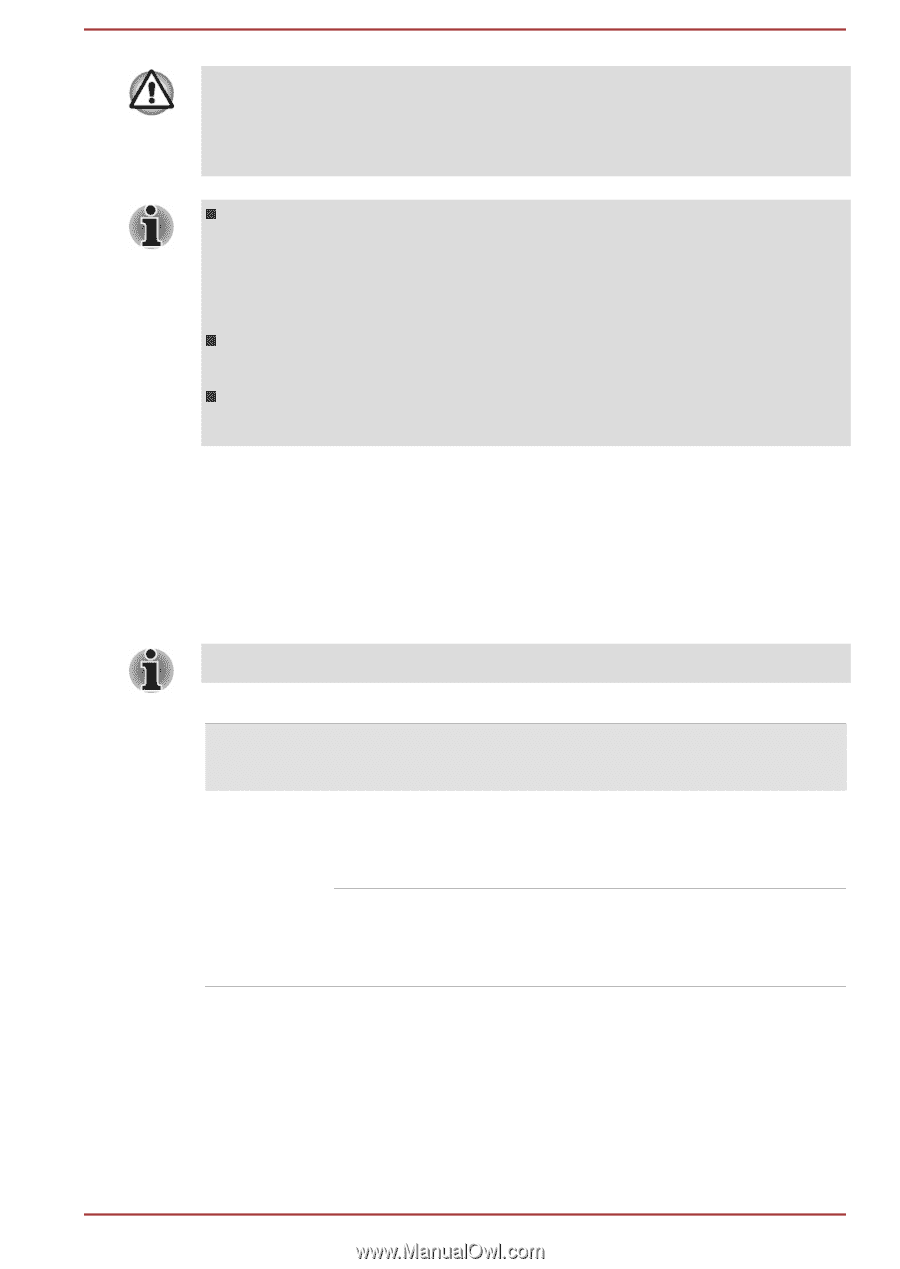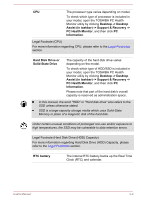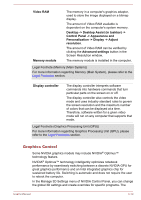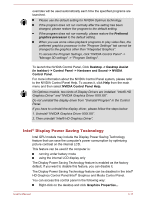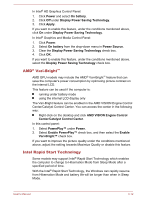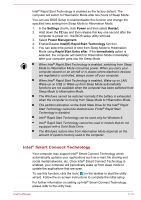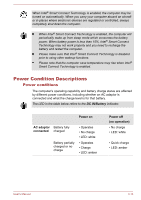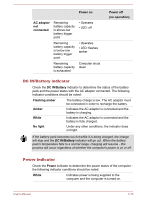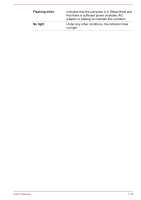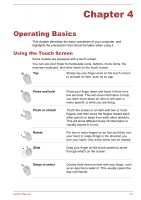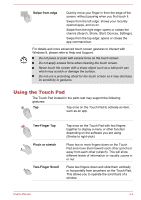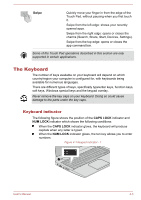Toshiba Satellite U40t User Manual - Page 43
Power Condition Descriptions, Power conditions
 |
View all Toshiba Satellite U40t manuals
Add to My Manuals
Save this manual to your list of manuals |
Page 43 highlights
When Intel® Smart Connect Technology is enabled, the computer may be turned on automatically. When you carry your computer aboard an aircraft or in places where electronic devices are regulated or controlled, always completely shut down the computer. When Intel® Smart Connect Technology is enabled, the computer will periodically wake up from sleep mode which consumes the battery power. When battery power is less than 15%, Intel® Smart Connect Technology may not work properly and you need to recharge the battery and restart the computer. Please make sure that Intel® Smart Connect Technology is disabled prior to using other wakeup functions. Please note that the computer case temperature may rise when Intel® Smart Connect Technology is enabled. Power Condition Descriptions Power conditions The computer's operating capability and battery charge status are affected by different power conditions, including whether an AC adaptor is connected and what the charge level is for that battery. The LED in the table below refers to the DC IN/Battery indicator. Power on AC adaptor connected Battery fully charged Battery partially charged or no charge • Operates • No charge • LED: white • Operates • Charge • LED: amber Power off (no operation) • No charge • LED: white • Quick charge • LED: amber User's Manual 3-14