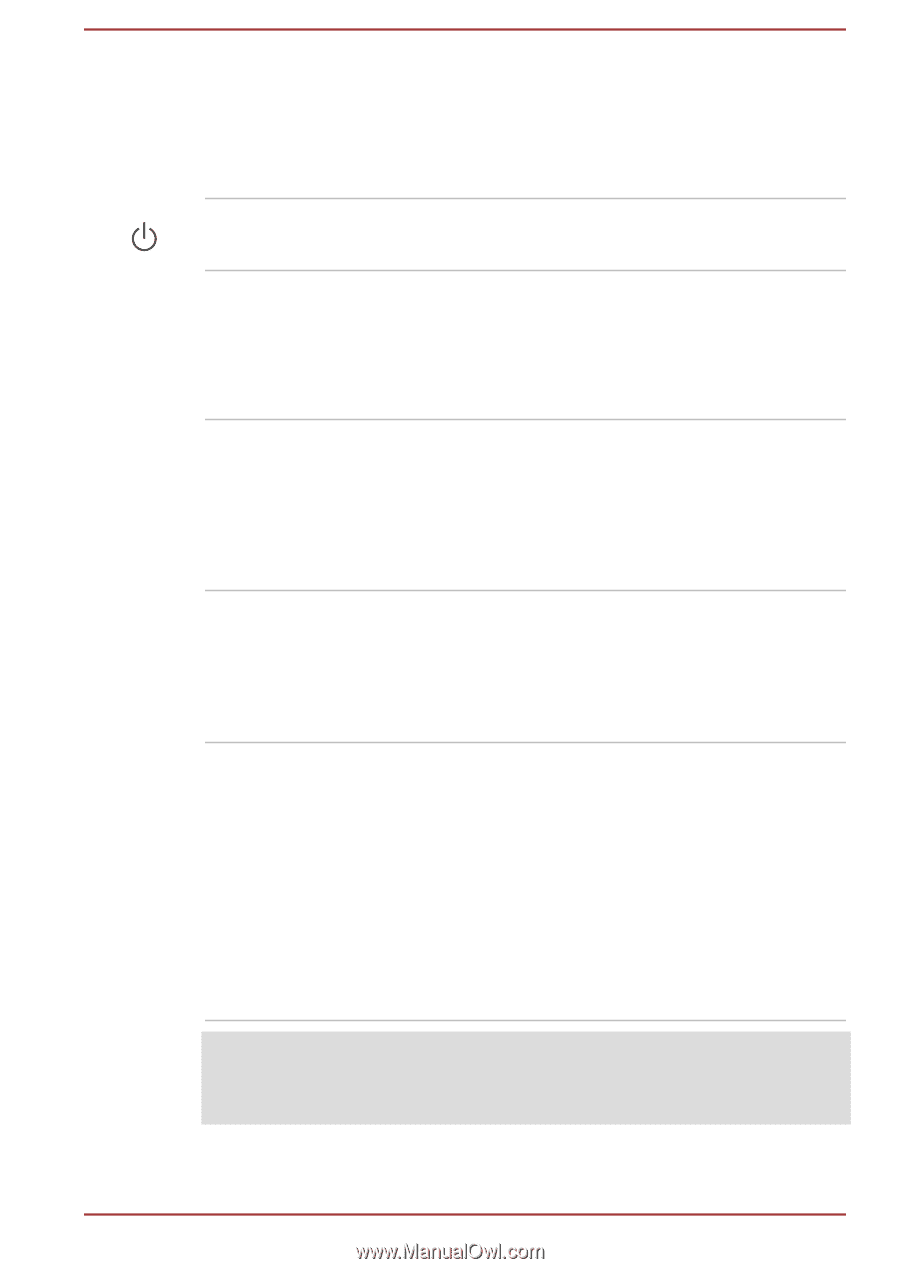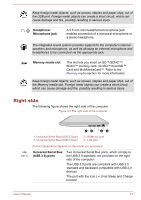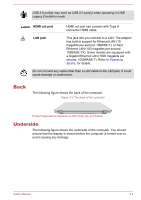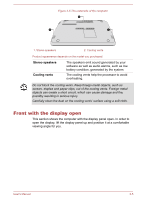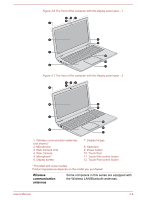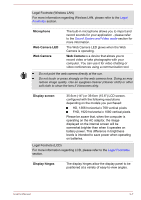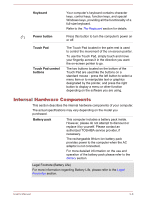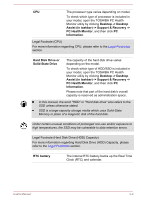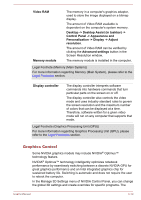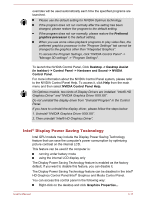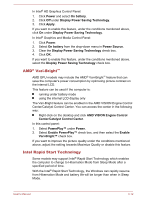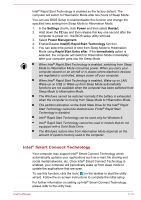Toshiba Satellite U40t User Manual - Page 37
Internal Hardware Components, Keyboard, Power button, Touch Pad, Touch Pad control, buttons
 |
View all Toshiba Satellite U40t manuals
Add to My Manuals
Save this manual to your list of manuals |
Page 37 highlights
Keyboard Power button Touch Pad Touch Pad control buttons Your computer's keyboard contains character keys, control keys, function keys, and special Windows keys, providing all the functionality of a full-size keyboard. Refer to the The Keyboard section for details. Press this button to turn the computer's power on or off. The Touch Pad located in the palm rest is used to control the movement of the on-screen pointer. To use the Touch Pad, simply touch and move your fingertip across it in the direction you want the on-screen pointer to go. The two buttons located on the bottom of the Touch Pad are used like the buttons on a standard mouse - press the left button to select a menu item or to manipulate text or graphics designated by the pointer, and press the right button to display a menu or other function depending on the software you are using. Internal Hardware Components This section describes the internal hardware components of your computer. The actual specifications may vary depending on the model you purchased. Battery pack This computer includes a battery pack inside. However, please do not attempt to dismount or replace it by yourself. Please contact an authorized TOSHIBA service provider, if necessary. The rechargeable lithium-ion battery pack provides power to the computer when the AC adaptor is not connected. For more detailed information on the use and operation of the battery pack please refer to the Battery section. Legal Footnote (Battery Life) For more information regarding Battery Life, please refer to the Legal Footnotes section. User's Manual 3-8