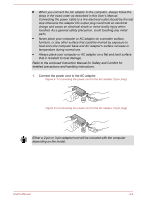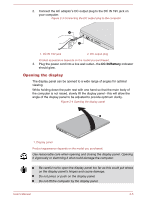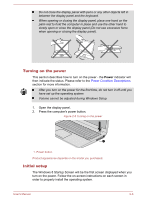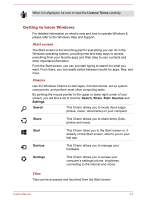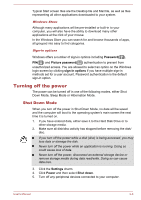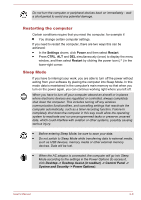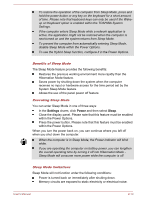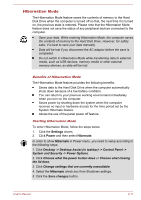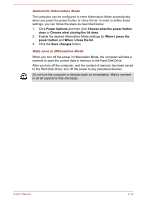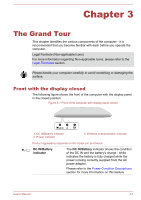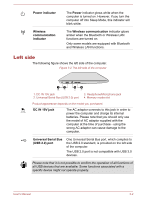Toshiba Satellite U40t User Manual - Page 26
Restarting the computer, Sleep Mode, Settings, Power, Restart
 |
View all Toshiba Satellite U40t manuals
Add to My Manuals
Save this manual to your list of manuals |
Page 26 highlights
Do not turn the computer or peripheral devices back on immediately - wait a short period to avoid any potential damage. Restarting the computer Certain conditions require that you reset the computer, for example if: You change certain computer settings. If you need to restart the computer, there are two ways this can be achieved: In the Settings charm, click Power and then select Restart. Press CTRL, ALT and DEL simultaneously (once) to display the menu window, and then select Restart by clicking the power icon ( ) in the lower-right corner. Sleep Mode If you have to interrupt your work, you are able to turn off the power without exiting from your software by placing the computer into Sleep Mode. In this mode data is maintained in the computer's main memory so that when you turn on the power again, you can continue working right where you left off. When you have to turn off your computer aboard an aircraft or in places where electronic devices are regulated or controlled, always completely shut down the computer. This includes turning off any wireless communication functionalities, and cancelling settings that reactivate the computer automatically, such as a timer recording function. Failure to completely shut down the computer in this way could allow the operating system to reactivate and run pre-programmed tasks or preserve unsaved data, which could interfere with aviation or other systems, possibly causing serious injury. Before entering Sleep Mode, be sure to save your data. Do not switch to Sleep Mode while transferring data to external media, such as USB devices, memory media or other external memory devices. Data will be lost. When the AC adaptor is connected, the computer will go into Sleep Mode according to the settings in the Power Options (to access it, click Desktop -> Desktop Assist (in taskbar) -> Control Panel -> System and Security -> Power Options). User's Manual 2-9