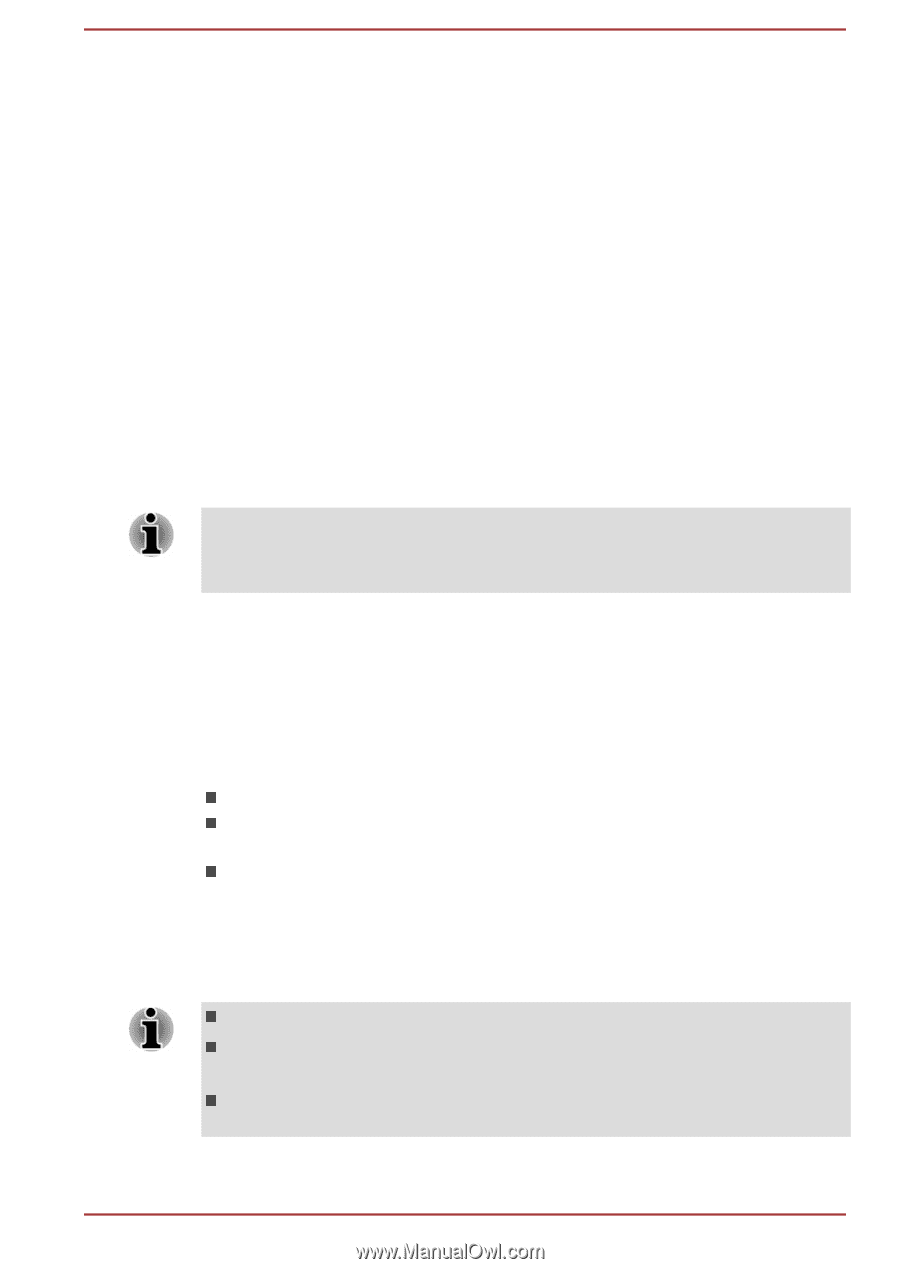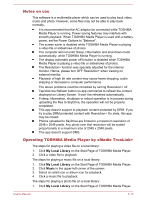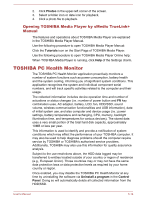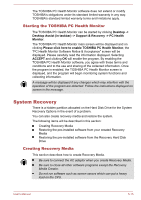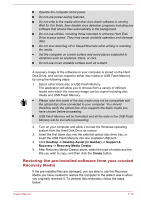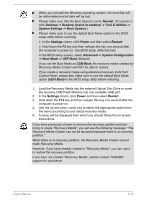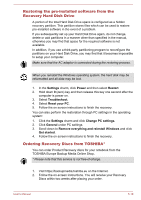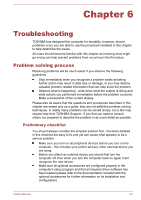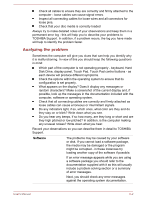Toshiba Satellite U40t User Manual - Page 80
Starting the TOSHIBA PC Health Monitor, System Recovery, Creating Recovery Media
 |
View all Toshiba Satellite U40t manuals
Add to My Manuals
Save this manual to your list of manuals |
Page 80 highlights
The TOSHIBA PC Health Monitor software does not extend or modify TOSHIBA's obligations under its standard limited warranty in any way. TOSHIBA's standard limited warranty terms and limitations apply. Starting the TOSHIBA PC Health Monitor The TOSHIBA PC Health Monitor can be started by clicking Desktop -> Desktop Assist (in taskbar) -> Support & Recovery -> PC Health Monitor. The TOSHIBA PC Health Monitor main screen will be displayed and on clicking Please click here to enable TOSHIBA PC Health Monitor, the "PC Health Monitor Software Notice & Acceptance" screen will be displayed. Please carefully read the information displayed. Selecting ACCEPT and clicking OK will enable the program. By enabling the TOSHIBA PC Health Monitor software, you agree with these terms and conditions and to the use and sharing of the collected information. Once the program is enabled, the TOSHIBA PC Health Monitor screen is displayed, and the program will begin monitoring system functions and collecting information. A message will be displayed if any changes which may interfere with the operation of the program are detected. Follow the instructions displayed on screen in the message. System Recovery There is a hidden partition allocated on the Hard Disk Drive for the System Recovery Options in the event of a problem. You can also create recovery media and restore the system. The following items will be described in this section: Creating Recovery Media Restoring the pre-installed software from your created Recovery Media Restoring the pre-installed software from the Recovery Hard Disk Drive Creating Recovery Media This section describes how to create Recovery Media. Be sure to connect the AC adaptor when you create Recovery Media. Be sure to close all other software programs except the Recovery Media Creator. Do not run software such as screen savers which can put a heavy load on the CPU. User's Manual 5-15