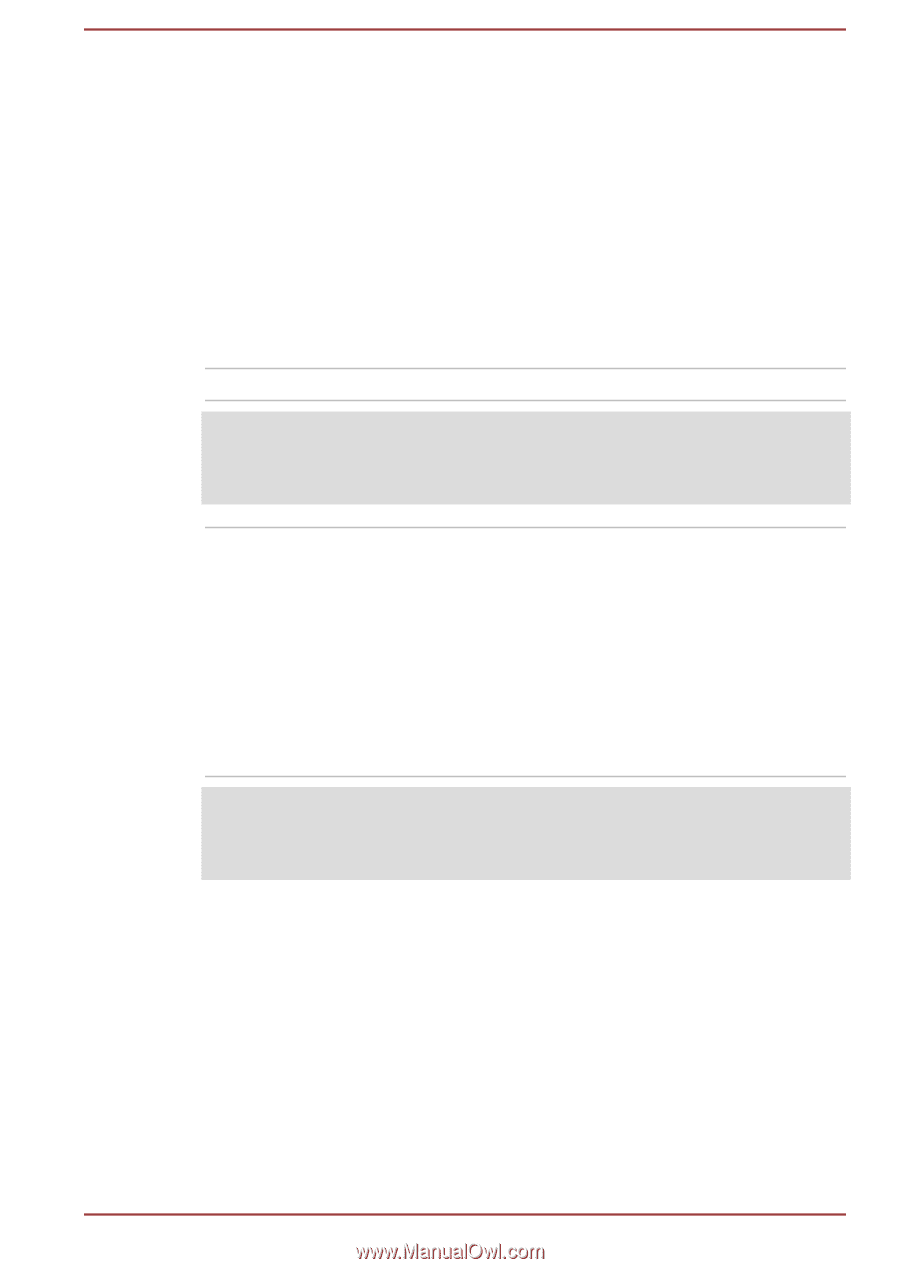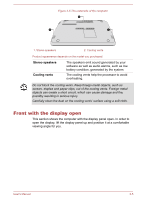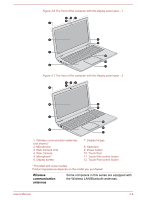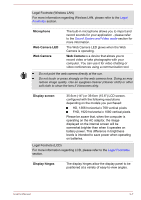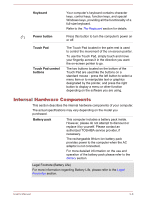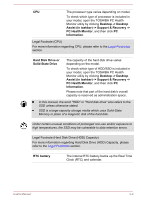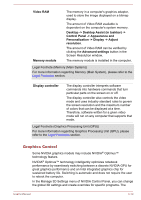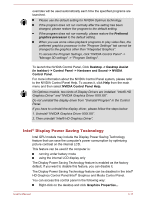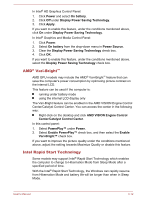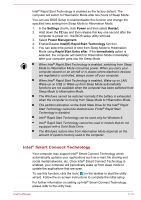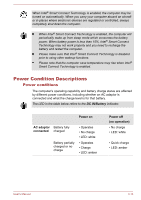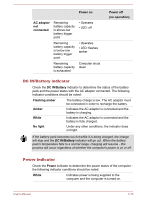Toshiba Satellite U40t User Manual - Page 39
Graphics Control, In the Manage 3D Settings menu of NVIDIA Control Panel, you can change - notebook
 |
View all Toshiba Satellite U40t manuals
Add to My Manuals
Save this manual to your list of manuals |
Page 39 highlights
Video RAM Memory module The memory in a computer's graphics adaptor, used to store the image displayed on a bitmap display. The amount of Video RAM available is dependent on the computer's system memory. Desktop -> Desktop Assist (in taskbar) -> Control Panel -> Appearance and Personalization -> Display -> Adjust resolution. The amount of Video RAM can be verified by clicking the Advanced settings button in the Screen Resolution window. The memory module is installed in the computer. Legal Footnote (Memory (Main System)) For more information regarding Memory (Main System), please refer to the Legal Footnotes section. Display controller The display controller interprets software commands into hardware commands that turn particular parts on the screen on or off. The display controller also controls the video mode and uses industry standard rules to govern the screen resolution and the maximum number of colors that can be displayed at a time. Therefore, software written for a given video mode will run on any computer that supports that mode. Legal Footnote (Graphics Processing Unit (GPU)) For more information regarding Graphics Processing Unit (GPU), please refer to the Legal Footnotes section. Graphics Control Some NVIDIA graphics models may include NVIDIA® Optimus™ technology feature. NVIDIA® Optimus™ technology intelligently optimizes notebook performance by seamlessly switching between a discrete NVIDIA GPU for great graphics performance and an Intel integrated graphics chip for sustained battery life. Switching is automatic and does not require the user to reboot the computer. In the Manage 3D Settings menu of NVIDIA Control Panel, you can change the global 3D settings and create overrides for specific programs. The User's Manual 3-10