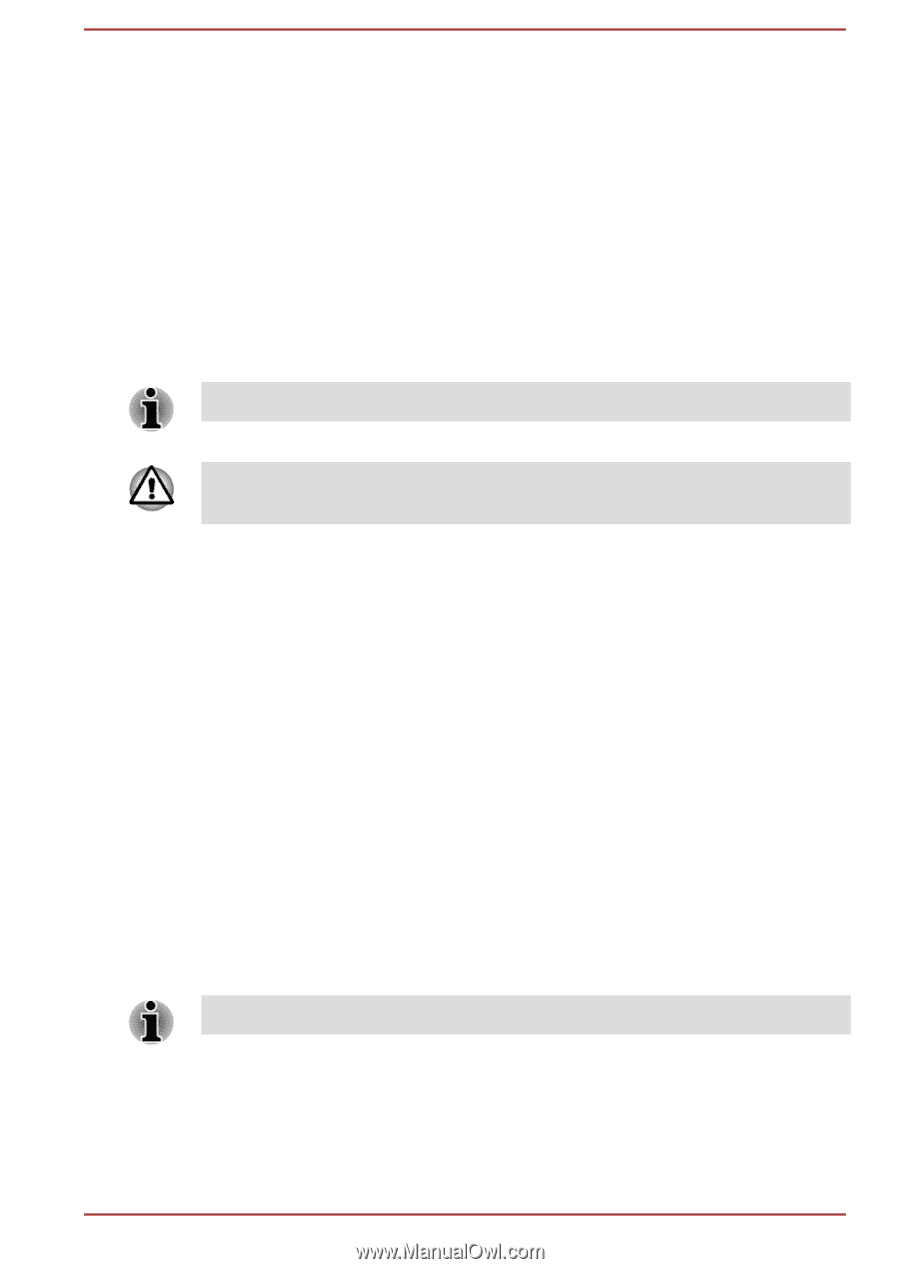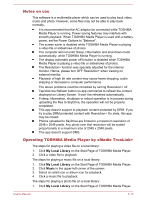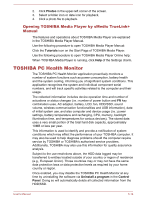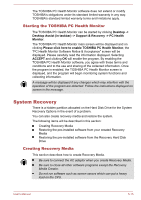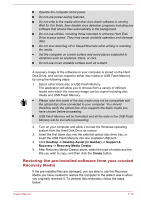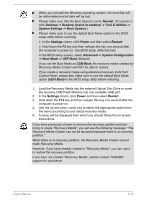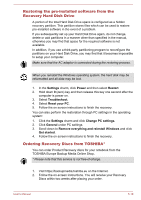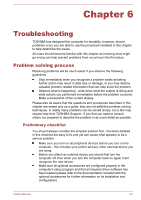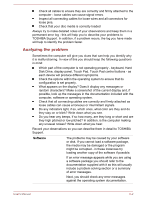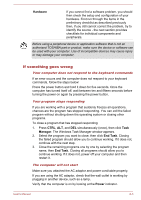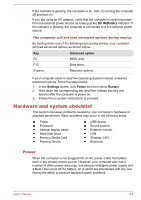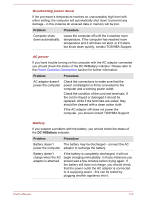Toshiba Satellite U40t User Manual - Page 83
Restoring the pre-installed software from the Recovery Hard Disk Drive
 |
View all Toshiba Satellite U40t manuals
Add to My Manuals
Save this manual to your list of manuals |
Page 83 highlights
Restoring the pre-installed software from the Recovery Hard Disk Drive A portion of the total Hard Disk Drive space is configured as a hidden recovery partition. This partition stores files which can be used to restore pre-installed software in the event of a problem. If you subsequently set up your Hard Disk Drive again, do not change, delete or add partitions in a manner other than specified in the manual, otherwise you may find that space for the required software is not available. In addition, if you use a third-party partitioning program to reconfigure the partitions on your Hard Disk Drive, you may find that it becomes impossible to setup your computer. Make sure that the AC adaptor is connected during the restoring process. When you reinstall the Windows operating system, the hard disk may be reformatted and all data may be lost. 1. In the Settings charm, click Power and then select Restart. 2. Hold down 0 (zero) key and then release this key one second after the computer is power on. 3. Select Troubleshoot. 4. Select Reset your PC. 5. Follow the on screen instructions to finish the recovery. You can also perform the restoration through PC settings in the operating system: 1. Click the Settings charm and click Change PC settings. 2. Click General under PC settings. 3. Scroll down to Remove everything and reinstall Windows and click Get started. 4. Follow the on screen instructions to finish the recovery. Ordering Recovery Discs from TOSHIBA* You can order Product Recovery discs for your notebook from the TOSHIBA Europe Backup Media Online Shop. * Please note that this service is not free-of-charge. 1. Visit https://backupmedia.toshiba.eu on the Internet. 2. Follow the on-screen instructions. You will receive your Recovery Discs within two weeks after placing your order. User's Manual 5-18