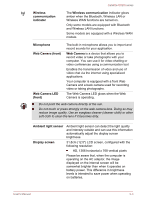Toshiba Satellite U920t PSUL1C-00X005 Users Manual Canada; English - Page 43
Left side, Windows button, Keyboard, Touch Pad, Touch Pad control, buttons, NFC Near Field
 |
View all Toshiba Satellite U920t PSUL1C-00X005 manuals
Add to My Manuals
Save this manual to your list of manuals |
Page 43 highlights
Satellite U920t series Legal Footnote (LCD) For more information regarding LCD, please refer to the Legal Footnotes section. Windows button Press this button to show the Start screen. Keyboard Touch Pad Touch Pad control buttons NFC (Near Field Communication) detection area The internal keyboard provides the dedicated cursor control keys, and keys. Refer to the The Keyboard section for details. The Touch Pad located in the palm rest is used to control the movement of the on-screen pointer. To use the Touch Pad, simply touch and move your fingertip across it in the direction you want the on-screen pointer to go. The control buttons located on the bottom of the Touch Pad allow you to select menu items or manipulate text and graphics as designated by the on-screen pointer. NFC (Near Field Communication) initiates interactions immediately between people and objects close the computer. NFC enables quick ad-hoc connections from PC to PC, or PC to device, through simple physical touch, without the pre-requisite of formal pairing. The interactions are intended to be quick, simple and delightful, simplifying the interactions with daily used devices and promoting a more social computing experience. Left side The following figure shows the computer's left side. Figure 3-3 The left side of the computer 1 2 3 4 1. Power button 2. Volume down/up buttons 3. Orientation lock button 4. Universal Serial Bus (USB 3.0) port Product appearance depends on the model you purchased. User's Manual 3-4