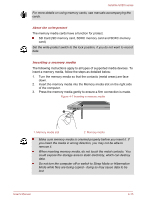Toshiba Satellite U920t PSUL1C-00X005 Users Manual Canada; English - Page 75
GPS Function, Computer Handling, Cleaning the computer
 |
View all Toshiba Satellite U920t PSUL1C-00X005 manuals
Add to My Manuals
Save this manual to your list of manuals |
Page 75 highlights
Satellite U920t series If you are running some applications (for example a 3D application or video playback and so on), you may see some disturbance, flickering or frame dropping on your screen. If that occurs, adjust the resolution of display, lowering it until the screen is displayed properly. GPS Function Your computer may include a built-in GPS (Global Positioning System). The performance of GPS will vary depending on the environment. It might happen that a location cannot be determined. Your current location may not be shown depending on the status of GPS or the location. If you are obtaining your current location information from the computer, your current location may not be detected due to the information accuracy. Specifically, your current location may not be detected in the following places or situations: Inside or directly under a building Inside a bag or box Among dense trees When there is an obstacle (person or object) in the front of the antenna Underground tunnel, underground, or underwater Buildings streets or residential areas Near to the high voltage cables Bad weather such as heavy rain or snow Computer Handling This section explains computer handling and maintenance. Cleaning the computer To help ensure long, trouble-free operation, keep the computer free of dust and dirt, and use care with all liquids around it. Be careful not to spill liquids into the computer. If the computer does get wet, turn the power off immediately and let the computer dry completely - in these circumstance you should get the computer inspected by an authorized service provider in order to assess the scope of any damage. Clean the plastics of the computer using a slightly water dampened cloth. You can clean the display screen by spraying a small amount of glass cleaner onto a soft, clean cloth and then wiping the screen gently with the cloth. User's Manual 4-20