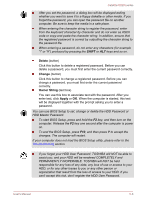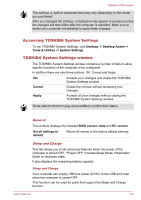Toshiba Satellite U920t PSUL1C-00X005 Users Manual Canada; English - Page 86
Auto Mode, Current Mode, Enabled, Disabled, Lower limit of, remaining battery life, Function
 |
View all Toshiba Satellite U920t PSUL1C-00X005 manuals
Add to My Manuals
Save this manual to your list of manuals |
Page 86 highlights
Satellite U920t series Metal paper clips or hair pins/clips will generate heat if they come into contact with USB ports. Do not allow USB ports to come into contact with metal products, for example when carrying the computer in your bag. Your PC has multiple charging modes so that many different USB devices can be supported for Sleep and Charge function. Auto Mode (Default) is suitable for a wide range of digital audio players. Your computer supports High Current Mode (2.0A Mode). Using the following procedure to find a suitable mode from Auto Mode to High Current Mode for your USB device to charge. Do not use High Current Mode when your USB devices do not support High Current Mode (2.0A Mode). This function may not be able to be used with some connected external devices even if the appropriate mode is selected. In this situation, disable and stop using this function. While using High Current Mode, your computer can supply USB bus power (DC5V, 2.0A) to the compatible ports while the computer is turned off. Some external devices cannot use High Current Mode (2.0A Mode). As for the specifications of the external devices, please contact the device's manufacture or check the specifications of the external device thoroughly before use. It is recommended that AC adaptor be connected to the computer while using High Current Mode. Never use USB devices and cables not supporting this feature when High Current Mode is used. Always use the USB cable that was included with your USB device. Function under Battery Mode This utility can be used to enable/disable USB charge under battery mode. Move the slider to enable or disable this function. Enabled Enables Sleep and Charge function under battery mode. Disabled Enables Sleep and Charge function only when the AC adaptor is connected. Lower limit of remaining battery life Specifies the lower limit of remaining battery life by moving the slider bar. If the remaining battery life falls below the setting, the Sleep and Charge function will be stopped. This setting is only available when the Function under Battery Mode is enabled. User's Manual 5-10