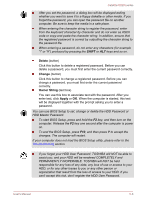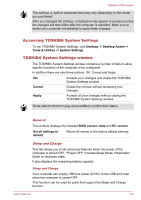Toshiba Satellite U920t PSUL1C-00X005 Users Manual Canada; English - Page 87
Dynamically, Switchable, Always High, Always Low, ENTER
 |
View all Toshiba Satellite U920t PSUL1C-00X005 manuals
Add to My Manuals
Save this manual to your list of manuals |
Page 87 highlights
Satellite U920t series CPU This function allows you to set the processor's operating mode. Dynamic CPU Frequency Mode This option allows you to configure the power saving modes associated with the processor - the following settings are available: Dynamically Switchable The processor's automatic clock speed switching function is enabled - in use the processor's operation is automatically switched when necessary. Always High The processor's automatic clock speed switching function is disabled - in use the processor will always run at its highest level of power consumption and its highest speed. Always Low The processor's automatic clock speed switching function is disabled - in use the processor will always run at a lower level of power consumption and a low speed. Boot This tab allows you to modify the boot settings. Boot Priority Options This option allows you to set the priority for booting the computer. Click the Up and Down buttons to adjust the priority. To change the boot drive, follow the steps below. 1. Hold down F12 and boot the computer. Release the F12 key one second after the computer is power on. 2. Use the up and down cursor keys to select the boot device you want and press ENTER. If your computer does not load the Boot menu, please refer to the Troubleshooting section. If a Supervisor Password has been set, manual boot device selection functions may be restricted. The boot device selection methods described above will not change the boot priority settings that have been configured in TOSHIBA System Settings. In addition, if you press a key other than one of those listed, or if the selected device is not installed, the system will continue to boot according to the current and available settings in TOSHIBA System Settings. User's Manual 5-11