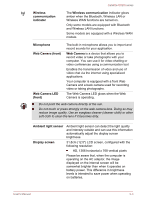Toshiba Satellite U920t PSUL1C-00X005 Users Manual Canada; English - Page 46
Universal Serial Bus, USB 3.0 port, HDMI out port, Cooling vents, DC IN 19V jack, Camera back
 |
View all Toshiba Satellite U920t PSUL1C-00X005 manuals
Add to My Manuals
Save this manual to your list of manuals |
Page 46 highlights
Satellite U920t series Universal Serial Bus (USB 3.0) port One Universal Serial Bus port, which complies to the USB 3.0 standard, is provided on the back of the computer. The USB 3.0 port is compliant with USB 3.0 standard and backward compatible with USB 2.0 devices. This port with the icon ( ) supports the following functions: USB Sleep and Charge function System ON CDP Charge Mode HDMI out port HDMI out port can connect with Type A connector HDMI cable. Cooling vents The cooling vents help the processor to avoid overheating. DC IN 19V jack The AC adaptor connects to this jack in order to power the computer and charge its internal batteries. Please note that you should only use the model of AC adaptor supplied with the computer at the time of purchase - using the wrong AC adaptor can cause damage to the computer. Camera (back) Camera flash (back) Wireless communication antennas Your computer is equipped with a front Web Camera and a back camera used for recording video or taking photographs. This LED flash can be used as a light source when the ambient light is not bright. Some computers in this series are equipped with the Wireless LAN/Bluetooth antennas. Some computers in this series are equipped with the Wireless WAN/WiMAX antennas. Legal Footnote (Wireless LAN) For more information regarding Wireless LAN, please refer to the Legal Footnotes section. Please keep dust, dirt or any other small objects out of the slide rails on the left and right sides of the back of the display panel to avoid causing any obstruction in the sliding mechanism. Carefully clean the dust from the guide rails using a soft cloth. User's Manual 3-7