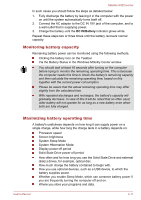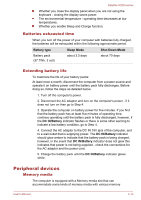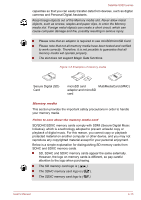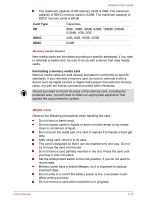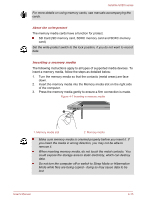Toshiba Satellite U920t PSUL1C-00X005 Users Manual Canada; English - Page 71
HDMI Device, Desktop, Safely Remove Hardware and, Eject Media, memory media
 |
View all Toshiba Satellite U920t PSUL1C-00X005 manuals
Add to My Manuals
Save this manual to your list of manuals |
Page 71 highlights
Satellite U920t series Removing a memory media The following instructions apply to all types of supported media devices. To remove a memory media, follow the steps as detailed below: 1. Click the Desktop tile and open the Safely Remove Hardware and Eject Media icon on the Windows Taskbar. 2. Point to memory media and click the left Touch Pad control button. 3. Press the memory media to partially extend it out of the computer. 4. Grasp the media and remove it. Do not remove the memory media while the computer is in Sleep or Hibernation Mode. The computer could become unstable or data in the memory media could be lost. Do not remove only the miniSD/microSD Card while leaving the adaptor in the Memory media slot. HDMI Device An HDMI display device can be connected to the HDMI out port on the computer. To connect the HDMI display device, follow the steps as detailed below: As the port operation of all HDMI (High-Definition Multimedia Interface) display devices have not been confirmed, some HDMI display devices may not function properly. Connecting the HDMI out port 1. Plug one end of the HDMI cable into the HDMI in port of the HDMI display device. 2. Plug the other end of the HDMI cable into the HDMI out port on your computer. Figure 4-8 Connecting the HDMI out port 1 2 1. HDMI out port 2. HDMI cable Please do not plug/unplug an HDMI display device under the following conditions: The system is starting up. User's Manual 4-16