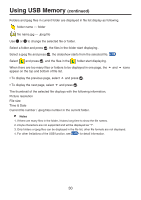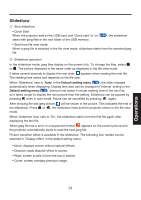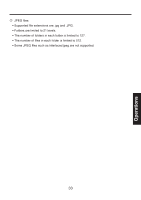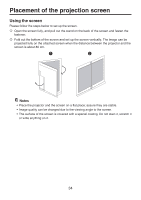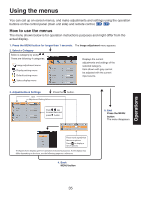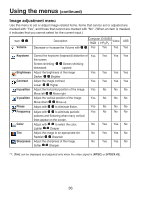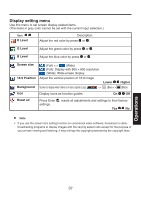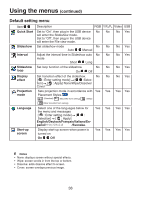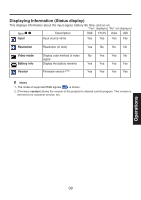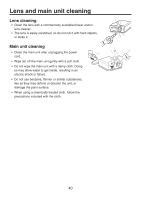Toshiba TDP-FF1AU User Manual - Page 35
Using the menus
 |
View all Toshiba TDP-FF1AU manuals
Add to My Manuals
Save this manual to your list of manuals |
Page 35 highlights
Using the menus You can call up on-screen menus, and make adjustments and settings using the operation buttons on the control panel (main unit side) and remote control. How to use the menus The menu shown below is for operation instructions purposes and might differ from the actual display. 1. Press the MENU button for longer than 1 seconds. The Image adjustment menu appears. 2. Select a Category Select a category by using . There are following 4 categories. Image adjustment menu Display setting menu Default setting menu Displays the current adjustments and settings of the selected category. Item shown with gray cannot be adjusted with the current input source. Status display menu 3. Adjustments & Settings Item Adjustment/Setting Value Press the button. Push key to select item and press button. 5. End Press the MENU button The menu disappears. These marks signify that there are options. Press to display a list of options. The figure shows displays given for operation instructions purposes. As the display may differ depending on the item, use the following pages as a reference. 4. Back MENU button Operations 35