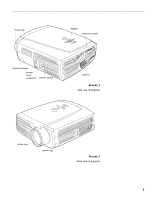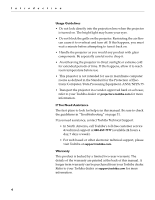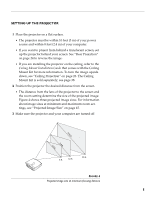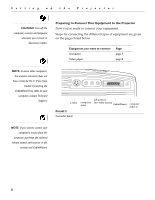Toshiba TDP-S1-US User Guide - Page 12
Heading2 - Connecting a Video Player, To Monitor.
 |
View all Toshiba TDP-S1-US manuals
Add to My Manuals
Save this manual to your list of manuals |
Page 12 highlights
Setting up the Projector NOTE: HDTV sources are connected to the projector using the CableWizard Lite cable. See the previous page for details. Connecting a Video Player 1 If your video player uses a round, one-prong composite video connector, you'll need only the A/V cable that shipped with the projector. • If your video player uses a round, four-prong S-video connector, you'll need the S-video cable in addition to the A/V cable. 2 Plug the A/V cable's yellow connector into the "video-out" port on your video player (Figure 7). This port may be labeled "To Monitor." • If you're using an S-video cable, connect it to the "s-video out" connector on the video player (Figure 8). 3 Plug the other yellow connector into the composite connector on the back of the projector. • If you're using S-video, plug the other end of the cable into the "s-video" connector on the projector (Figure 8). audio/video cable FIGURE 7 Connecting the projector to a video player using the standard A/V cable (with composite video connector) 8