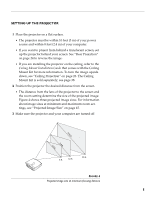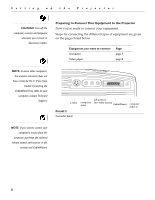Toshiba TDP-S1-US User Guide - Page 14
Heading2 - Powering up the Projector and Adjusting the Image, buttons to adjust the volume.
 |
View all Toshiba TDP-S1-US manuals
Add to My Manuals
Save this manual to your list of manuals |
Page 14 highlights
Setting up the Projector NOTE: Always use the power cord that shipped with the projector. NOTE: With some computers, the order in which you power up the equipment is very important. Most computers should be turned on last, after all other peripherals have been turned on. Refer to your computer's documentation to determine the correct order. Powering up the Projector and Adjusting the Image 1 Remove the lens cap. 2 Plug the power cord into the side of the projector, then plug it into your electrical outlet. A surge-protected power strip is recommended. 3 Turn on the projector by pressing the "I" side of the power switch (see Figure 2 on page 3). • The startup screen displays and the Power LED on top of the projector lights up (Figure 11 on page 15). 4 If you connected a video player, turn it on. • The video image should display on the projection screen. If a computer source is active, press the source button on the keypad (page 15) to display your video image. You can select a default source to determine which source the projector examines first during power-up for active video; see "Default Source" on page 24. • Use the volume buttons to adjust the volume. 5 Turn on your computer. • The computer image should display on the projection screen. (If a video source is active, press the source button on the keypad (page 15) to display your computer's image.) Make sure your computer's external video port is activated; see "Portable and Computer Activation Chart" on page 39 for details. • If necessary, make adjustments to the image from the projector's on-screen menus. To open the menus, press the menu button on the keypad, then select the Display or Image sub-menu. For more information about the menus, see page 17. 10