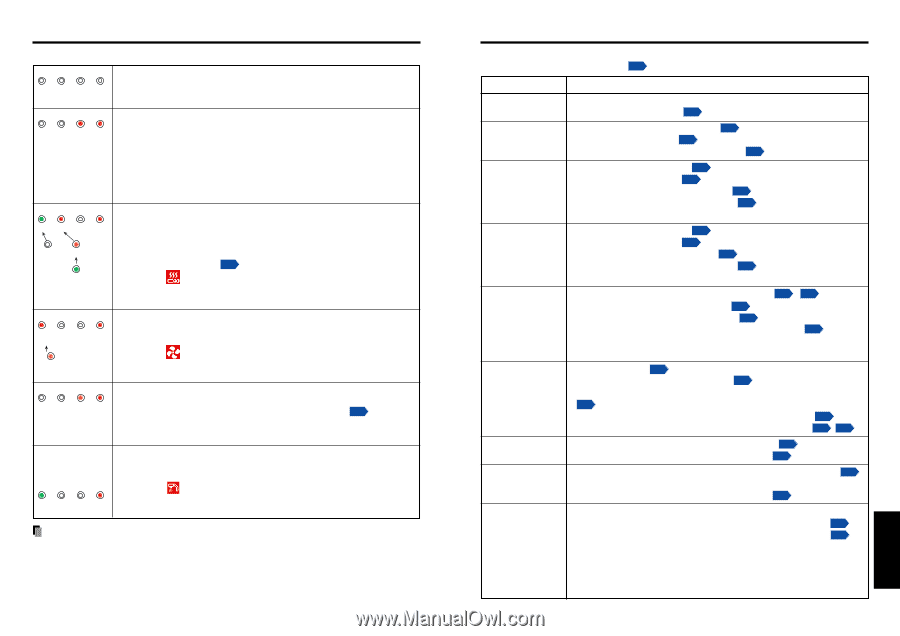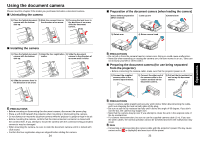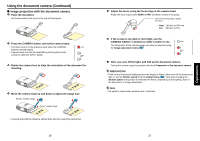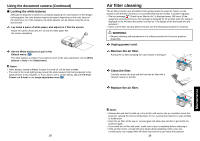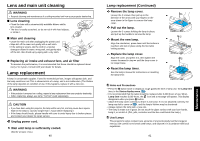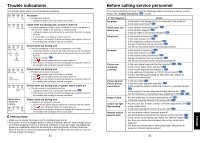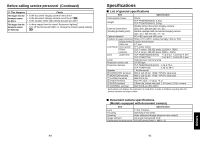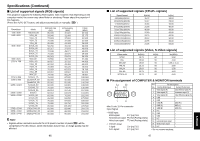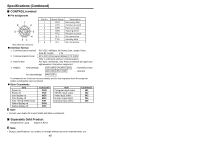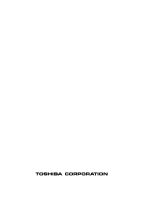Toshiba TLP-S40 User Manual - Page 22
Before calling service personnel
 |
View all Toshiba TLP-S40 manuals
Add to My Manuals
Save this manual to your list of manuals |
Page 22 highlights
Others Trouble indications The indicator lights inform you of internal abnormalities. FAN TEMP LAMP ON (Off) No power ⇒ Problem with projector • Unplug the power cord, and contact your dealer. FAN TEMP LAMP ON (Red lit) (Red lit) Lamp went out during use, or won't come on ⇒ Lamp temperature is high so that it is difficult to turn on, the lifetime of the lamp has ended or the projector is malfunctioning. • Unplug the power cord and wait for a short while, then turn the power back on. • If a lamp burns out, replace it with a new one. ❈ After approx. one minute of abnormal display, the projector returns to the standby state waiting for internal cool down. FAN TEMP LAMP ON (Green lit) (Red lit) (Red lit) Or (Off) Or (Orange lit) Or (Green lit) Power went out during use ⇒ Internal overheating, or the outside temperature is too high. • Place the projector so that the air intake and exhaust are not blocked. • Unplug the power cord and wait for a short while, then turn the power back on. • Clean the air filter. p.39 ❈ The icon will appear before the power goes out. ❈ After approx. one minute of abnormal display, the projector returns to the standby state waiting for internal cool down. FAN TEMP LAMP ON (Red lit or flashing) (Red lit) Or (Orange lit or flashing) Power went out during use ⇒ Problem with internal cooling fan. • Unplug the power cord, and contact your dealer. ❈ The icon will appear before the power goes out. ❈ After approx. one minute of abnormal display, the projector returns to the standby state waiting for internal cool down. FAN TEMP LAMP ON (Orange (Red lit) flashing) Power went out during use, or power won't come on ⇒ The lamp cover is not properly attached. • Unplug the power cord, and reattach the lamp cover. p.41 ❈ After approx. one minute of abnormal display, the projector returns to the standby state waiting for internal cool down. Model with a document camera FAN TEMP LAMP ON (Green lit) (Red lit) Power went out during use ⇒ Camera is not correctly connected. • Disconnect the power plug and check the connection with the camera. ❈ The icon will appear before the power goes out. ❈ After approx. one minute of abnormal display, the projector returns to the standby state waiting for internal cool down. PRECAUTIONS • Make sure to unplug the power cord if something goes wrong. • If the power cord is unplugged before cooling is complete, give the lamp enough time to cool before plugging it back in. If the lamp overheats, it may fail to light. Unplugging the power cord repeatedly when the temperature is high will shorten the life of the lamp. (Even if you are not concerned about lamp lifetime, the light may not come on if you do not wait at least 3 minutes.) 42 Before calling service personnel If you think something is wrong, check the followings before contacting customer service. Please see "Trouble indications" p.42 as well. If This Happens Check No power • Is the power cord plugged in? Is it connected to the projector? • Is the lamp cover loose? p.42 Power goes out during use • Is the ambient temperature high? p.42 • Is the air filter clogged? p.42 • Is the air intake or air exhaust blocked? p.42 No picture • Is the projector turned on? p.24 • Is the mute function on? p.28 • Is the brightness setting minimized? p.32 • Are the connections set up correctly? p.21 • Are all the connected devices functioning properly? No audio • Is the projector turned on? p.24 • Is the mute function on? p.28 • Is the volume setting minimized? p.25 • Are the connections set up correctly? p.21 • Are all the connected devices functioning properly? Picture not displayed correctly • Is the input signal supported by the projector? p.46 , p.47 • Is the correct video mode selected? p.26 • Is the correct signal format selected? p.26 • Is the selecting of computer or Y/PB/PR input correct? p.24 • Is there something generating an abnormal video signal, for instance the video tape? Picture blurred Part of picture out of focus • Is the lens dirty? p.40 • Is the lens focus adjusted optimally? p.25 • Is the projection distance within the projector's supported range? p.20 • Is the projector's screen placement angle tilted too far? p.19 • Are the sharpness or sampling phase adjustments off? p.26 p.32 Image is dark • Are the brightness or contrast adjustments off? p.32 • Is the lamp nearing the end of its service life? p.30 Colors too light Bad shading • Are the color, tint, R-level, G-level, or B-level adjustments off? p.32 • Is the screen dirty? • Is the lamp nearing the end of its service life? p.30 Remote control doesn't work • Are the remote control's batteries drained? • Are the batteries inserted into the remote control correctly? p.18 • Is the remote control being used within the effective range? p.18 • Are there any obstructions between the remote control and projector? • Are there any fluorescent or other bright lights shining at the projector's infrared remote sensor? 43 Others