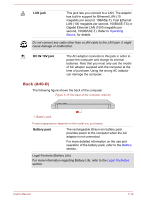Toshiba Tecra A40-D1434 Users Guide for Portege R30-D and Tecra C40-D/A40-D - Page 58
Underside (A40-D), Battery lock, Battery release latch, Cooling vents, Docking port
 |
View all Toshiba Tecra A40-D1434 manuals
Add to My Manuals
Save this manual to your list of manuals |
Page 58 highlights
Underside (A40-D) The following figure shows the underside of the computer. Ensure that the display is closed before the computer is turned over to avoid causing any damage. Figure 3-11 The underside of the computer (A40-D) 3 4 2 1 1. Battery lock 2. Battery release latch 3. Cooling vents 4. Docking port* * Provided with some models. Product appearance depends on the model you purchased. 1 Battery lock Slide the battery lock to release the battery pack ready for removal. 2 Battery release latch Slide and hold this latch into its "Unlock" position in order to release the battery pack for removal. For more detailed information on removing the battery pack, refer to the Battery section. Cooling vents The cooling vents help the processor to avoid overheating. Do not block the cooling vents. Keep foreign metal objects, such as screws, staples, and paper clips, out of the cooling vents. Foreign metal objects can create a short circuit, which can cause damage and fire, possibly resulting in serious injury. Carefully clean the dust on the surface of the cooling vents using a soft cloth. Docking port This port enables connection of an optional TOSHIBA Hi-Speed Port Replicator III 180W/ 120W described in TOSHIBA Hi-Speed Port Replicator III 180W/120W. Some models are equipped with the docking port. Only the TOSHIBA Hi-Speed Port Replicator III 180W or 120W is compatible with the docking port. User's Manual 3-17