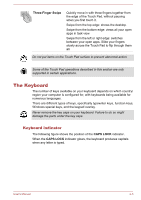Toshiba Tecra A40-D1434 Users Guide for Portege R30-D and Tecra C40-D/A40-D - Page 64
Intel® Display Power Saving Technology, RTC battery, Video RAM, Graphics Processing, Power, Disable
 |
View all Toshiba Tecra A40-D1434 manuals
Add to My Manuals
Save this manual to your list of manuals |
Page 64 highlights
Under certain unusual conditions of prolonged non-use and/or exposure to high temperatures, the HDD/SSD might be vulnerable to data retention errors. Legal Footnote (Internal Storage Drive Capacity) For more information regarding Internal Storage Drive Capacity, refer to the Legal Footnotes section. RTC battery Video RAM Graphics Processing Unit The internal RTC battery backs up the Real-Time Clock (RTC) and calendar. The memory in the graphics adaptor of the computer, used to store the image displayed on a bitmap display. The amount of Video RAM available depends on the system memory of the computer. Graphics Processing Unit (GPU) performance might vary depending on product model, design configuration, applications, power management settings and features utilized. GPU performance is only optimized when operating in AC power mode and might decrease considerably when operating in battery power mode. Legal Footnote (Graphics Processing Unit (GPU)) For more information regarding Graphics Processing Unit (GPU), refer to the Legal Footnotes section. Intel® Display Power Saving Technology Intel® GPU models might include the Display Power Saving Technology feature that can save the power consumption of the computer by optimizing picture contrast on the internal LCD. This feature can be used if the computer is: running in battery mode using the internal LCD display The Display Power Saving Technology feature is enabled at factory default. To turn this feature off, change it in the settings accordingly in the Intel® HD Graphics Control Panel. You can access this control panel in the following way: 1. Right-click on the desktop and click Intel® Graphics Settings... 2. Click Power and then click On Battery in the upper-left corner. 3. Click Disable under Display Power Saving Technology. User's Manual 3-23