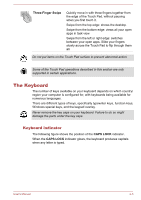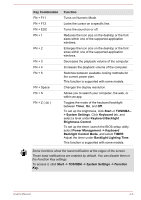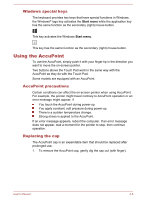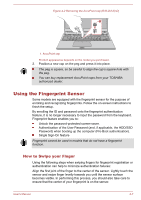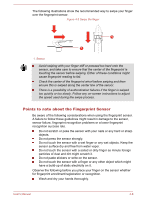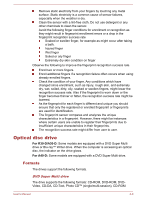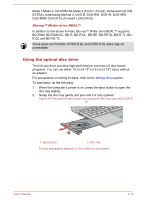Toshiba Tecra A40-D1434 Users Guide for Portege R30-D and Tecra C40-D/A40-D - Page 71
Power Management -> Keyboard, Backlight Control Mode
 |
View all Toshiba Tecra A40-D1434 manuals
Add to My Manuals
Save this manual to your list of manuals |
Page 71 highlights
Key Combination FN + F11 FN + F12 FN + ESC FN + 1 FN + 2 FN + 3 FN + 4 FN + 5 FN + Space FN + S FN + Z ( ) Function Turns on Numeric Mode. Locks the cursor on a specific line. Turns the sound on or off. Reduces the icon size on the desktop or the font sizes within one of the supported application windows. Enlarges the icon size on the desktop or the font sizes within one of the supported application windows. Decreases the playback volume of the computer. Increases the playback volume of the computer. Switches between available cooling methods for the current power plan. This function is supported with some models. Changes the display resolution. Allows you to search your computer, the web, or within an app. Toggles the mode of the keyboard backlight between Timer, On, and Off. To set up the brightness, click Start -> TOSHIBA > System Settings. Click Keyboard tab, and select a level under Keyboard Backlight Brightness Control. To set up the timer, launch the BIOS setup utility, select Power Management -> Keyboard Backlight Control Mode, and select TIMER. Adjust the timer under Backlight Lighting Time. This function is supported with some models. Some functions show the toast notification at the edges of the screen. Those toast notifications are enabled by default. You can disable them in the Function Key settings. To access it, click Start -> TOSHIBA -> System Settings -> Function Key. User's Manual 4-5