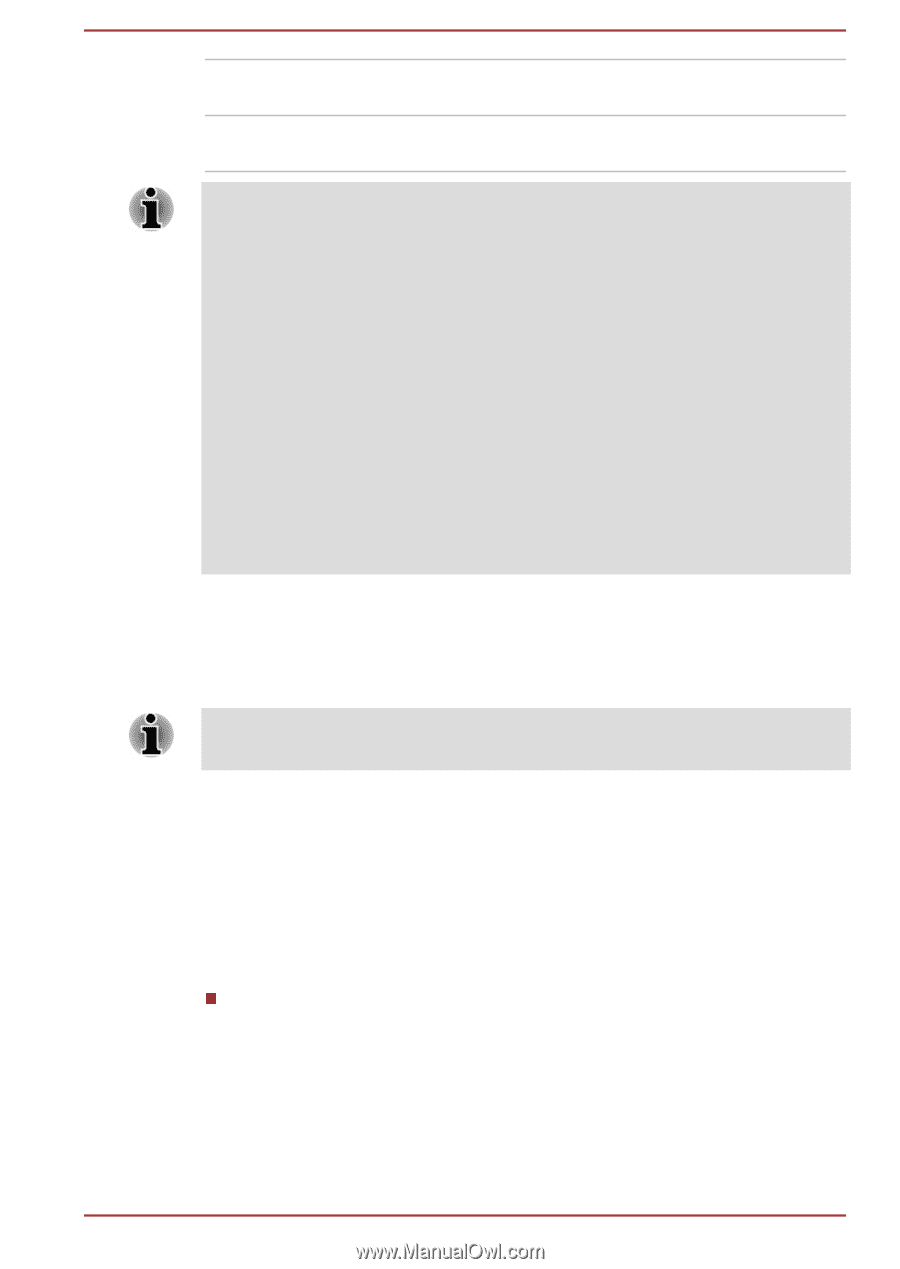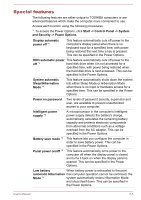Toshiba Tecra A50-A PT645C-04W00W Users Manual Canada; English - Page 103
TOSHIBA Password utility, User Password
 |
View all Toshiba Tecra A50-A PT645C-04W00W manuals
Add to My Manuals
Save this manual to your list of manuals |
Page 103 highlights
Enabled Disabled Rapid USB battery charge at maximum 1.5A while PC is powered On. Conventional USB battery charge while PC is powered On. The "System ON CDP Charge Mode" may not work with certain external devices even if they are compliant with the USB specifications. In those cases, use a USB port without "USB Sleep and Charge function" or disable "System ON CDP Charge Mode". It is recommended that AC adaptor be connected to the computer while supplying USB bus power (DC5V, 1.5A). When your computer battery capacity is too low to continue, "System ON CDP Charge Mode" may not work. In those cases, connect the AC adaptor and reboot the computer. Always use the USB cable that was included with your USB device. When "System ON CDP Charge Mode" or "USB Sleep and Charge function" is enabled, the "USB Wakeup" function may not work. In that case, use a USB port without "USB Sleep and Charge function" or disable both "System ON CDP Charge Mode" and "USB Sleep and Charge function". TOSHIBA Password utility The TOSHIBA Password Utility provides two levels of password security: User and Supervisor. Passwords set by the TOSHIBA Password Utility function are different from the Windows password. User Password To start the utility, point to or click the following items: Start -> All Programs -> TOSHIBA -> Tools & Utilities -> Password Utility -> User Password User authentication may be required to validate user rights when using TOSHIBA Password Utility to delete or change passwords, etc. Set (button) Click this button to register a password. After a password is set, you will be prompted to enter it when you start the computer. User's Manual 5-9