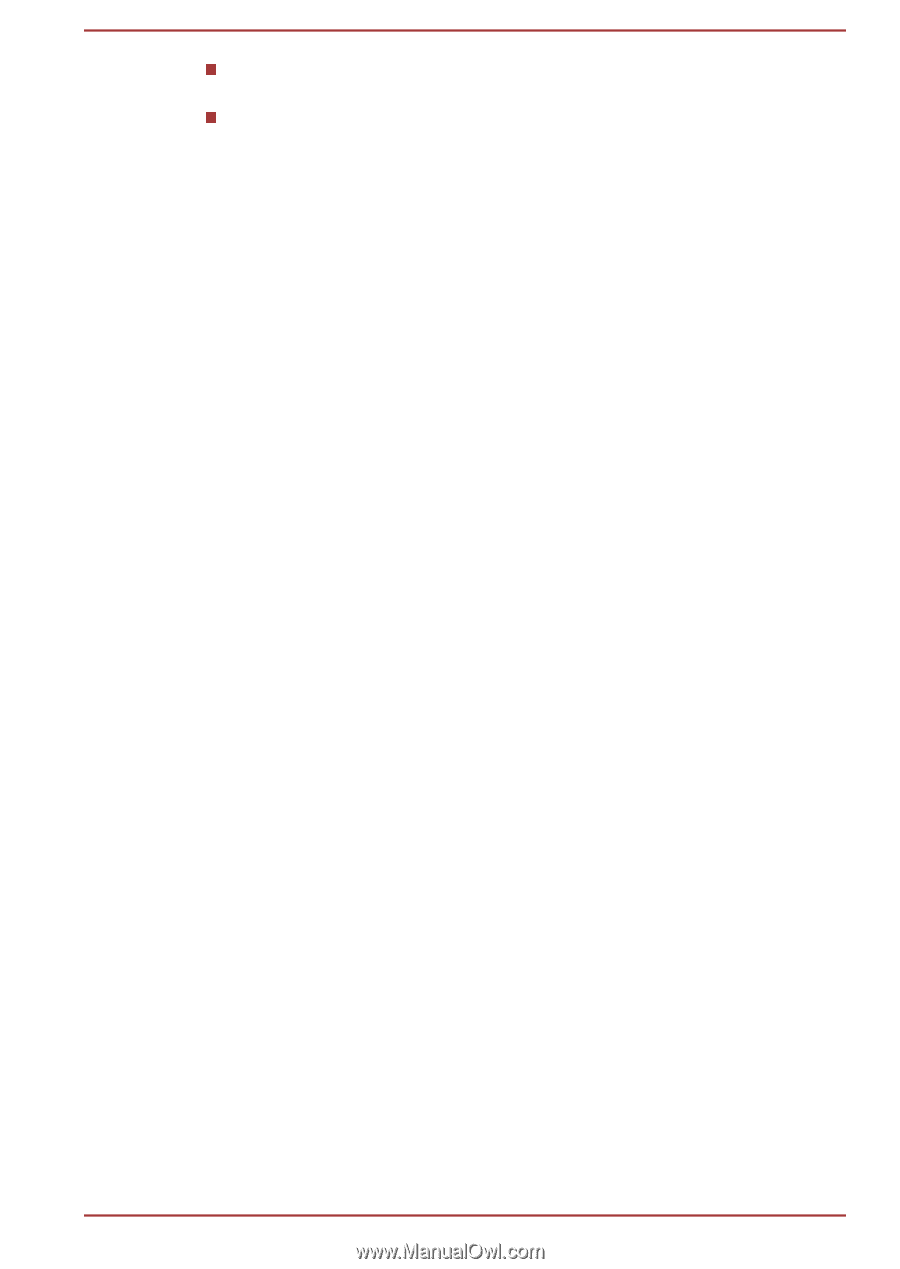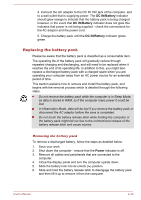Toshiba Tecra A50-A PT645C-04W00W Users Manual Canada; English - Page 68
Open TOSHIBA VIDEO PLAYER Manual, Battery, Battery types
 |
View all Toshiba Tecra A50-A PT645C-04W00W manuals
Add to My Manuals
Save this manual to your list of manuals |
Page 68 highlights
Screen display and available features may vary amongst videos and scenes. If the menu is opened in the Display Area using the Control window's Top Menu or Menu buttons, Touch Pad and mouse menu operations may not be able to be used. Open TOSHIBA VIDEO PLAYER Manual TOSHIBA VIDEO PLAYER features and instructions are explained in details in TOSHIBA VIDEO PLAYER Manual. Use the following procedure to open TOSHIBA VIDEO PLAYER Manual. Press the F1 key when TOSHIBA VIDEO PLAYER is launched and click the Help button. Battery This section explains battery types, use, recharging methods and handling. Battery types The computer has different types of batteries. Battery pack When the AC adaptor is not connected, the computer's main power source is a removable lithium ion battery pack, also referred to in this manual as the main battery. You can purchase additional battery packs for extended use of the computer away from an AC power source although you should not change the battery pack while the AC adaptor is connected. Before you remove the battery pack, save your data and shut down the computer, or place the computer into Hibernation Mode. Please be aware that, when placing the computer into Hibernation Mode, the contents of memory will be saved to the hard disk drive, although for safety sake, it is best to also save your data manually. Real Time Clock (RTC) battery The Real Time Clock (RTC) battery provides power for the internal real time clock and calendar function and also maintains the system configuration while the computer is turned off. If the RTC battery becomes completely discharged, the system will lose this information and the real time clock and calendar will stop working. You can change the Real Time Clock settings in the BIOS setup utility. To access it, press and hold the F2 key, and then turn on the computer - the BIOS setup utility will load. Please refer to Troubleshooting for further information. User's Manual 4-21