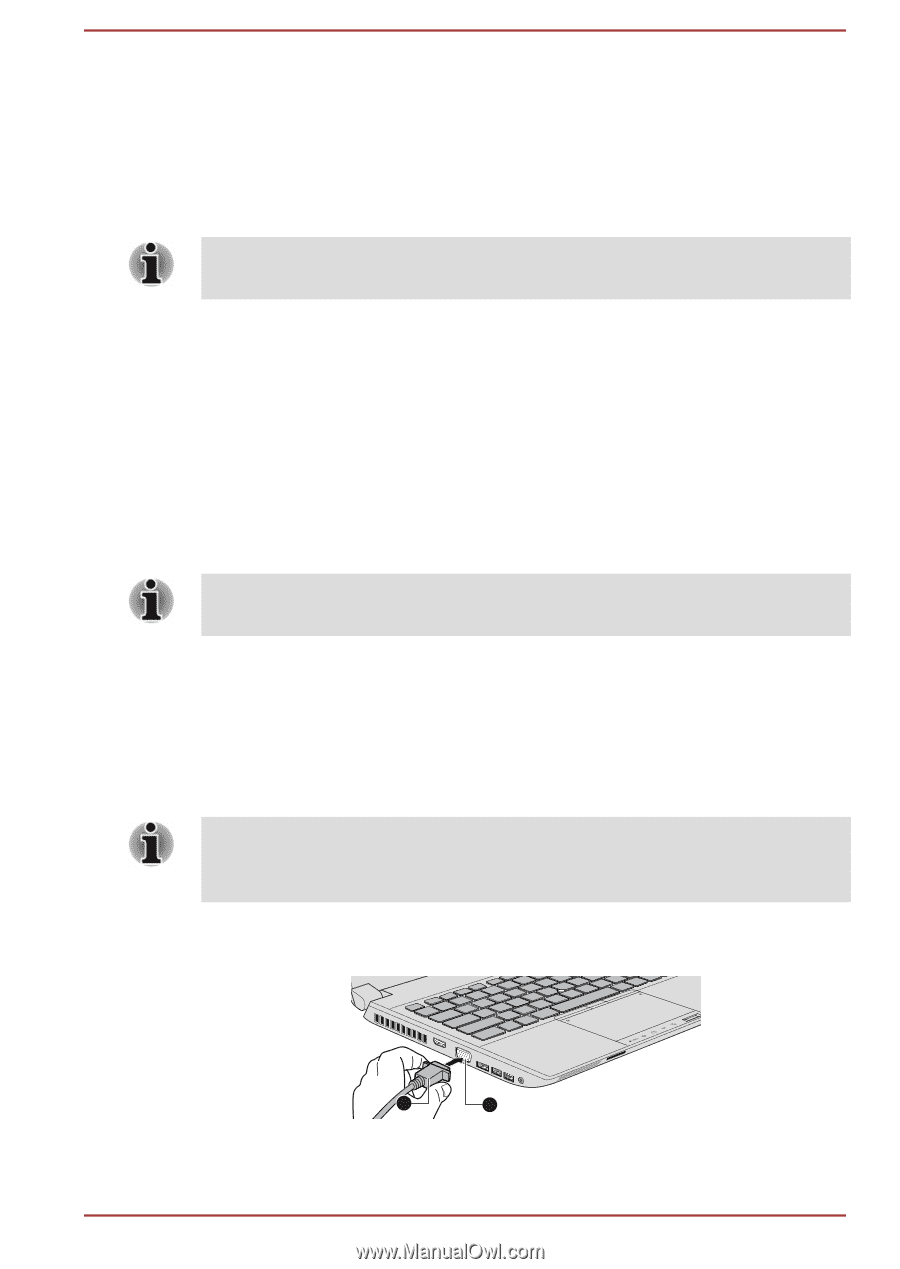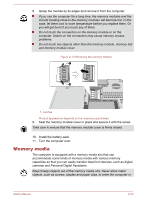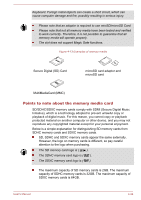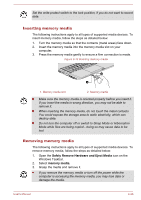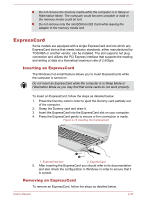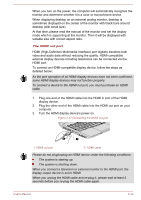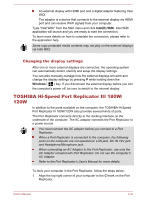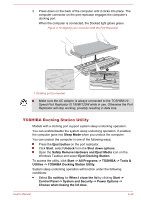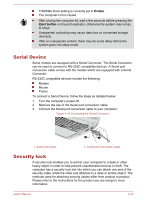Toshiba Tecra A50-A PT645C-04W00W Users Manual Canada; English - Page 85
External Display, Connecting an external display
 |
View all Toshiba Tecra A50-A PT645C-04W00W manuals
Add to My Manuals
Save this manual to your list of manuals |
Page 85 highlights
1. Open the Safely Remove Hardware and Eject Media icon on the Windows Taskbar. 2. Point to ExpressCard and click the left Touch Pad control button. 3. Press the ExpressCard in order to eject the ExpressCard partially out of the computer. 4. Grasp the ExpressCard and remove it. 5. Insert the Dummy card into the ExpressCard slot. When you do not use an ExpressCard, please be sure to insert a Dummy card. External Display Your computer video capabilities can be enhanced with additional displays. External displays allows you to share your desktop or extend the desktop area. Connecting an external display Your computer comes with a built-in display, but you can also connect other external displays via available ports on the computer. Some models may include the Dual Monitor function that can display image on Dual external Monitor independently. External RGB monitor port An external analog monitor can be connected to the External RGB monitor port on the computer. To connect an external analog monitor, follow the steps as detailed below: 1. Connect the RGB cable to the External RGB monitor port. There are no fastening screws for an external monitor cable on the External RGB monitor port. However, external monitor cables which have connectors with fastening screws can still be used. 2. Turn the external monitor's power on. Figure 4-16 Connecting the RGB cable to the External RGB monitor port 2 1. External RGB monitor port 1 2. RGB cable User's Manual 4-38