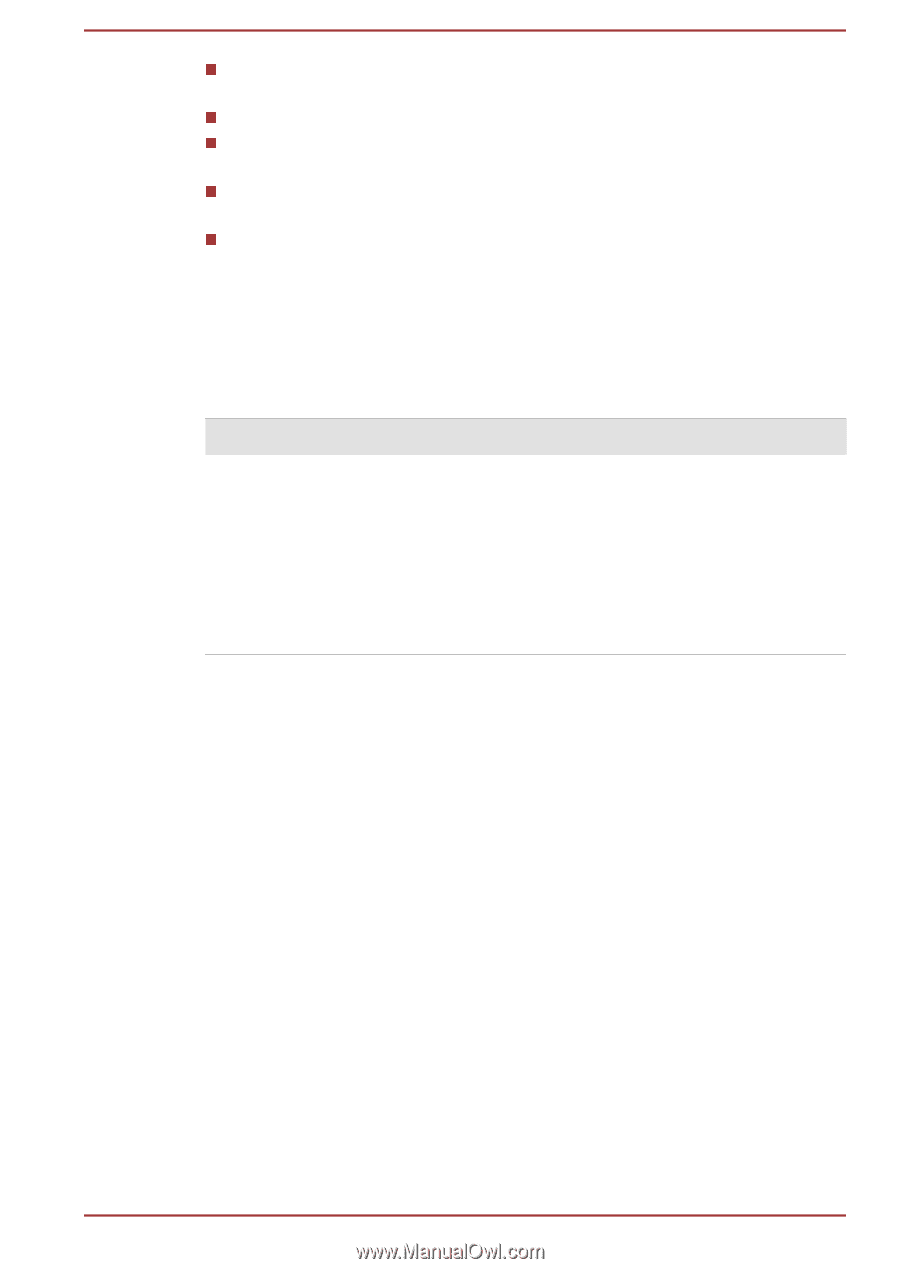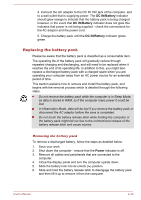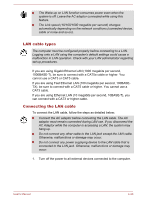Toshiba Tecra A50-A PT645C-04W00W Users Manual Canada; English - Page 72
Batteries exhausted time, Extending battery life, Battery type, Sleep Mode, Shut Down Mode
 |
View all Toshiba Tecra A50-A PT645C-04W00W manuals
Add to My Manuals
Save this manual to your list of manuals |
Page 72 highlights
Whether you enable Sleep Mode, which can conserve battery power if you are frequently turning the computer off and on. Where you store your programs and data. Whether you close the display panel when you are not using the keyboard - closing the display saves power. The environmental temperature - operating time decreases at low temperatures. The condition of the battery terminals - you should always ensure the terminals stay clean by wiping them with a clean dry cloth before installing the battery pack. Batteries exhausted time When you turn off the power of your computer with batteries fully charged, the batteries will be exhausted within the following approximate period. Battery type Sleep Mode Shut Down Mode Battery pack (24Wh, 3 cell) about 2 days about 60 days Battery pack (48Wh, 6 cell) about 5 days about 125 days Battery pack (67Wh, 6 cell) about 6 days about 170 days Extending battery life To maximize the life of your battery packs: At least once a month, disconnect the computer from a power source and operate it on battery power until the battery pack fully discharges. Before doing so, follow the steps as detailed below. 1. Turn off the computer's power. 2. Disconnect the AC adaptor and turn on the computer's power - if it does not turn on then go to Step 4. 3. Operate the computer on battery power for five minutes. If you find that the battery pack has at least five minutes of operating time, continue operating until the battery pack is fully discharged, however, if the DC IN/Battery indicator flashes or there is some other warning to indicate a low battery condition, go to Step 4. User's Manual 4-25