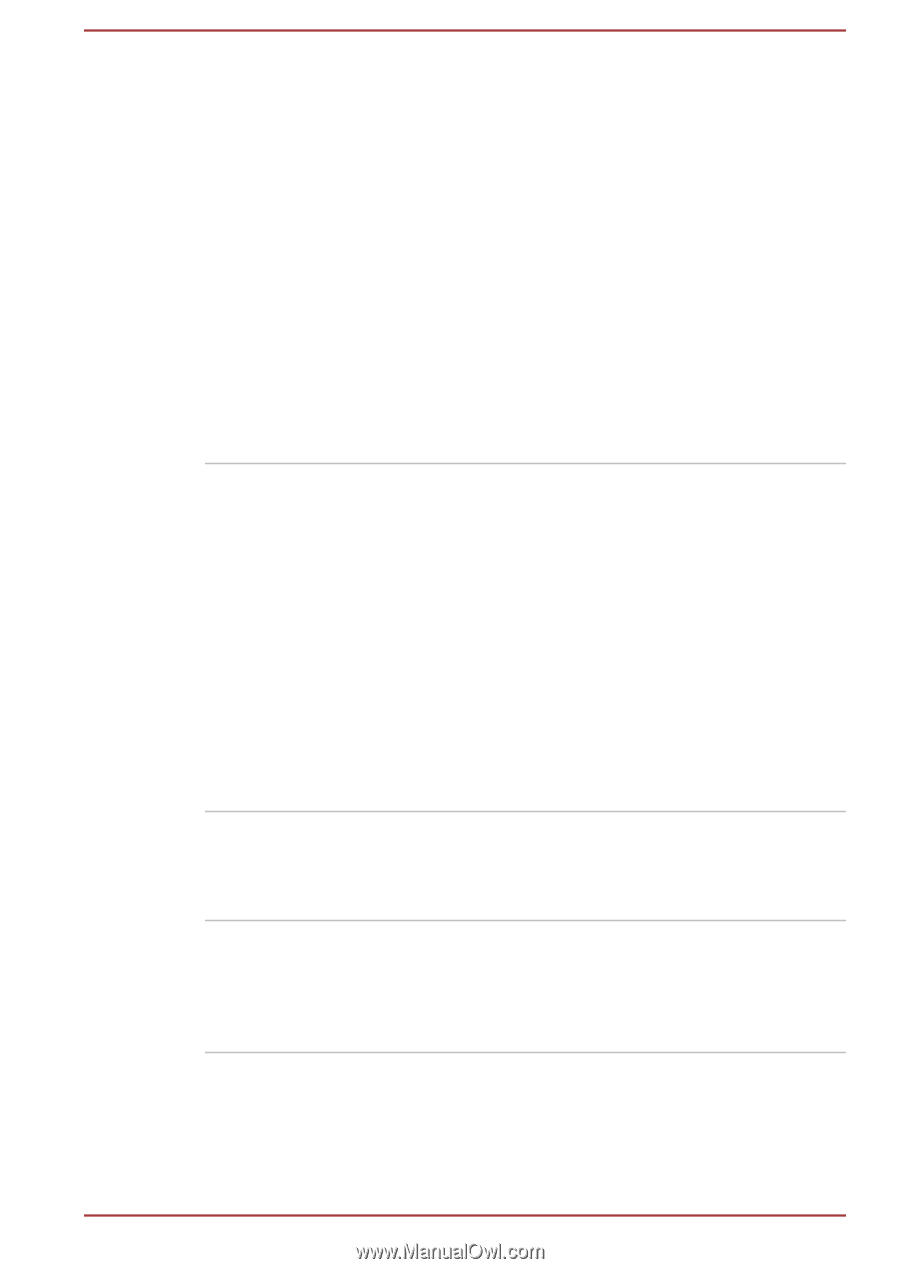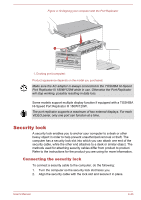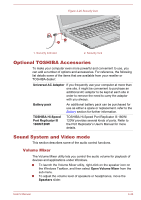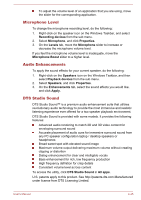Toshiba Tecra A50-C PS579C-04J01C Users Manual Canada; English - Page 102
Utilities and Advanced Usage, Utilities and Applications
 |
View all Toshiba Tecra A50-C PS579C-04J01C manuals
Add to My Manuals
Save this manual to your list of manuals |
Page 102 highlights
Chapter 5 Utilities and Advanced Usage This chapter describes the utilities and special features of this computer, and the advanced usage of some utilities. Utilities and Applications This section describes the pre-installed utilities that come with the computer and details how to start them. For further information on their operation, refer to online manual, help files, or README.TXT file (if applicable) of each utility. TOSHIBA Display Utility TOSHIBA Display Utility includes Multiple Displays utility and/or Resolution+ settings. Multiple Displays utility allows you to configure the Display Mode, select monitors, and configure your desktop, and so on. Resolution+ is an image processor that performs high-quality image enhancements such as Color Correction and Sharpness on video playbacks. This utility is only provided with some models. To access this utility, click Display Utility under TOSHIBA group in All apps. For details on TOSHIBA Display Utility, see the help file. TOSHIBA Password Utility This utility allows you to set a password in order to restrict access to the computer. To access this utility, click Password Utility under TOSHIBA group in All apps. TOSHIBA System Settings This utility allows you to customize your hardware settings according to the way you work with the computer and the peripherals you use. To access this utility, click System Settings under TOSHIBA group in All apps. User's Manual 5-1