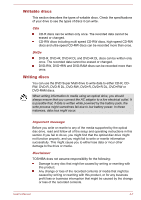Toshiba Tecra A50-C PS579C-04J01C Users Manual Canada; English - Page 65
Display Devices & Audio, Starting TOSHIBA VIDEO PLAYER, Control Panel ->
 |
View all Toshiba Tecra A50-C PS579C-04J01C manuals
Add to My Manuals
Save this manual to your list of manuals |
Page 65 highlights
Carry out the installation/uninstallation of the TOSHIBA VIDEO PLAYER under a user account with administrator rights. Do not change Windows Users while TOSHIBA VIDEO PLAYER is running. For some DVD or video files, using the control window to change the audio track will also change the subtitle track. This software can only play back MPEG2, MP4 and WTV files created by the preinstalled applications on the same computer. Playback might not function properly if you use the files other than these types. The playback of some media files might not be normal by this player. This might also happen when using Windows Media Player and Video app. Display Devices & Audio If the video image is not displayed on an external display or television, stop the TOSHIBA VIDEO PLAYER, and change the screen resolution. To change the screen resolution, click Control Panel -> Appearance and Personalization -> Display -> Adjust resolution under Windows System group in All apps. However, video cannot be output to some external displays and televisions due to output or playback conditions. When viewing video on an external display or TV, change the display device before playing. Video can be played only on internal LCD displays or external displays. In Clone mode (Dual View), TOSHIBA VIDEO PLAYER might not function properly. Do not change the screen resolution while running the TOSHIBA VIDEO PLAYER. Do not change the display device while running the TOSHIBA VIDEO PLAYER. Starting TOSHIBA VIDEO PLAYER Use the following procedure to start TOSHIBA VIDEO PLAYER. 1. Insert a DVD-Video in the optical disc drive while the operating system is running. When a DVD-Video disc is set in the DVD drive (for models with DVD drive), TOSHIBA VIDEO PLAYER might start automatically. 2. Click TOSHIBA VIDEO PLAYER under TOSHIBA group in All apps. Operating TOSHIBA VIDEO PLAYER Notes on Using TOSHIBA VIDEO PLAYER. Screen display and available features may vary amongst videos and scenes. If the menu is opened in the Display Area using the Control window's Top Menu or Menu buttons, Touch Pad and mouse menu operations may not be able to be used. User's Manual 4-11