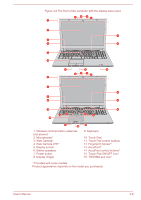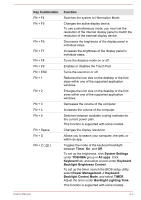Toshiba Tecra A50-C PS579C-04J01C Users Manual Canada; English - Page 52
Intel® Display Power Saving Technology, Control Panel -> Hardware
 |
View all Toshiba Tecra A50-C PS579C-04J01C manuals
Add to My Manuals
Save this manual to your list of manuals |
Page 52 highlights
great graphics performance and an Intel integrated graphics chip for sustained battery life. Switching is automatic and does not require the user to reboot the computer. In the Manage 3D Settings menu of NVIDIA Control Panel, you can change the global 3D settings and create overrides for specific programs. The overrides will be used automatically each time the specified programs are launched. Use the default setting for NVIDIA Optimus technology. If the program does not run normally after the setting has been changed, restore the program to the default setting. If the program does not run normally, restore the Preferred graphics processor to the default setting. When you use some video playback programs to play video files, the preferred graphics processor in the "Program Settings" tab cannot be changed to the graphics other than "Integrated Graphics". To access the Program Settings, click "NVIDIA Control Panel" -> "Manage 3D settings" -> "Program Settings". To launch the NVIDIA Control Panel, Click Control Panel -> Hardware and Sound -> NVIDIA Control Panel under Windows System group in All apps. For more information about the NVIDIA Control Panel system, refer to the NVIDIA Control Panel Help. To access it, click Help from the main menu and then select NVIDIA Control Panel Help. On Optimus models, two kinds of Display Drivers are installed: "Intel® HD Graphics Driver" and "NVIDIA Graphics Driver XXX.XX". Do not uninstall the display driver from "Uninstall Program" in the Control Panel. To uninstall the display driver: 1. Uninstall "NVIDIA Graphics Driver XXX.XX". 2. Then uninstall "Intel® HD Graphics Driver". Intel® Display Power Saving Technology Intel GPU models might include the Display Power Saving Technology feature that can save the power consumption of the computer by optimizing picture contrast on the internal LCD. This feature can be used if the computer is: running in battery mode using the internal LCD display User's Manual 3-14