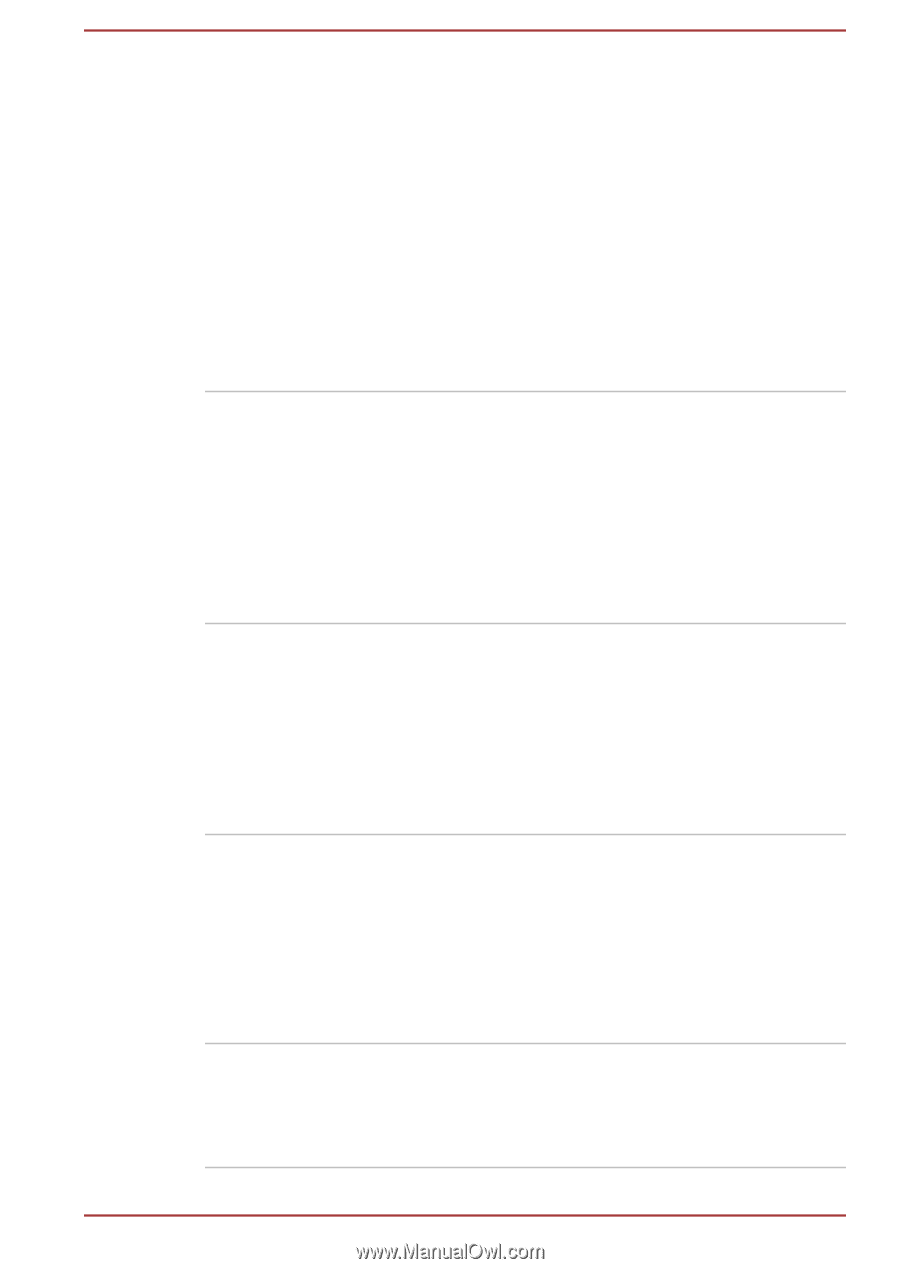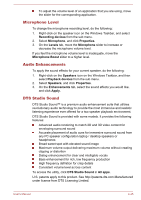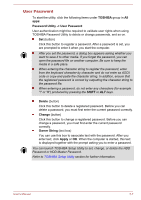Toshiba Tecra A50-C PS579C-04J01C Users Manual Canada; English - Page 104
TOSHIBA PC Health, PC Health Monitor
 |
View all Toshiba Tecra A50-C PS579C-04J01C manuals
Add to My Manuals
Save this manual to your list of manuals |
Page 104 highlights
TOSHIBA PC Health Monitor TOSHIBA Product Improvement Program Bluetooth® Link TruRecorder TOSHIBA Audio Enhancement The TOSHIBA PC Health Monitor application proactively monitors a number of system functions such as power consumption, battery health, and system cooling, informing you of significant system conditions. This application recognizes the system and individual component serial numbers and tracks specific activities related to their usage. To access this utility, click PC Health Monitor under TOSHIBA group in All apps. This utility is only provided with some models. For details on TOSHIBA PC Health Monitor, see the help file. The TOSHIBA Product Improvement Program recognizes the system and individual component serial numbers and will track specific activities related to the computer and their usage. This utility does not provide the user interface. You can enable or disable the monitoring operation by clicking Product Improvement Program under TOSHIBA group in All apps. This utility is only provided with some models. Bluetooth® Link allows you to use the keyboard and touchpad of your computer as a Bluetooth keyboard and mouse. Your computer can also be used to operate a Smartphone in hands free mode and speaker. To access this utility, click Bluetooth(R) Link under TOSHIBA group in All apps. For details on this utility, see the help file. This software is a recording application that can check recorded data quickly and easily, analyze voices to automatically identify specific speakers, and allow you to mark important statements in the recording. To access it, click TruRecorder in All apps. For more detailed information, see the Help of this utility. TOSHIBA Audio Enhancement provides you the function of audio source filtering or speaker audio enhancement. To change the settings, click Audio Enhancement under TOSHIBA group in All apps. User's Manual 5-3