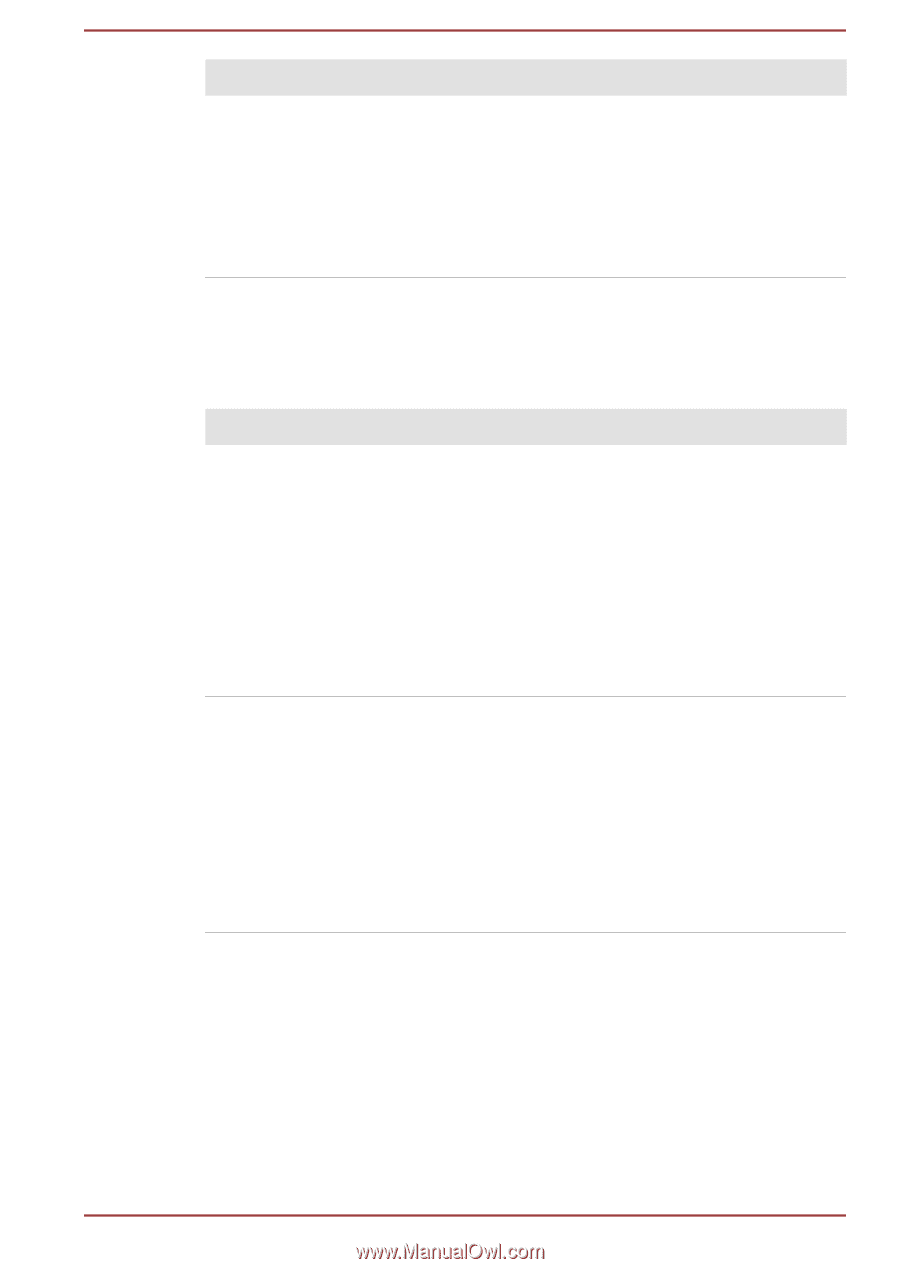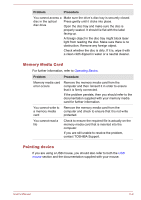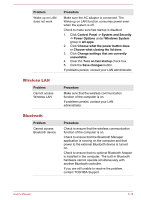Toshiba Tecra A50-C PS579C-04J01C Users Manual Canada; English - Page 130
Sound system, External monitor
 |
View all Toshiba Tecra A50-C PS579C-04J01C manuals
Add to My Manuals
Save this manual to your list of manuals |
Page 130 highlights
Problem Procedure USB device does not Remove the USB device from the computer and work then reconnect it to a free port in order to ensure that it is firmly attached. Ensure that any required USB device drivers are properly installed. To achieve this, you should refer to both the device documentation and the operating system documentation. Sound system In addition to the information in this section, also refer to the documentation supplied with your audio device. Problem Procedure No sound is heard Press the function keys to increase or decrease volume. Check the software volume settings. Check to see if Mute is turned to Off Check to make sure that the headphone connection is secure. Check within the Windows Device Manager application to ensure that the sound device is enabled and that the device is properly working. Annoying sound is heard In this instance, you might be experiencing feedback from either the internal microphone or an external microphone connected to the computer. Refer to Sound System and Video mode for further information. Volume cannot be adjusted during Windows start up or shut down. If you are still unable to resolve the problem, contact TOSHIBA Support. External monitor Also refer to Operating Basics, and to the documentation supplied with your monitor for further information. User's Manual 6-12