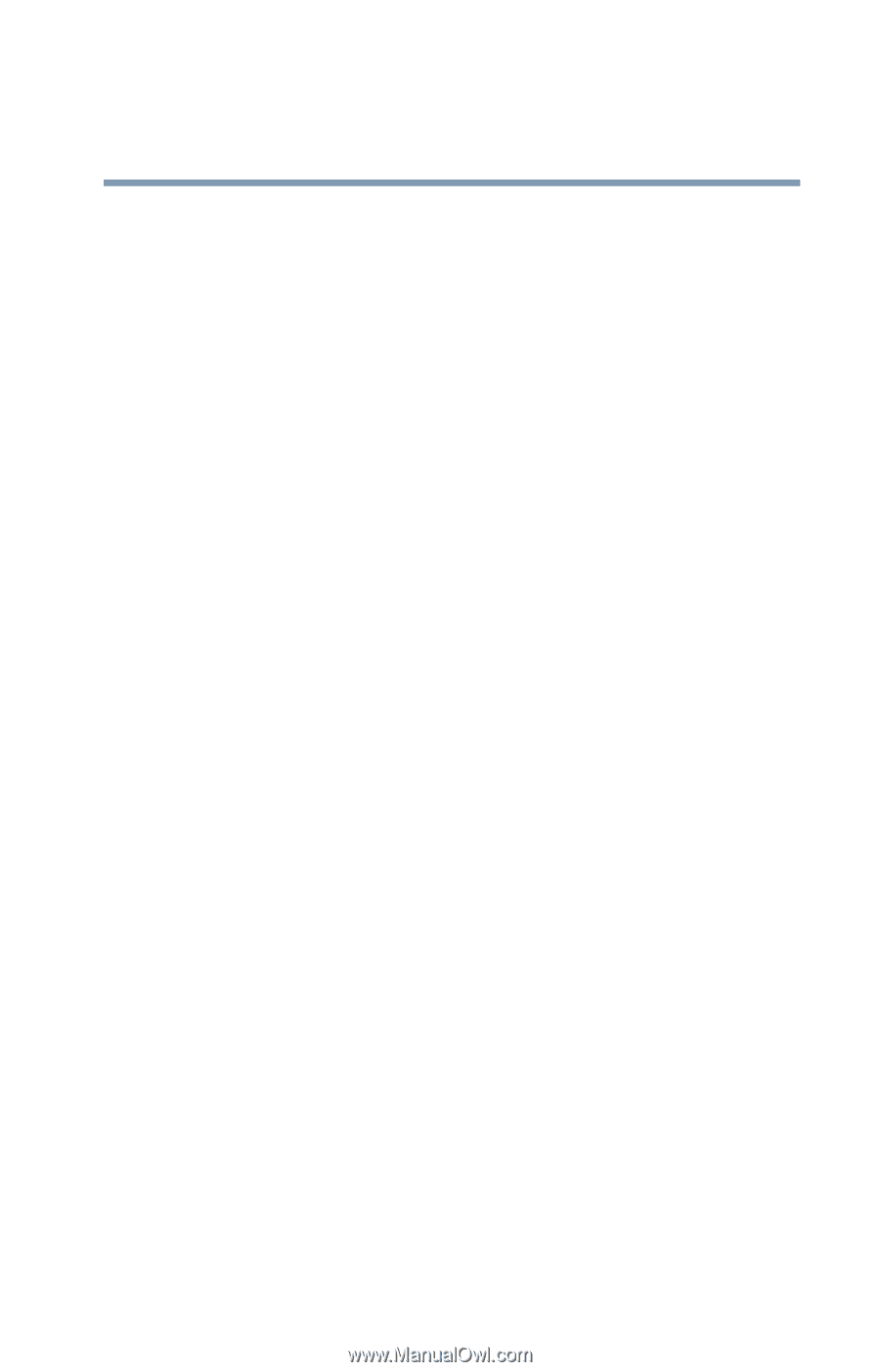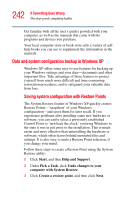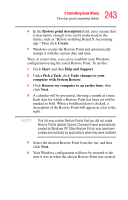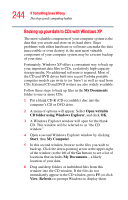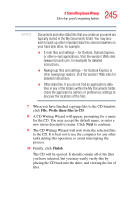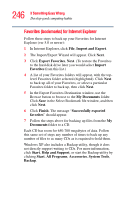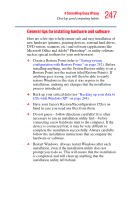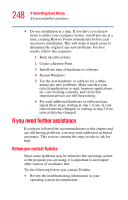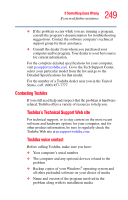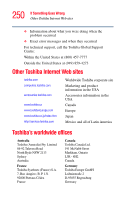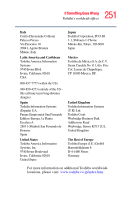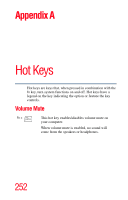Toshiba Tecra A7-S712 User Guide - Page 247
General tips for installing hardware and software
 |
View all Toshiba Tecra A7-S712 manuals
Add to My Manuals
Save this manual to your list of manuals |
Page 247 highlights
247 If Something Goes Wrong Develop good computing habits General tips for installing hardware and software Here are a few tips to help ensure safe and easy installation of new hardware (printers, pointing devices, external hard drives, DVD writers, scanners, etc.) and software (applications like Microsoft Office and Adobe® Photoshop®, or utility software such as special toolbars for your web browser). ❖ Create a Restore Point (refer to "Saving system configuration with Restore Points" on page 242). Before installing anything, use the System Restore utility to set a Restore Point (see the section titled Restore Points). If anything goes wrong, you will then be able to easily restore Windows to the state it was in prior to the installation, undoing any changes that the installation process introduced. ❖ Back up your critical data (see "Backing up your data to CDs with Windows XP" on page 244). ❖ Have your factory Restore/Reconfiguration CD(s) on hand in case you need any files from them. ❖ Do not guess-follow directions carefully! It is often necessary to run an installation utility first-before connecting a new hardware item to the computer. If the device is connected first, it may be very difficult to complete the installation successfully. Always carefully follow the installation instructions that accompany the hardware or software. ❖ Restart Windows. Always restart Windows after each installation, even if the installation utility does not prompt you to do so. This will ensure that the installation is completed, and will clean up anything that the installation utility left behind.