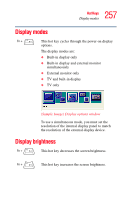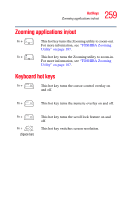Toshiba Tecra A7-S712 User Guide - Page 262
Getting Started, Starting ConfigFree, Using ConfigFree™ with your Toshiba Computer
 |
View all Toshiba Tecra A7-S712 manuals
Add to My Manuals
Save this manual to your list of manuals |
Page 262 highlights
262 Using ConfigFree™ with your Toshiba Computer Getting Started ❖ Search for Wireless Devices-The Search for Wireless Devices utility searches for wireless LAN and Bluetooth® devices used in the neighborhood, and displays information about them on a virtual map. For more information, see "Search for Wireless Devices" on page 267. ❖ Profile Settings-The Profiles utility lets you switch between network configurations. For more information, see "Profile Settings" on page 273. ❖ ConfigFree SUMMIT-The ConfigFree SUMMIT utility is used to connect with other ConfigFree users for file sharing. For more information, see "ConfigFree SUMMIT" on page 277. ConfigFree also includes a screen saver that you can customize by adding identifying text to devices. Click Options on the Connectivity Doctor screen to access the screen saver option. Getting Started This section contains information about the ConfigFree main screen, and how to start and set up ConfigFree. For more detailed information on setting up and using ConfigFree, see the Help File included in the application. Starting ConfigFree To start ConfigFree, be sure the computer has a wired or wireless connection. Then perform any of the following steps: ❖ Click Start, All Programs, Toshiba, Networking, and then ConfigFree. ❖ Double-click the ConfigFree icon on the Taskbar.