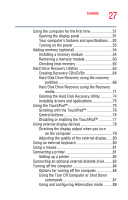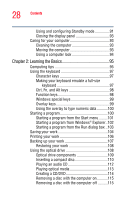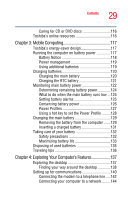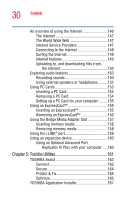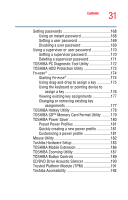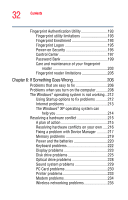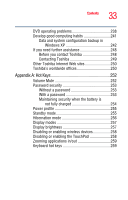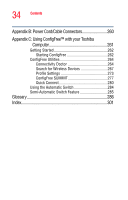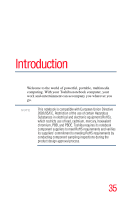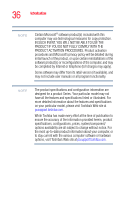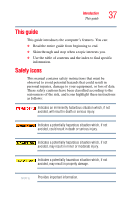Toshiba Tecra A7-S712 User Guide - Page 32
If Something Goes Wrong, PC Card problems
 |
View all Toshiba Tecra A7-S712 manuals
Add to My Manuals
Save this manual to your list of manuals |
Page 32 highlights
32 Contents Fingerprint Authentication Utility 193 Fingerprint utility limitations 193 Fingerprint Enrollment 193 Fingerprint Logon 195 Power-on Security 195 Control Center 197 Password Bank 199 Care and maintenance of your fingerprint reader 203 Fingerprint reader limitations 205 Chapter 6: If Something Goes Wrong 206 Problems that are easy to fix 206 Problems when you turn on the computer............208 The Windows® operating system is not working...212 Using Startup options to fix problems 212 Internet problems 213 The Windows® XP operating system can help you 214 Resolving a hardware conflict 215 A plan of action 215 Resolving hardware conflicts on your own .....216 Fixing a problem with Device Manager ...........217 Memory problems 219 Power and the batteries 220 Keyboard problems 222 Display problems 223 Disk drive problems 225 Optical drive problems 228 Sound system problems 229 PC Card problems 230 Printer problems 233 Modem problems 234 Wireless networking problems 235