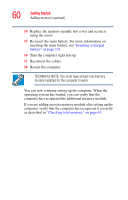Toshiba Tecra A7-S712 User Guide - Page 63
Checking total memory, Hard Drive Recovery Utilities
 |
View all Toshiba Tecra A7-S712 manuals
Add to My Manuals
Save this manual to your list of manuals |
Page 63 highlights
Getting Started Hard Drive Recovery Utilities 63 Checking total memory When you add or remove a memory module, you can check that the computer has recognized the change. To do this: 1 Click Start, Control Panel, Performance and Maintenance, and then System. 2 The General tab view automatically appears and shows total memory. If the computer does not recognize the memory configuration, turn off the computer, remove the memory slot cover (complete steps 1-9 in "Installing a memory module" on page 54), and check that the module is inserted completely into the socket and lined up squarely with the socket latches. Hard Drive Recovery Utilities Your computer has been configured with a hard disk partition to allow you to recover your hard disk drive or reinstall selected applications and software features or utilities. NOTE It is strongly recommended that you create recovery CDs/ DVDs before using your system. For more information on creating Recovery media see "Creating Recovery CDs/DVDs" on page 64. Using the HDD Recovery, you can: ❖ Create Hard Drive Recovery CDs or DVDs using a writable drive. ❖ Recover your hard disk drive to the factory-set default. ❖ Recover just your C: drive, leaving any other partitions you may have created intact, for example, a D: drive. ❖ Recover your hard disk drive to the factory-set default without the HDD Recovery partition.