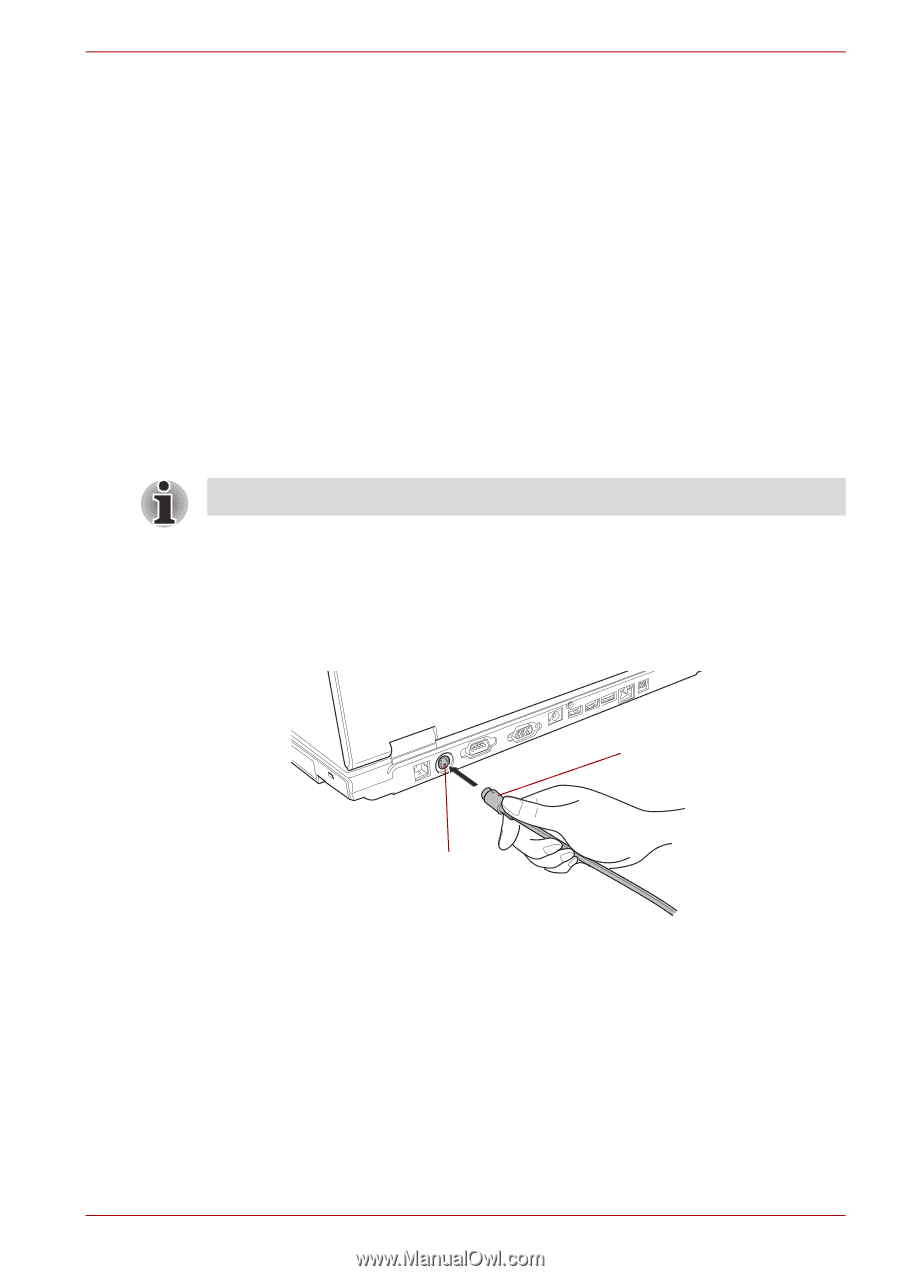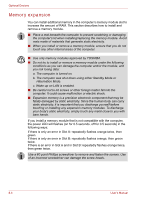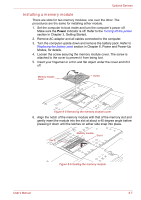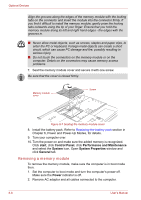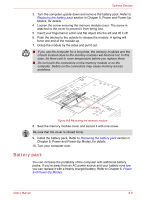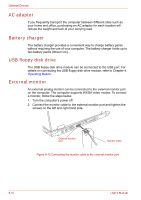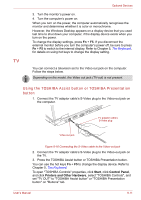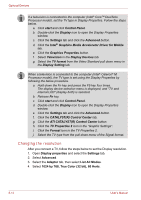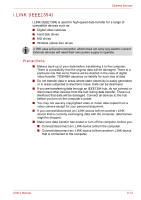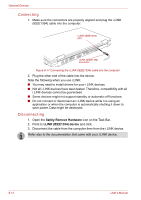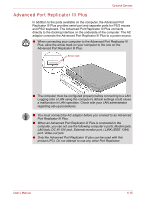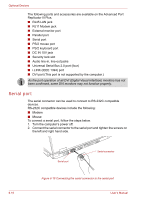Toshiba Tecra A8 PTA83C-KF801F Users Manual Canada; English - Page 169
TV, Using the TOSHIBA Assist button or TOSHIBA Presentation button, Start, Control Panel
 |
View all Toshiba Tecra A8 PTA83C-KF801F manuals
Add to My Manuals
Save this manual to your list of manuals |
Page 169 highlights
TV Optional Devices 3. Turn the monitor's power on. 4. Turn the computer's power on. When you turn on the power, the computer automatically recognizes the monitor and determines whether it is color or monochrome. However, the Windows Desktop appears on a display device that you used last time to shut down your computer, if the display device exists when you turn on the power. To change the display settings, press Fn + F5. If you disconnect the external monitor before you turn the computer's power off, be sure to press Fn + F5 to switch to the internal display. Refer to Chapter 5, The Keyboard, for details on using hot keys to change the display setting. You can connect a television set to the Video out jack on the computer. Follow the steps below. Depending on the model, the Video out jack (TV-out) is not present. Using the TOSHIBA Assist button or TOSHIBA Presentation button 1. Connect the TV adaptor cable's S-Video plug to the Video-out jack on the computer. TV adaptor cable's S-Video plug Video-out jack Figure 8-16 Connecting the S-Video cable to the Video-out jack 2. Connect the TV adaptor cable's S-Video plug to the Video-out jack on the TV. 3. Press the TOSHIBA Assist button or TOSHIBA Presentation button. You can use the hot keys Fn + F5 to change the display device. Refer to Chapter 5, The Keyboard. To open "TOSHIBA Controls" properties, click Start, click Control Panel, and click Printers and Other Hardware, select "TOSHIBA Controls", and set "TV OUT" to "TOSHIBA Assist button" or "TOSHIBA Presentation button" on "Buttons" tab. User's Manual 8-11