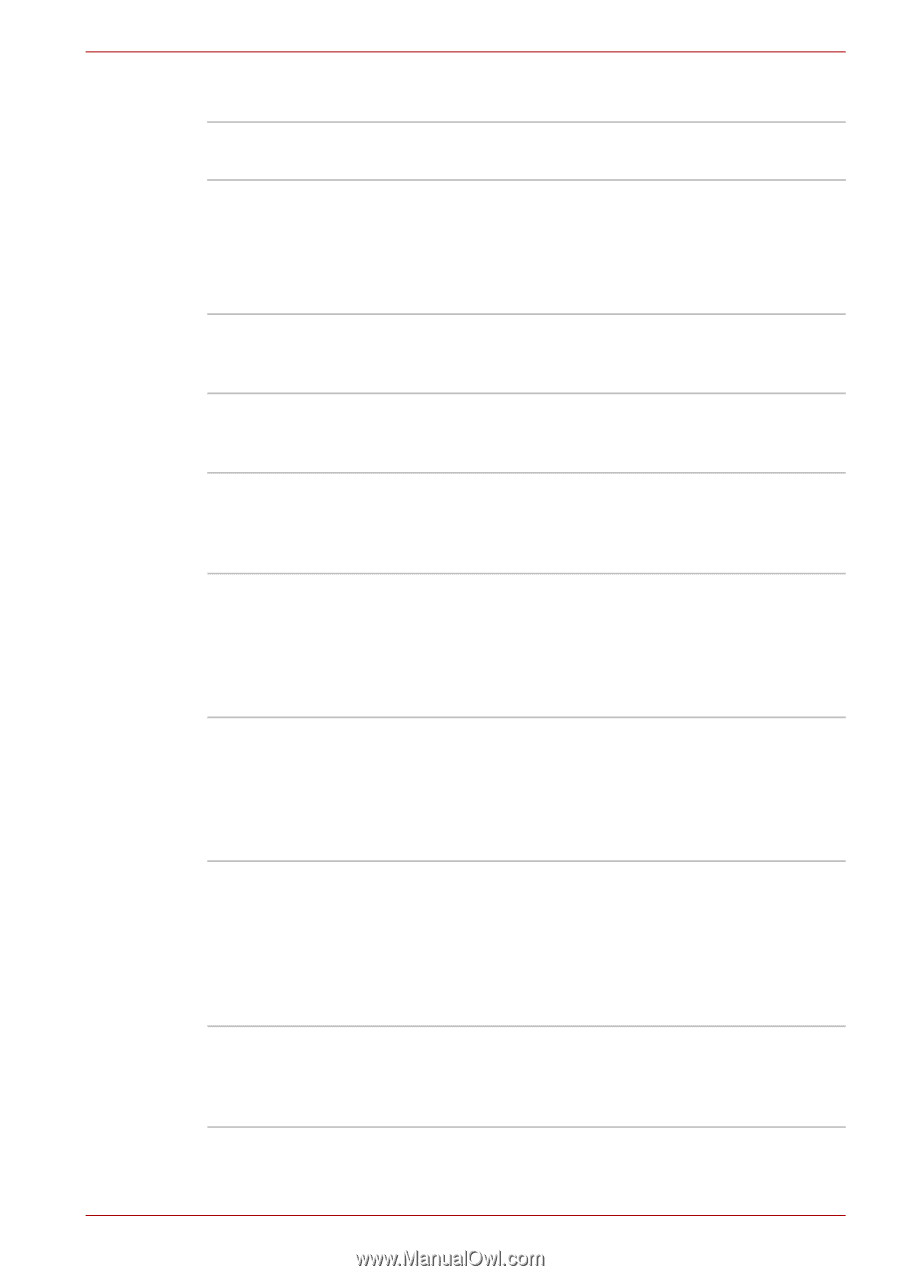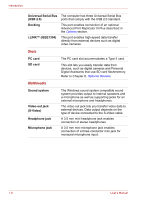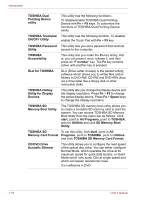Toshiba Tecra A8 PTA83C-KF801F Users Manual Canada; English - Page 43
Special features, Security
 |
View all Toshiba Tecra A8 PTA83C-KF801F manuals
Add to My Manuals
Save this manual to your list of manuals |
Page 43 highlights
Security Security lock slot Introduction Allows the connection of a security lock to anchor the computer to a desk or other large object. Special features The following features are either unique to TOSHIBA computers or are advanced features, which make the computer more convenient to use. TOSHIBA Assist button Press this button to automatically launch a predefined application or perform a predefined function. The default is TOSHIBA Assist. TOSHIBA Press this button to change internal display, Presentation button external display, simultaneous display, or multi- monitor display. Hot keys Hot keys are specific key combinations that let you quickly change the system configuration directly from the keyboard without running a system program. Display automatic power off This feature automatically cuts off power to the computer's LCD display panel when there is no keyboard input for a specified time. Power is restored when any key is pressed. You can specify the time in the Monitor power off item of the Basic Setup tab in TOSHIBA Power Saver. HDD automatic power off This feature automatically cuts off power to the hard disk drive when it is not accessed for a specified time. Power is restored when the hard disk is accessed. You can specify the time in the HDD power off item of the Basic Setup tab in TOSHIBA Power Saver. System automatic Standby/Hibernation This feature automatically shuts down the system into Standby Mode or Hibernation Mode when there is no input or hardware access for a time specified. You can specify the time and select either the System Standby or System Hibernation item of the Basic Setup tab in TOSHIBA Power Saver. Keypad overlay A ten-key pad is integrated into the keyboard. Refer to the Keypad overlay section in Chapter 5, The Keyboard, for instructions on using the keypad overlay. User's Manual 1-11