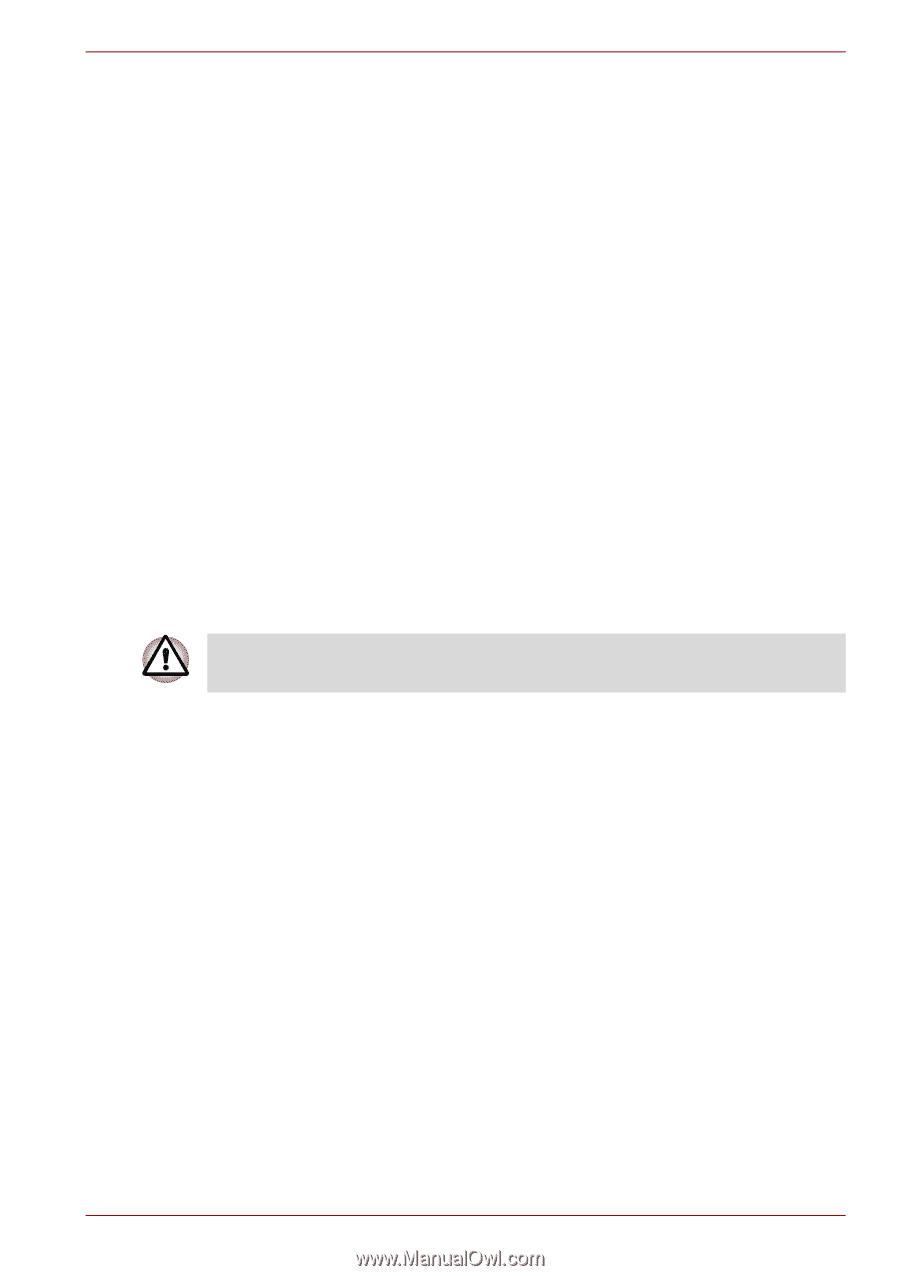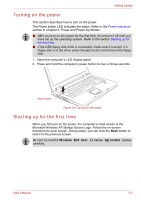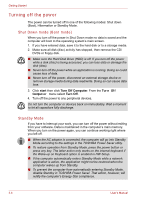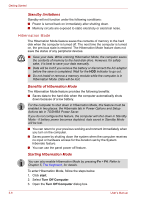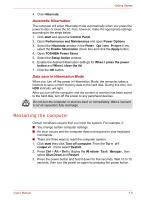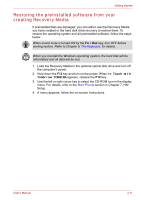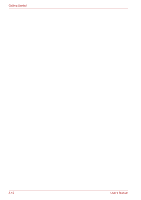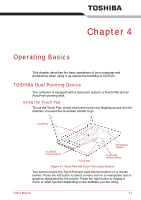Toshiba Tecra A8 PTA83C-KF801F Users Manual Canada; English - Page 77
Restarting the computer, Automatic Hibernation, Data save in Hibernation Mode
 |
View all Toshiba Tecra A8 PTA83C-KF801F manuals
Add to My Manuals
Save this manual to your list of manuals |
Page 77 highlights
Getting Started 4. Click Hibernate. Automatic Hibernation The computer will enter Hibernate mode automatically when you press the power button or close the lid. First, however, make the appropriate settings according to the steps below. 1. Click start and open the Control Panel. 2. Open Performance and Maintenance and open Power Options. 3. Select the Hibernate window in the Power Options Properties, select the Enable hibernation check box and click the Apply button. 4. Open TOSHIBA Power Saver. 5. Select the Setup Action window. 6. Enable the desired Hibernation settings for When I press the power button and When I close the lid. 7. Click the OK button. Data save in Hibernation Mode When you turn off the power in Hibernation Mode, the computer takes a moment to save current memory data to the hard disk. During this time, the HDD indicator will light. After you turn off the computer, and the content of memory has been saved to the hard disk, turn off the power to any peripheral devices. Do not turn the computer or devices back on immediately. Wait a moment to let all capacitors fully discharge. Restarting the computer Certain conditions require that you reset the system. For example, if: ■ You change certain computer settings. ■ An error occurs and the computer does not respond to your keyboard commands. ■ There are three ways to reset the computer system: 1. Click start then click Turn off computer. From the Turn off computer menu select Restart. 2. Press Ctrl + Alt + Del to display the Windows Task Manager, then select Shut Down and Restart. 3. Press the power button and hold it down for five seconds. Wait 10 to 15 seconds, then turn the power on again by pressing the power button. User's Manual 3-9