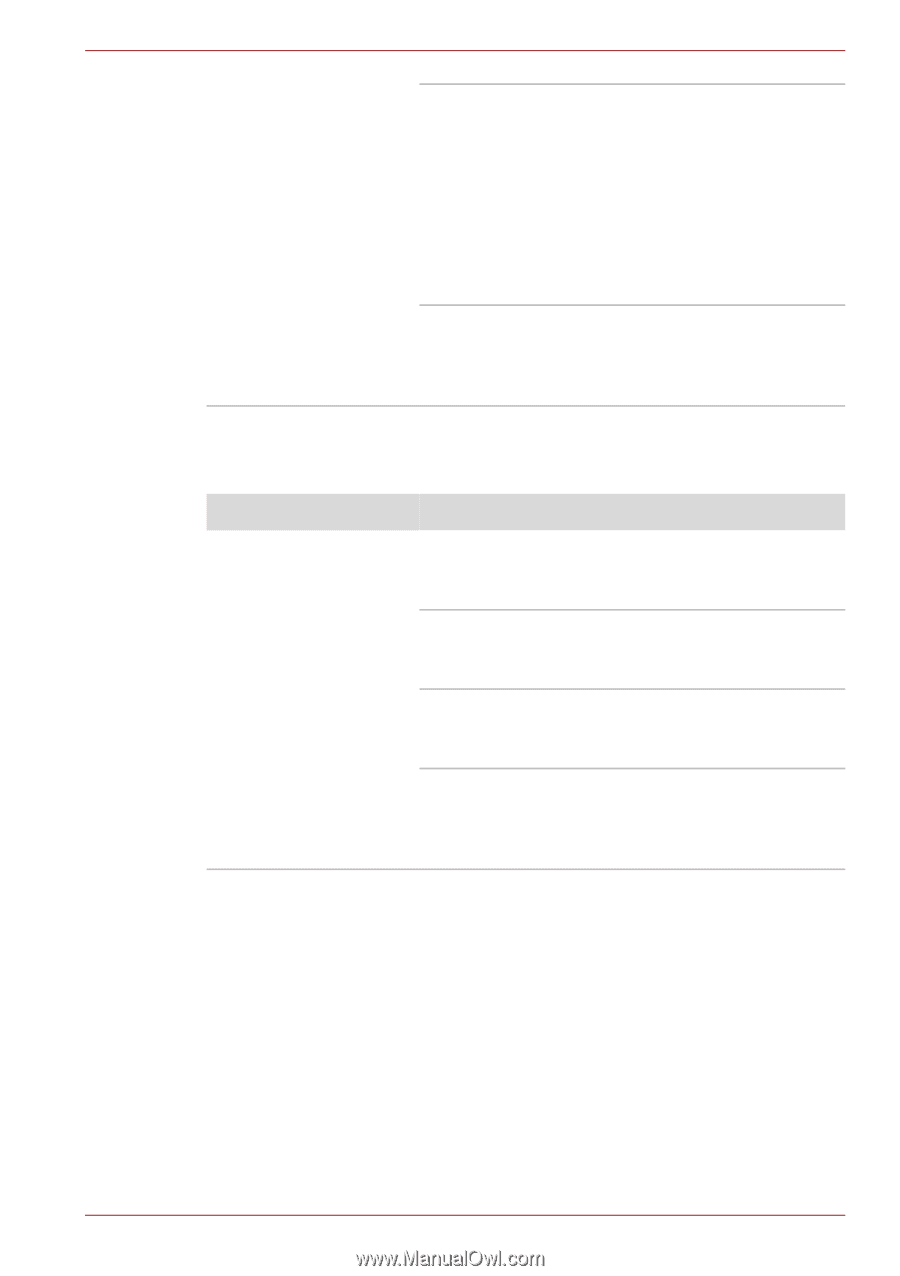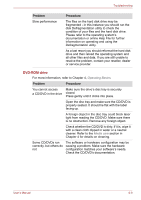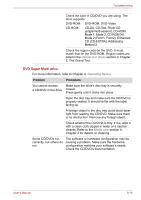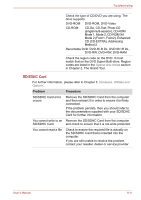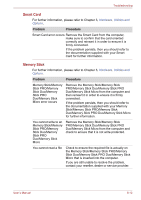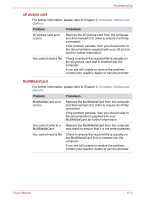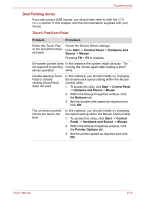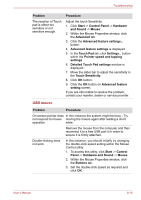Toshiba Tecra M11 PTME3C-05T02M Users Manual Canada; English - Page 169
DVD Super Multi drive
 |
View all Toshiba Tecra M11 PTME3C-05T02M manuals
Add to My Manuals
Save this manual to your list of manuals |
Page 169 highlights
Troubleshooting Check the type of CD/DVD you are using. The drive supports: DVD-ROM: DVD-ROM, DVD-Video CD-ROM: CD-DA, CD-Text, Photo CD (single/multi-session), CD-ROM Mode 1, Mode 2, CD-ROM XA Mode 2 (Form1, Form2), Enhanced CD (CD-EXTRA), Addressing Method 2 Check the region code on the DVD. It must match that on the DVD-ROM. Region codes are listed in the Optical disc drives section in Chapter 2, The Grand Tour. DVD Super Multi drive For more information, refer to Chapter 4, Operating Basics. Problem Procedure You cannot access Make sure the drive's disc tray is securely a CD/DVD in the drive closed. Press gently until it clicks into place. Open the disc tray and make sure the CD/DVD is properly seated. It should lie flat with the label facing up. A foreign object in the disc tray could block laser light from reading the CD/DVD. Make sure there is no obstruction. Remove any foreign object. Check whether the CD/DVD is dirty. If it is, wipe it with a clean cloth dipped in water or a neutral cleaner. Refer to the Media care section in Chapter 4 for details on cleaning. Some CD/DVDs run correctly, but others do not The software or hardware configuration may be causing a problem. Make sure the hardware configuration matches your software's needs. Check the CD/DVD's documentation. User's Manual 8-10