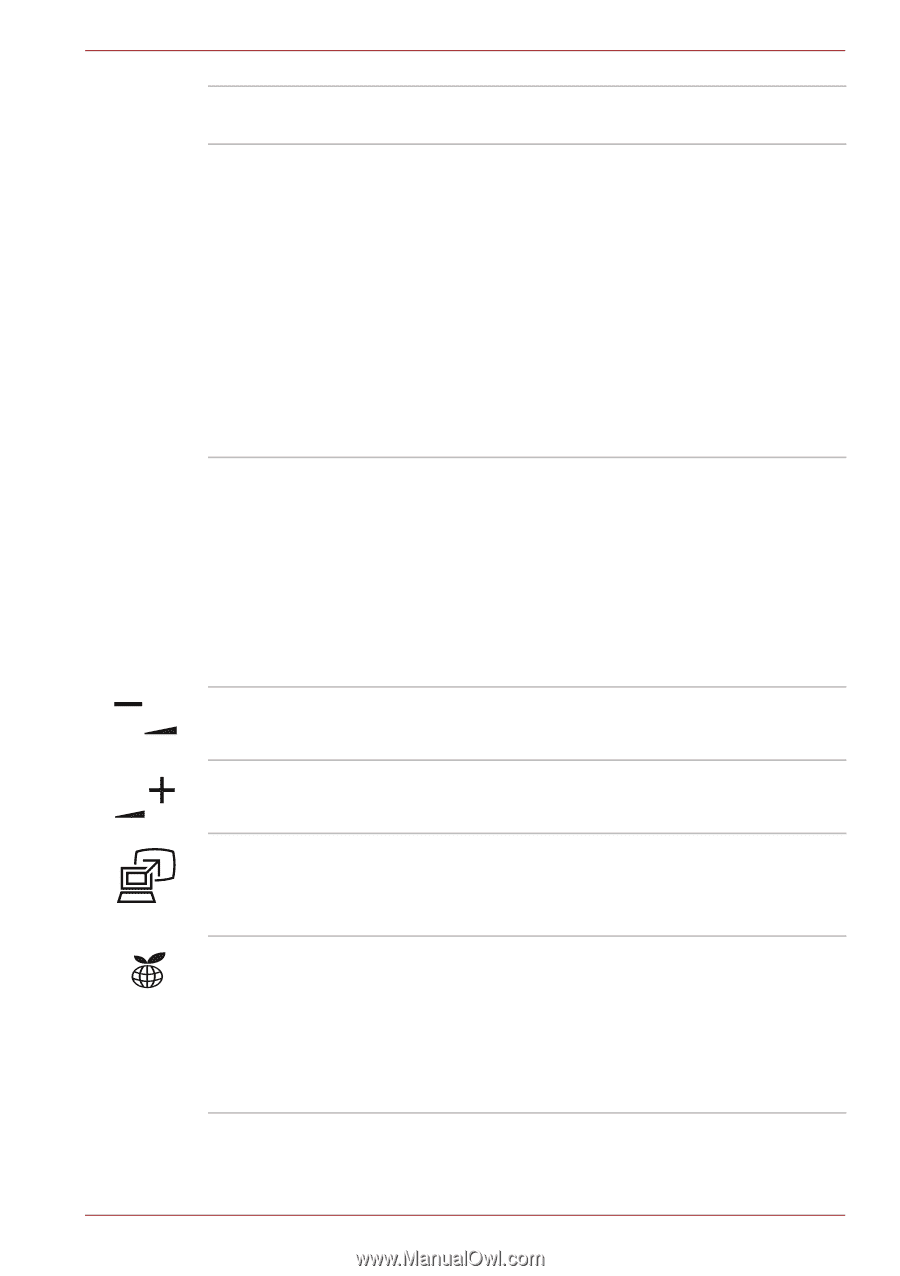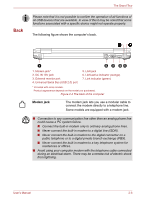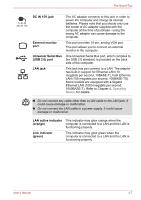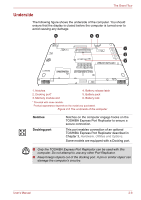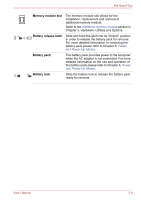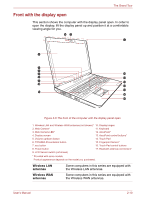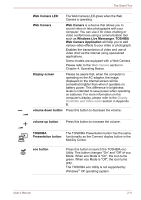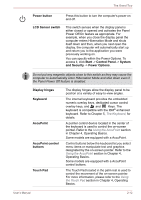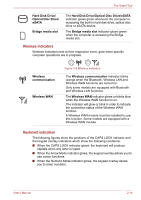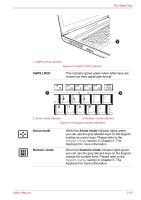Toshiba Tecra M11 PTME3C-05T02M Users Manual Canada; English - Page 53
Web Camera Application, Windows Live Messenger
 |
View all Toshiba Tecra M11 PTME3C-05T02M manuals
Add to My Manuals
Save this manual to your list of manuals |
Page 53 highlights
The Grand Tour Web Camera LED The Web Camera LED glows when the Web Camera is operating. Web Camera Web Camera is a device that allows you to record video or take photographs with your computer. You can use it for video chatting or video conferences using a communication tool such as Windows Live Messenger. TOSHIBA Web Camera Application will help you to add various video effects to your video or photograph. Enables the transmission of video and use of video chat via the internet using specialized applications. Some models are equipped with a Web Camera. Please refer to the Web Camera section in Chapter 4, Operating Basics. Display screen Please be aware that, when the computer is operating on the AC adaptor, the image displayed on the internal screen will be somewhat brighter than when it operates on battery power. This difference in brightness levels is intended to save power when operating on batteries. For more information on the computer's display, please refer to the Display Controller and Video mode section in Appendix B. volume down button Press this button to decrease the volume. volume up button Press this button to increase the volume. TOSHIBA Presentation button The TOSHIBA Presentation button has the same functionality as the Connect display button in the Mobility Center. eco button Press this button to launch the TOSHBIA eco Utility. This button changes "On" and "Off" of eco Mode. When eco Mode is "On", the icon turns green. When eco Mode is "Off", the icon turns gray. The TOSHIBA eco Utility is not supported by Windows® XP operating system. User's Manual 2-11