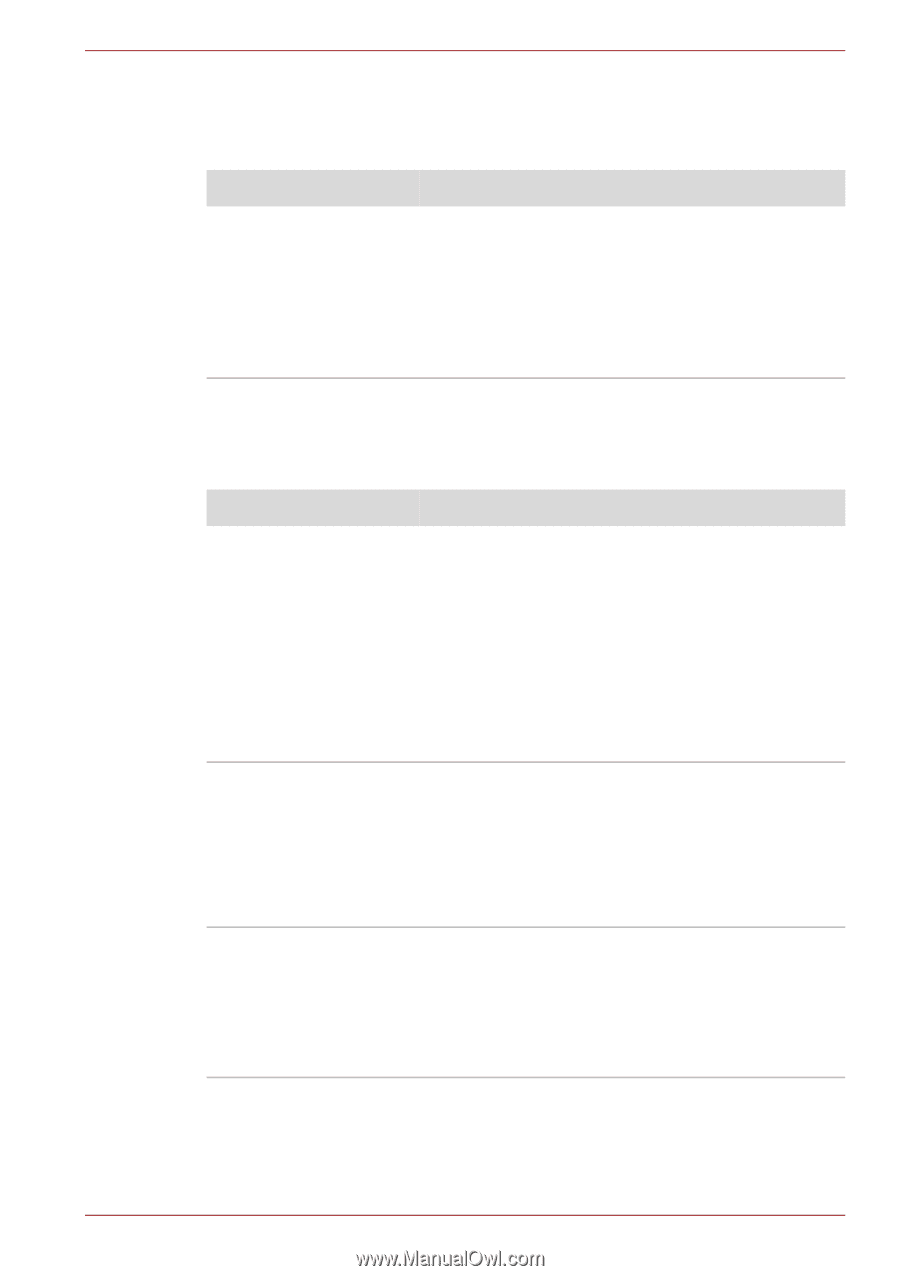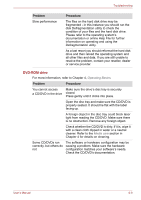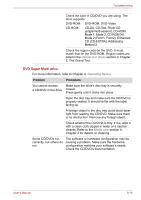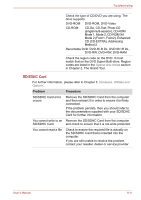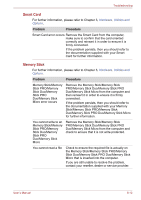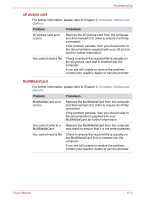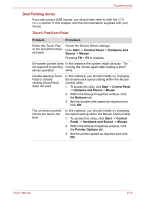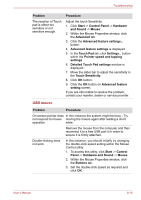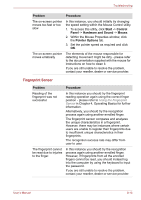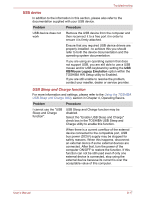Toshiba Tecra M11 PTME3C-05T02M Users Manual Canada; English - Page 171
Smart Card, Memory Stick, Duo/Memory Stick PRO Duo/Memory Stick Micro
 |
View all Toshiba Tecra M11 PTME3C-05T02M manuals
Add to My Manuals
Save this manual to your list of manuals |
Page 171 highlights
Troubleshooting Smart Card For further information, please refer to Chapter 3, Hardware, Utilities and Options. Problem Procedure Smart Card error occurs Remove the Smart Card from the computer, make sure to confirm that the card oriented correctly and reinsert it in order to ensure it is firmly connected. If the problem persists, then you should refer to the documentation supplied with your Smart Card for further information. Memory Stick For further information, please refer to Chapter 3, Hardware, Utilities and Options. Problem Procedure Memory Stick/Memory Stick PRO/Memory Stick Duo/Memory Stick PRO Duo/Memory Stick Micro error occurs Remove the Memory Stick/Memory Stick PRO/Memory Stick Duo/Memory Stick PRO Duo/Memory Stick Micro from the computer and then reinsert it in order to ensure it is firmly connected. If the problem persists, then you should refer to the documentation supplied with your Memory Stick/Memory Stick PRO/Memory Stick Duo/Memory Stick PRO Duo/Memory Stick Micro for further information. You cannot write to an Memory Stick/Memory Stick PRO/Memory Stick Duo/Memory Stick PRO Duo/Memory Stick Micro Remove the Memory Stick/Memory Stick PRO/Memory Stick Duo/Memory Stick PRO Duo/Memory Stick Micro from the computer and check to ensure that it is not write protected. You cannot read a file Check to ensure the required file is actually on the Memory Stick/Memory Stick PRO/Memory Stick Duo/Memory Stick PRO Duo/Memory Stick Micro that is inserted into the computer. If you are still unable to resolve the problem, contact your reseller, dealer or service provider. User's Manual 8-12