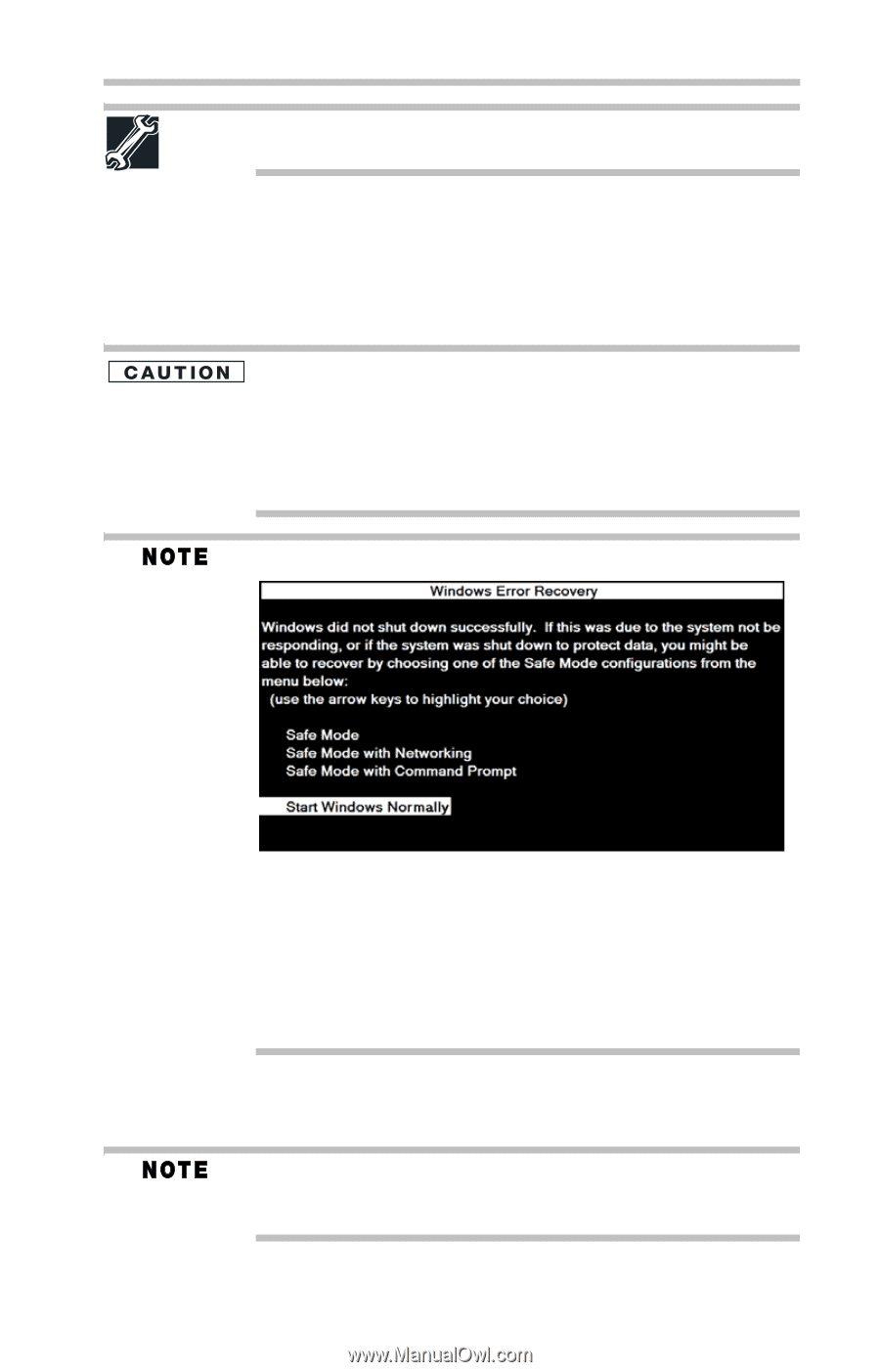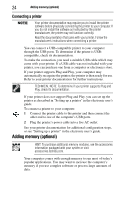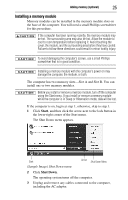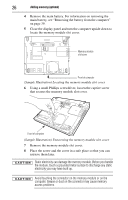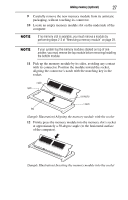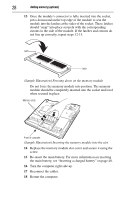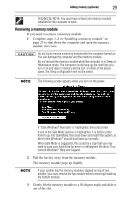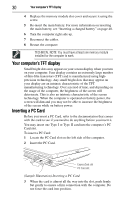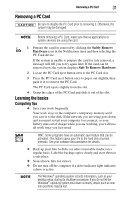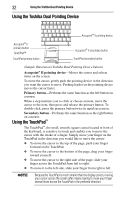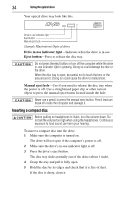Toshiba Tecra M5-S5231 Resource Guide for Tecra M5 - Page 29
Removing a memory module, If Start Windows
 |
View all Toshiba Tecra M5-S5231 manuals
Add to My Manuals
Save this manual to your list of manuals |
Page 29 highlights
Adding memory (optional) 29 TECHNICAL NOTE: You must have at least one memory module installed for the computer to work. Removing a memory module If you need to remove a memory module: 1 Complete steps 1-8 in "Installing a memory module" on page 25 to shut down the computer and open the memory module slot cover. Do not try to remove a memory module with the computer turned on. You can damage the computer and the memory module. Do not remove the memory module while the computer is in Sleep or Hibernation mode. The computer could hang up the next time you turn it on and data in memory will be lost. In either of the above cases, the Sleep configuration will not be saved. The following screen appears when you turn on the power: If "Start Windows® Normally" is highlighted, then press Enter. If one of the Safe Mode options is highlighted, it is best to press Enter to go into Safe Mode, then shut down and restart the system, at which time Windows® should boot back up normally. When Safe Mode is suggested, this could be a sign that you may need to scan your hard drive for errors or defragment the drive. If so, consult Windows® Help and Support. 2 Pull the latches away from the memory module. The memory module pops up slightly. If your system has the memory modules stacked on top of one another, you must remove the top module before removing/installing the bottom module. 3 Gently lift the memory module to a 30-degree angle and slide it out of the slot.