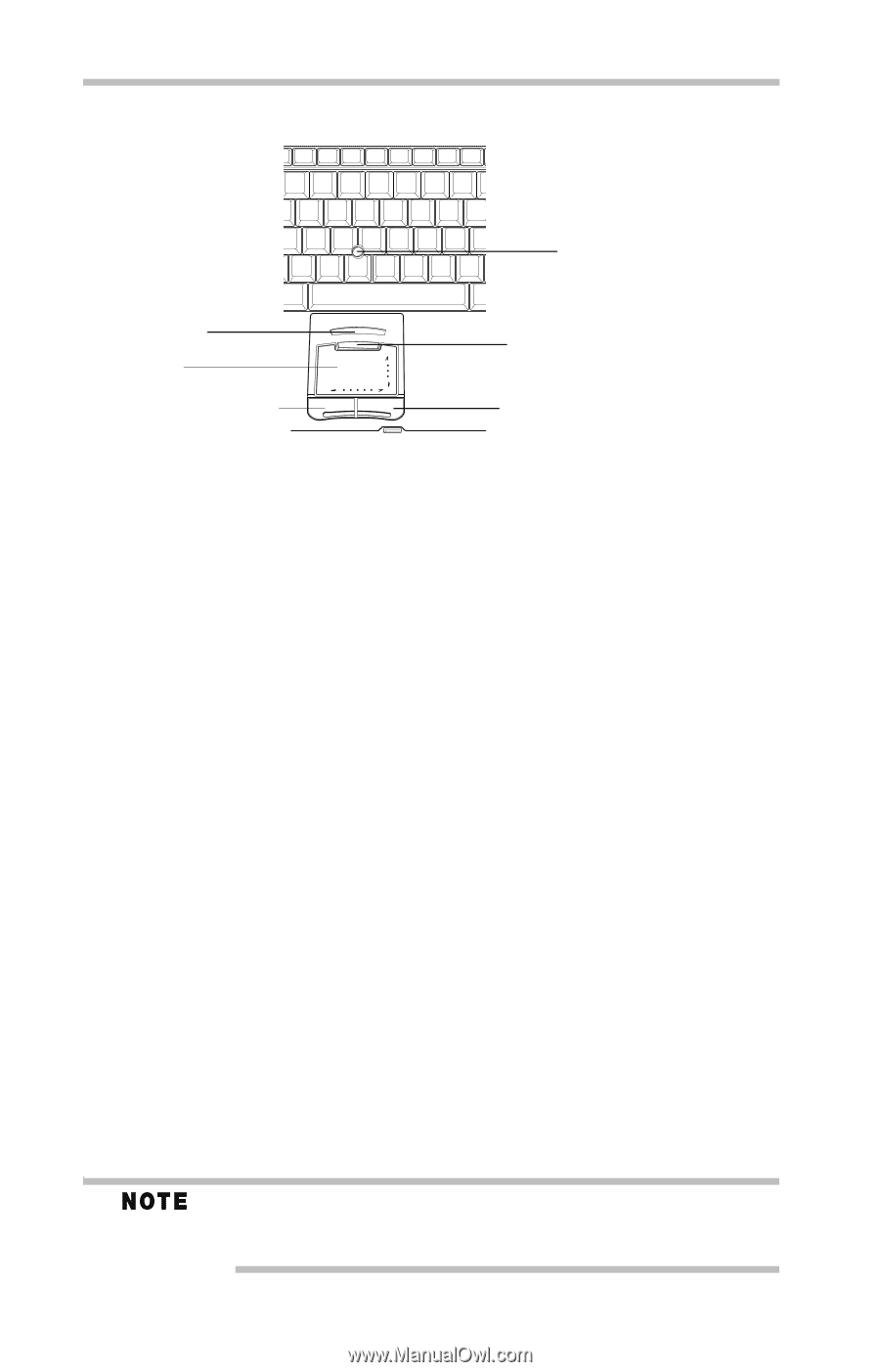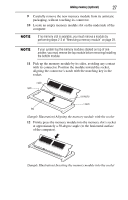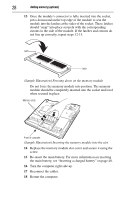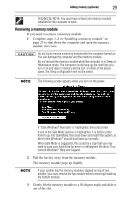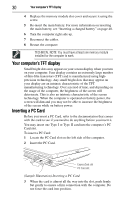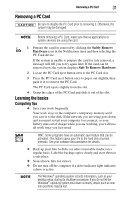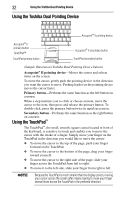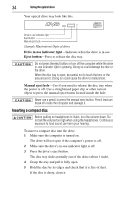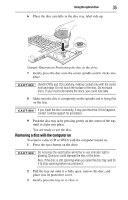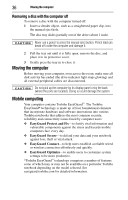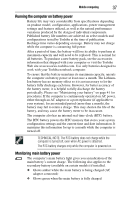Toshiba Tecra M5-S5231 Resource Guide for Tecra M5 - Page 32
Using the Toshiba Dual Pointing Device, Using the TouchPad™, Accupoint, II pointing device
 |
View all Toshiba Tecra M5-S5231 manuals
Add to My Manuals
Save this manual to your list of manuals |
Page 32 highlights
32 Using the Toshiba Dual Pointing Device Using the Toshiba Dual Pointing Device Accupoint® II pointing device Accupoint® II primary button TouchPad™ TouchPad primary button Accupoint® II secondary button TouchPad secondary button (Sample Illustration) Toshiba Dual Pointing Device buttons Accupoint® II pointing device-Moves the cursor and selects items on the screen. To move the cursor, gently push the pointing device in the direction you want the cursor to move. Pushing harder on the pointing device moves the cursor faster. Primary button-Performs the same function as the left button on a mouse. When a step instructs you to click or choose an item, move the cursor to the item, then press and release the primary button. To double-click, press the primary button twice in rapid succession. Secondary button-Performs the same function as the right button on a mouse. Using the TouchPad™ The TouchPad™, the small, smooth, square cutout located in front of the keyboard, is sensitive to touch and enables you to move the cursor with the stroke of a finger. Simply move your finger on the TouchPad in the direction you would like to move the cursor: ❖ To move the cursor to the top of the page, push your finger forward on the TouchPad. ❖ To move the cursor to the bottom of the page, drag your finger toward yourself. ❖ To move the cursor to the right side of the page, slide your finger across the TouchPad from left to right. ❖ To move it to the left side, slide your finger from right to left. Because the TouchPad is much smaller than the display screen, moving your cursor across the screen often means having to move your finger several times across the TouchPad in the preferred direction.