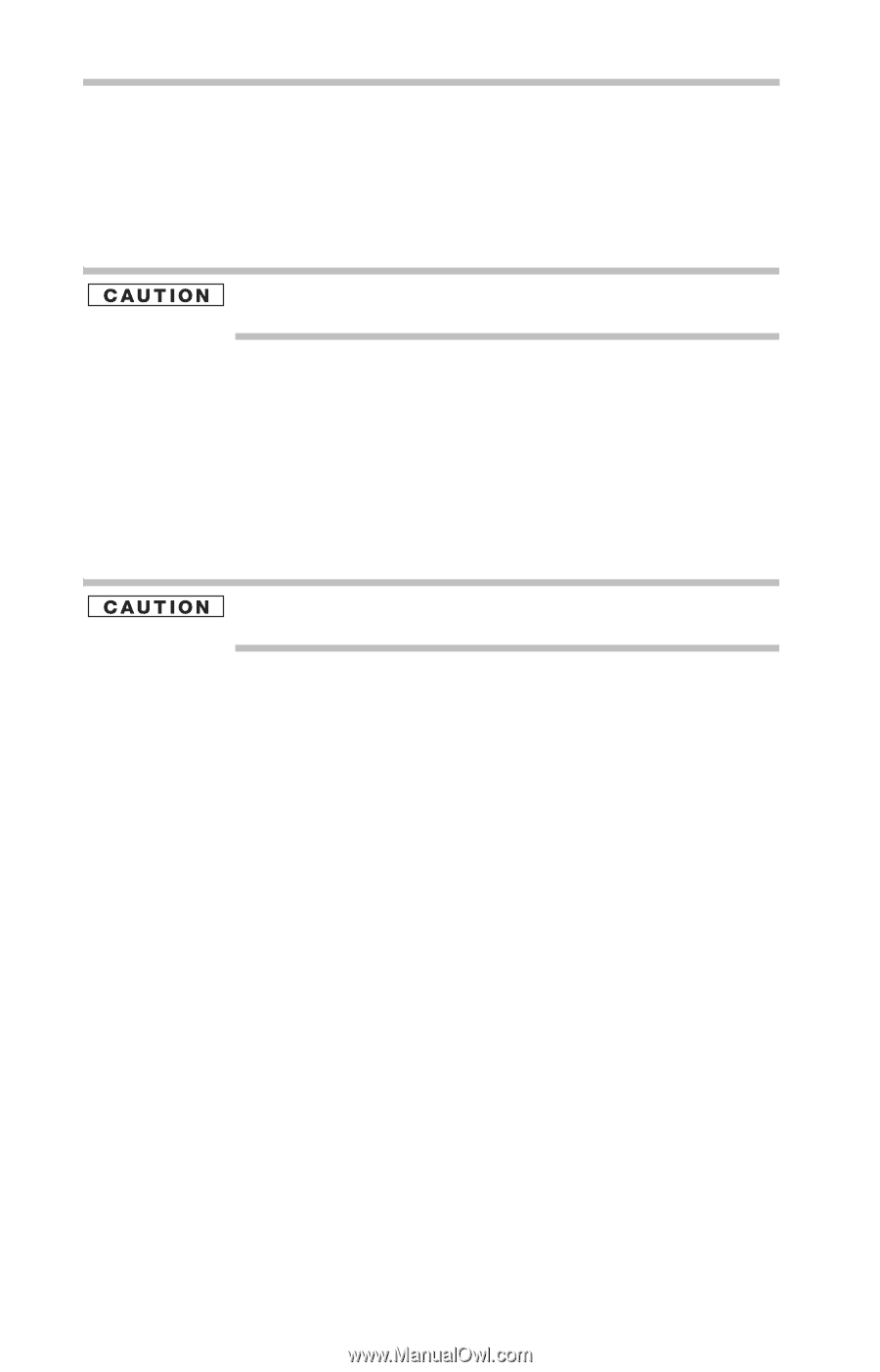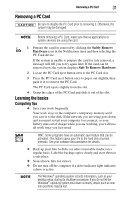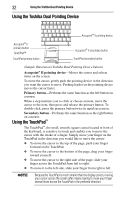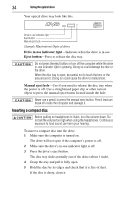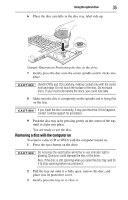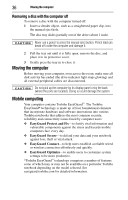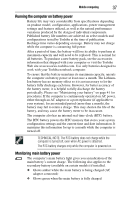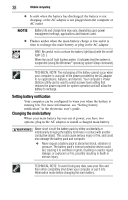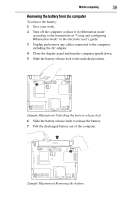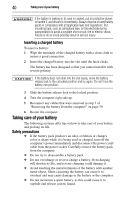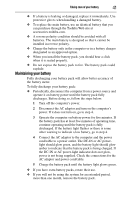Toshiba Tecra M5-S5231 Resource Guide for Tecra M5 - Page 36
Removing a disc with the computer off, Moving the computer, Mobile computing
 |
View all Toshiba Tecra M5-S5231 manuals
Add to My Manuals
Save this manual to your list of manuals |
Page 36 highlights
36 Moving the computer Removing a disc with the computer off To remove a disc with the computer turned off: 1 Insert a slender object, such as a straightened paper clip, into the manual eject hole. The disc tray slides partially out of the drive (about 1 inch). Never use a pencil to press the manual eject button. Pencil lead can break off inside the computer and damage it. 2 Pull the tray out until it is fully open, remove the disc, and place it in its protective cover. 3 Gently press the tray in to close it. Moving the computer Before moving your computer, even across the room, make sure all disk activity has ended (the drive indicator light stops glowing) and all external peripheral cables are disconnected. Do not pick up the computer by its display panel or by the back (where the ports are located). Doing so could damage the system. Mobile computing Your computer contains Toshiba EasyGuard™. The Toshiba EasyGuard* technology is made up of four foundational elements that incorporate hardware and software innovations into various Toshiba notebooks that address the most common security, reliability and connectivity issues faced by computer users: ❖ EasyGuard Protect and Fix-to fortify vital information and vulnerable components against the stress and hazards mobile computers face every day. ❖ EasyGuard Secure-to defend your data and your notebook against loss, theft or viral attack. ❖ EasyGuard Connect-to help users establish a reliable wired or wireless connection effortlessly and quickly. ❖ EasyGuard Optimize-to enable users to customize system settings to be more productive. *Toshiba EasyGuard™ technology comprises a number of features some of which may or may not be available on a particular Toshiba notebook depending on the model selected. See easyguard.toshiba.com for detailed information.