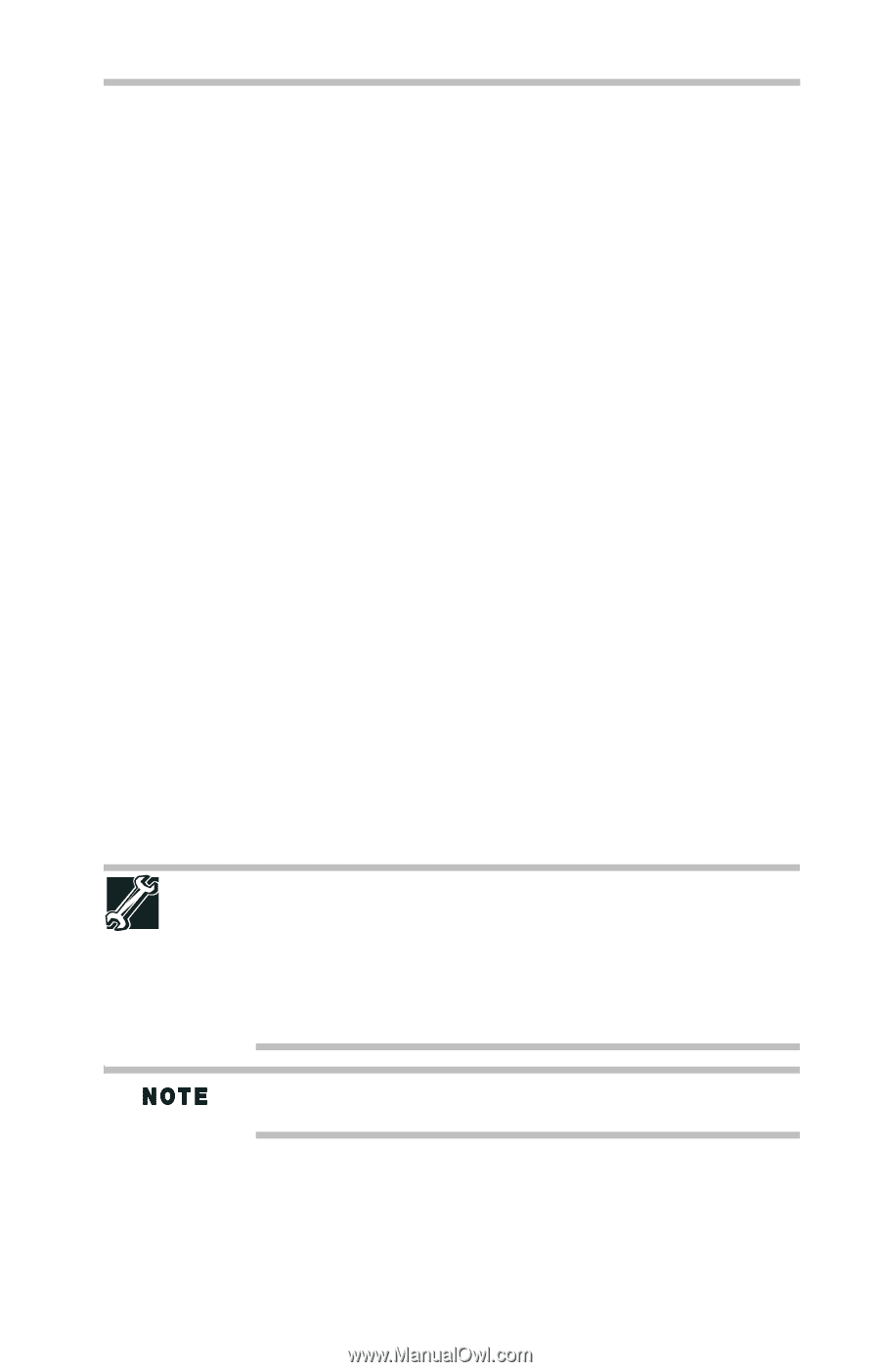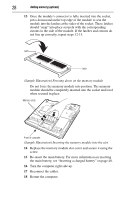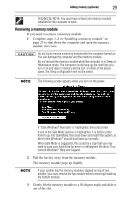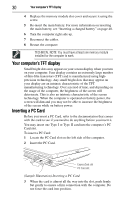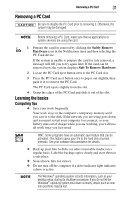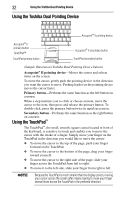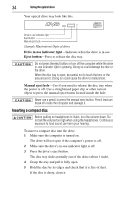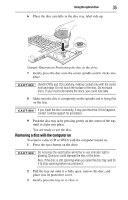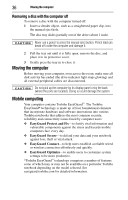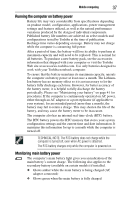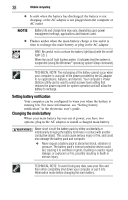Toshiba Tecra M5-S5231 Resource Guide for Tecra M5 - Page 33
Scrolling with the TouchPad™, Control buttons, Using the optical drive
 |
View all Toshiba Tecra M5-S5231 manuals
Add to My Manuals
Save this manual to your list of manuals |
Page 33 highlights
Using the optical drive 33 Once you have positioned your cursor, you can click it into place by either double-tapping the TouchPad or clicking the control buttons. Scrolling with the TouchPad™ There are two active regions on the TouchPad™ that allow you to scroll as you would with any wheel device on a mouse or trackball. To scroll vertically, run your finger up or down along the right edge of the TouchPad. To scroll horizontally, run your finger along the bottom edge of the TouchPad. This feature can be disabled or changed in the Mouse Properties dialog box. Control buttons When a step instructs you to click or choose an item, move the cursor to the item, then press and release the primary (left-hand) button. To double-click, press the primary button twice in rapid succession. The primary button usually corresponds to the left mouse button. The function of the secondary (right-hand) button depends on the program you are using. It usually corresponds to the right mouse button ("right-clicking"). Check your program's documentation to determine whether it uses the right mouse button. Using the optical drive Optical storage has become the preferred medium for software, music, and video. Digital versatile discs (DVDs) provide a significant increase in data storage and support features that are not available on any other video platform. These features include widescreen movies, multiple language tracks, digital surround sound, multiple camera angles, and interactive menus. For these reasons, your computer may come with an optical drive. TECHNICAL NOTE: Your optical drive is set to play region 1 (North America) DVD-ROMs. If you play a DVD disc from another region, the drive will automatically change to play in the format of the other region. The drive will allow you to change regions four times. On the fourth change, the region will be "locked in." That is, the drive will only play DVDs from that last region. Note that changing from region 1 to region 2 and back to region 1 is counted as two changes. For optimum DVD performance, it is recommended that you play DVDs while running the computer on AC power.