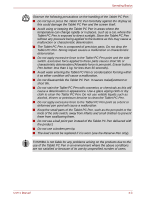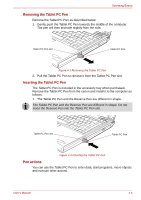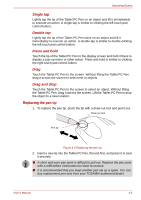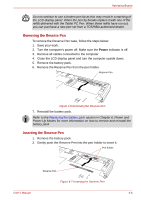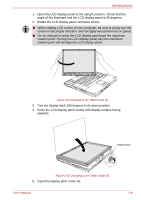Toshiba Tecra M7 PTM71C Users Manual Canada; English - Page 100
Replacing the pen tip, Single tap, Double tap, Press and hold, Drag and drop
 |
View all Toshiba Tecra M7 PTM71C manuals
Add to My Manuals
Save this manual to your list of manuals |
Page 100 highlights
Operating Basics Single tap Lightly tap the tip of the Tablet PC Pen on an object and lift it immediately to execute an action. A single tap is similar to clicking the left touch pad control button. Double tap Lightly tap the tip of the Tablet PC Pen twice on an object and lift it immediately to execute an action. A double-tap is similar to double-clicking the left touch pad control button. Press and hold Touch the tip of the Tablet PC Pen to the display screen and hold it there to display a pop-up menu or other action. Press and hold is similar to clicking the right touch pad control button. Drag Touch the Tablet PC Pen to the screen. Without lifting the Tablet PC Pen, drag it across the screen to select text or objects. Drag and drop Touch the Tablet PC Pen to the screen to select an object. Without lifting the Tablet PC Pen, drag it across the screen. Lift the Tablet PC Pen to drop the object to a new location. Replacing the pen tip 1. To replace the pen tip, pinch the tip with a draw-out tool and pull it out. Draw-out tool Pen tip Figure 4-5 Replacing the pen tip 2. Insert a new tip into the Tablet PC Pen, flat end first, and press it to seat it securely. ■ A short and worn pen point is difficult to pull out. Replace the pen point with a refill before it becomes too short to remove. ■ It is recommended that you keep another pen set as a spare. You can buy replacement pen sets from your TOSHIBA authorized dealer. User's Manual 4-5