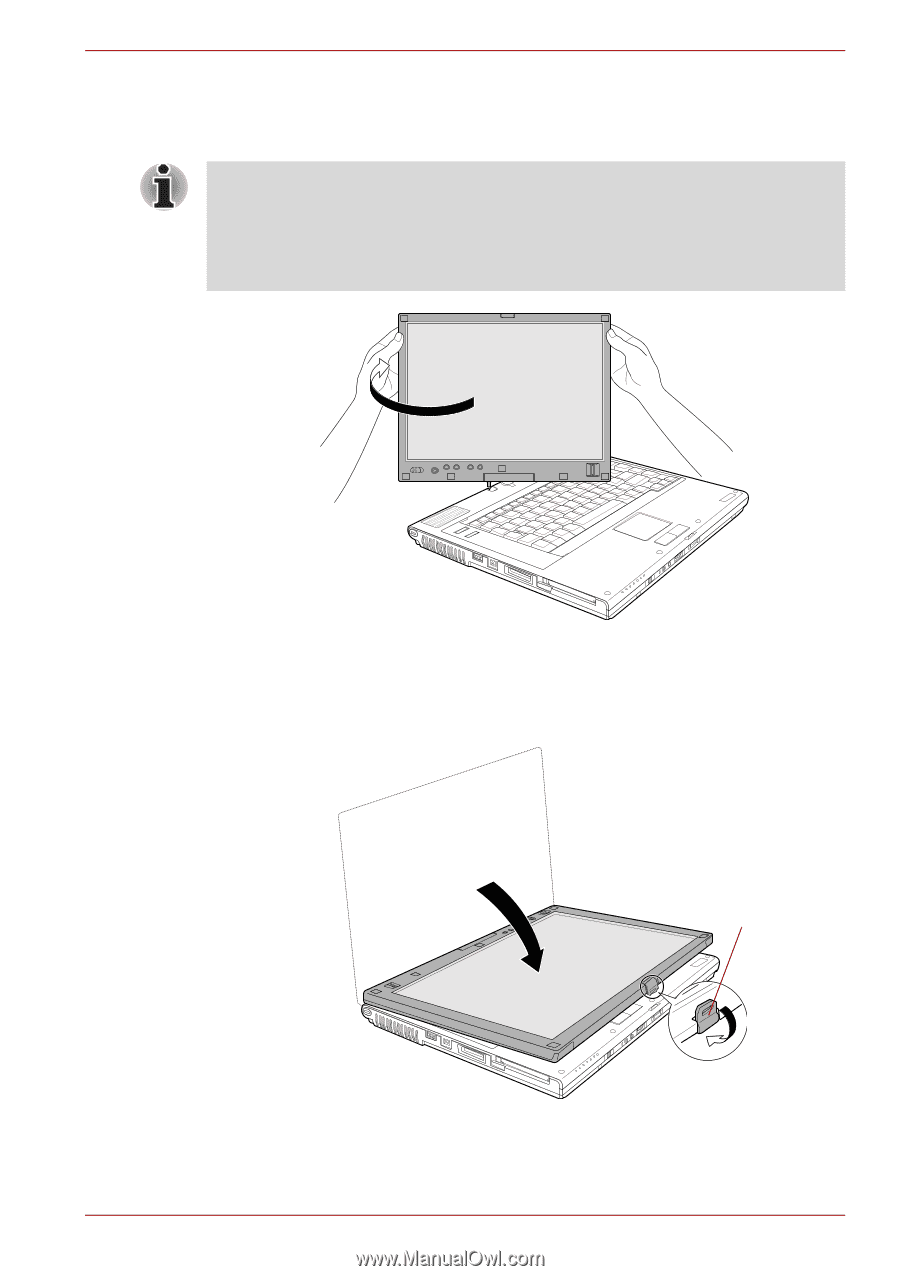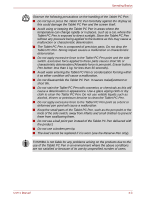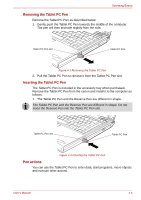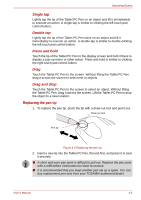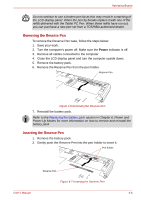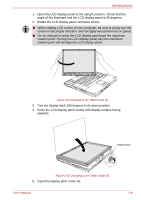Toshiba Tecra M7 PTM71C Users Manual Canada; English - Page 103
Turn the display latch 180 degrees to its down position.
 |
View all Toshiba Tecra M7 PTM71C manuals
Add to My Manuals
Save this manual to your list of manuals |
Page 103 highlights
Operating Basics 1. Open the LCD display panel to the upright position. Check that the angle of the keyboard and the LCD display panel is 90 degrees. 2. Rotate the LCD display panel clockwise slowly. ■ When rotating LCD screen of your computer, be sure to slowly turn the screen in the proper direction, and not apply excessive force or speed. ■ Do not attempt to rotate the LCD display panel past the maximum rotation point. Forcing the LCD display panel past the maximum rotation point will damage the LCD display panel. Figure 4-9 Changing to the Tablet mode (2) 3. Turn the display latch 180 degrees to its down position. 4. Close the LCD display panel slowly with display surface facing upwards. Display latch Figure 4-10 Changing to the Tablet mode (3) 5. Insert the display latch in the slit. User's Manual 4-8