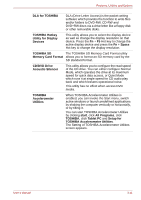Toshiba Tecra M7 PTM71C Users Manual Canada; English - Page 65
DVD Video Player, Memory Boot Utility
 |
View all Toshiba Tecra M7 PTM71C manuals
Add to My Manuals
Save this manual to your list of manuals |
Page 65 highlights
Features, Utilities and Options Fingerprint utility This product has a fingerprint utility installed for the purpose of enrolling and recognizing fingerprints. By enrolling the ID and password to the fingerprint authentication device, it is no longer necessary to input the password from the keyboard. Fingerprint feature enables you to: ■ Logon to Windows and access a securityenabled homepage through IE (Internet Explorer). ■ Files and folders can be encrypted/decrypted and third party access to them prevented. ■ Disable the password-protected screen-saver when returning from power-saving (e.g., standby) mode. ■ Authentication of the User Password (and, if applicable, the HDD(Hard Disk Drive) Password) when booting up the computer (Power-on Security). ■ Single Sign-on feature Fn-esse This Windows program lets you define your own "shortcut" keys to quickly launch applications and speed your work in Windows. To start the utility, click start, point to All Programs, point to TOSHIBA, point to Utilities and click Fn-esse. DVD Video Player The DVD Video Player is used to play DVDVideo. It has an on-screen interface and functions. Click start, point to All Programs, point to InterVideo WinDVD, then click InterVideo WinDVD. Bluetooth Stack for This software enables communication between Windows by Toshiba remote Bluetooth devices. Bluetooth cannot be used in models that do not have a Bluetooth module installed. TOSHIBA SD Memory Boot Utility TOSHIBA Zooming Utility The TOSHIBA SD memory boot utility allows you to create a bootable SD memory card to start the system. You can access the TOSHIBA SD Memory Boot Utility from the menu bar by clicking start, point to All Programs, point to TOSHIBA, point to Utilities and click SD Memory Boot Utility. This utility allows you to enlarge or reduce the icon size on the desktop or the application window. User's Manual 3-9